Below is a quick guide for pinning your media controls on your ChromeBook. The reason for doing this is so you have quick access to the controls without the need to go to the tab on your web browser or to the app that is streaming your music.
- Start streaming your music in your browser or app
- Click the time icon in the bottom right
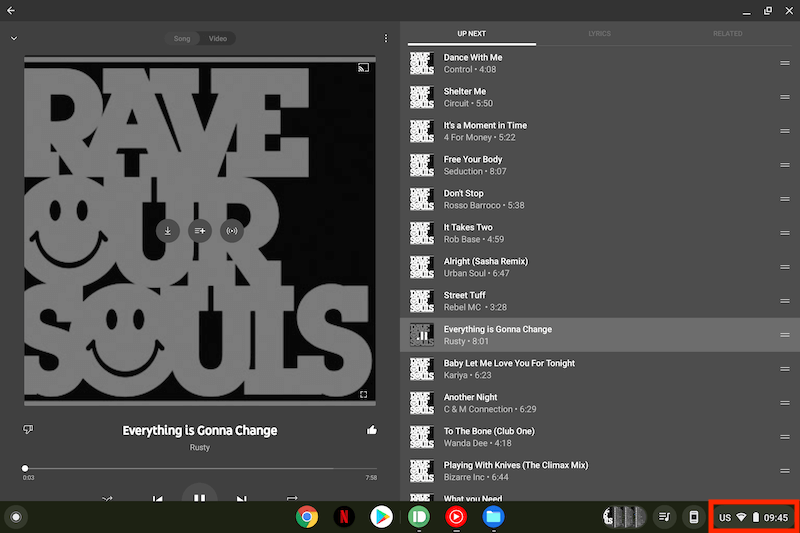
- Select the Music Widget
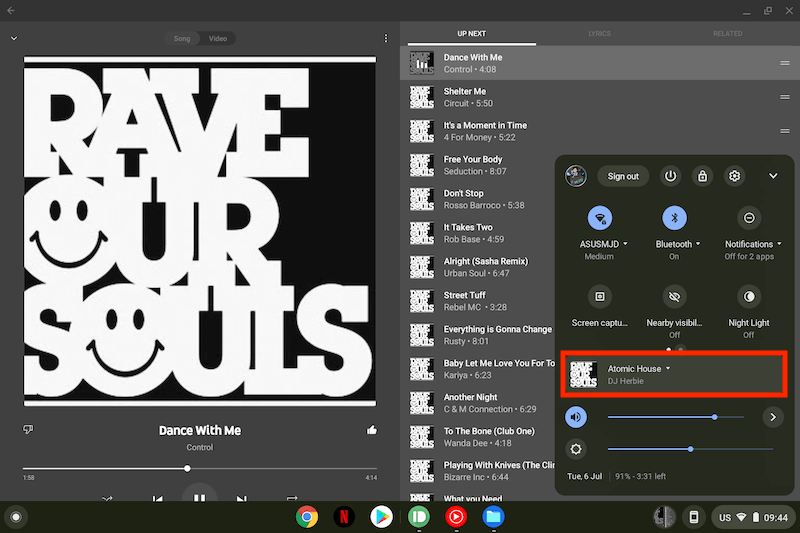
- Select the Pin Icon
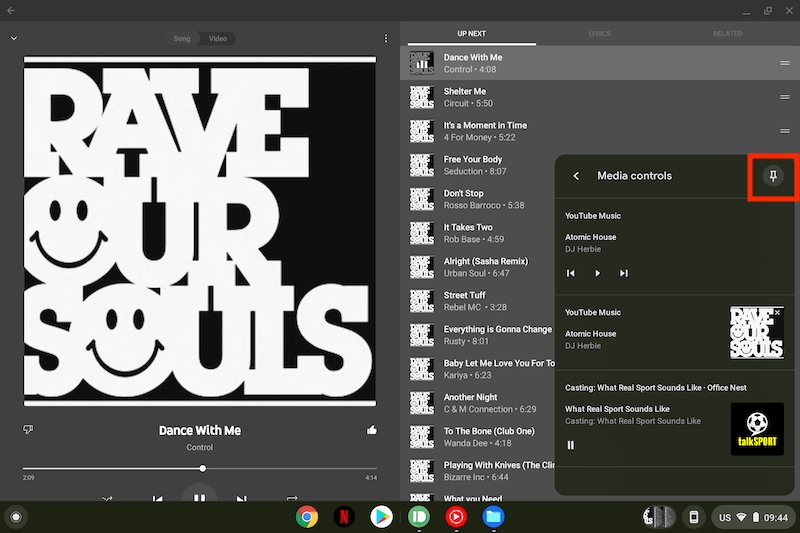
- The Media Control Icon will now appear in your taskbar at the bottom
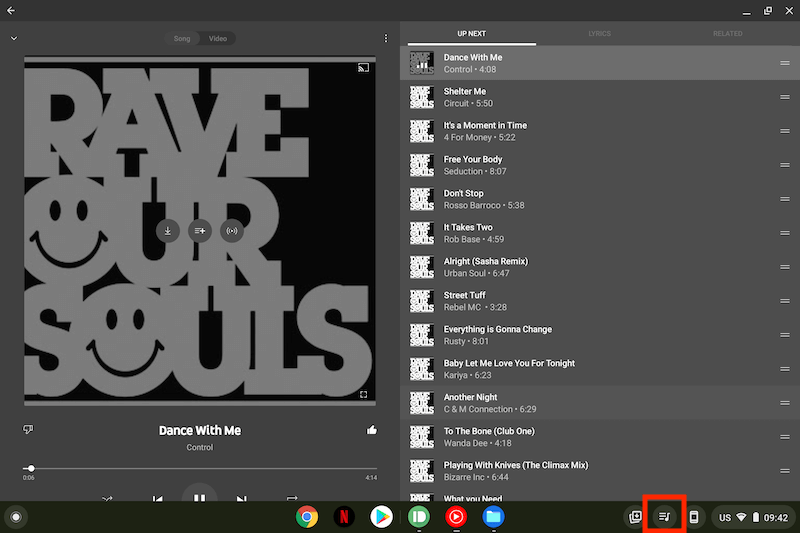
- Click on that to control your media
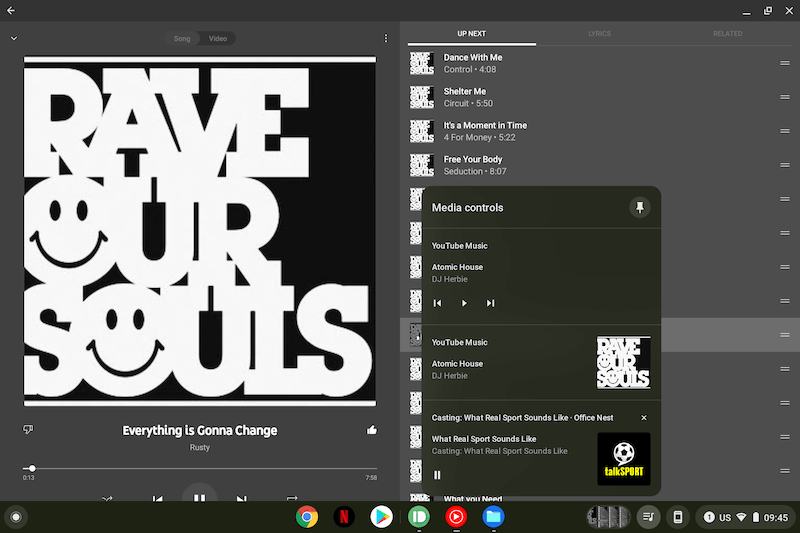
- It can be a bit funny when you first do this so I would suggest a reboot when you have completed this

