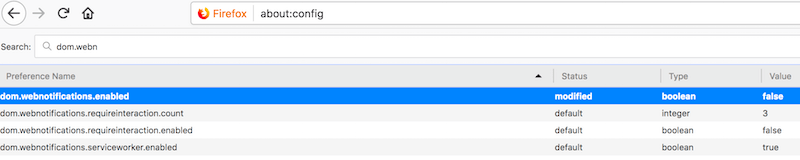You will have no doubt come across a website that shows a message asking if the site can send you notifications when new content is available. For me I find this a very slight annoyance, nothing major, but still an annoyance. You can disable tis feature in most browsers and below is a guide on how you can disable the notification in Chrome or Firefox.
Disable "Show Notification" Requests in Chrome:
- Click the Menu button (3 dots top right) and select Settings
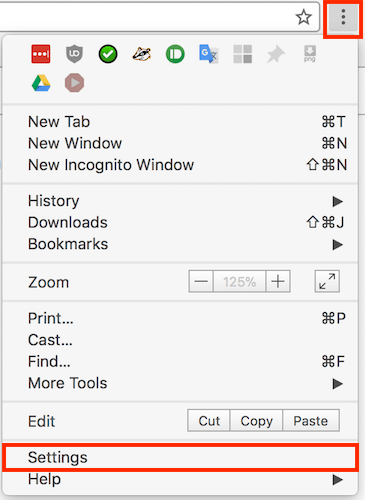
- Scroll down the Settings page and select Advanced
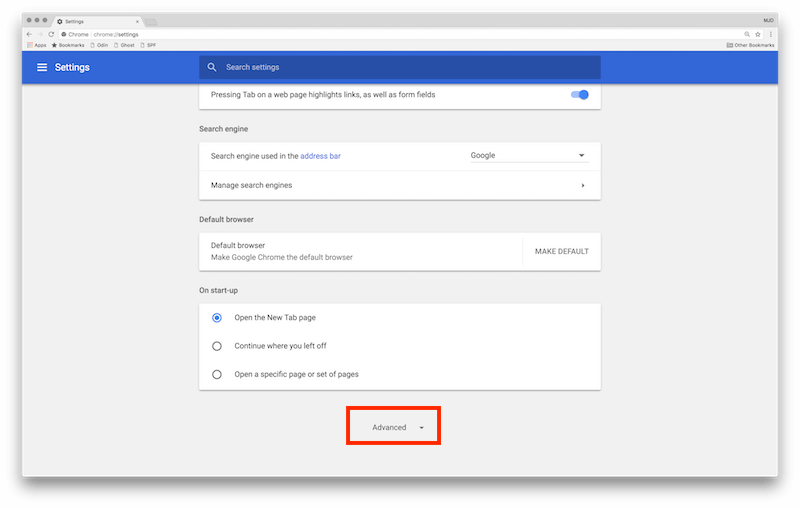
- Scroll down and select Site Settings
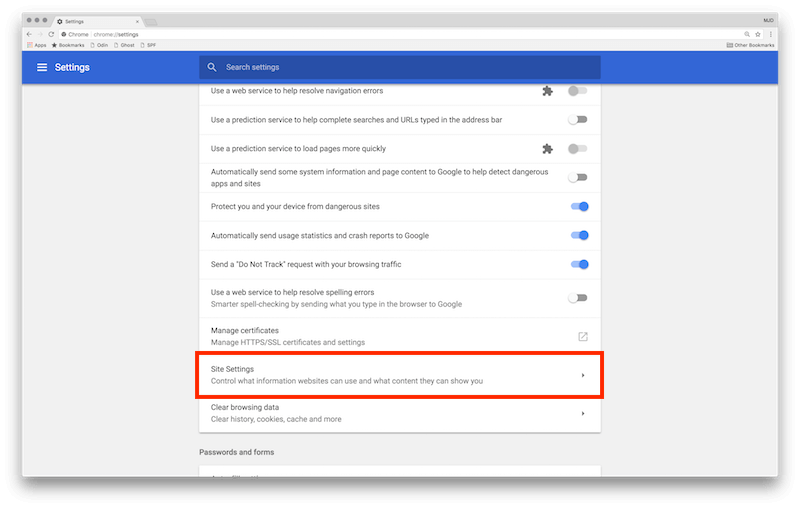
- Scroll down and select Notifications
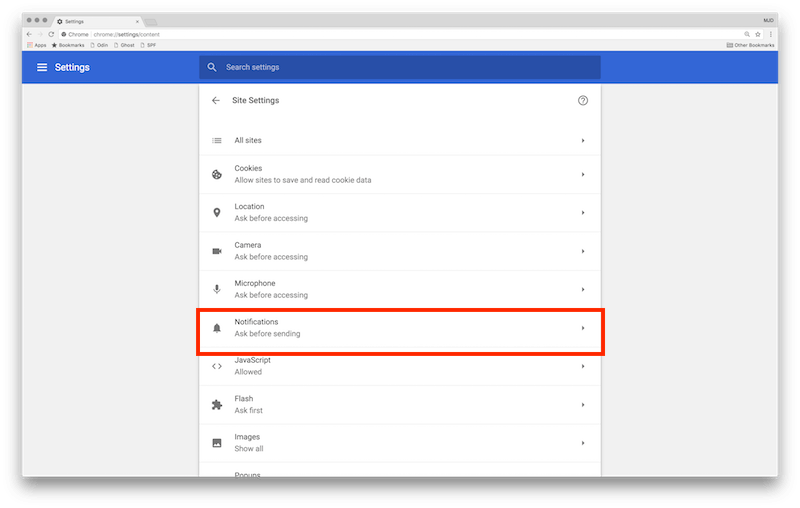
- Click on the switch to turn off Notifications. Be aware that this means no websites will be able to send you notifications. Hopefully you will already have setup the notificaations you want to see: WhatsApp/Telegram web notifications (if you use their web app), Gmail etc.
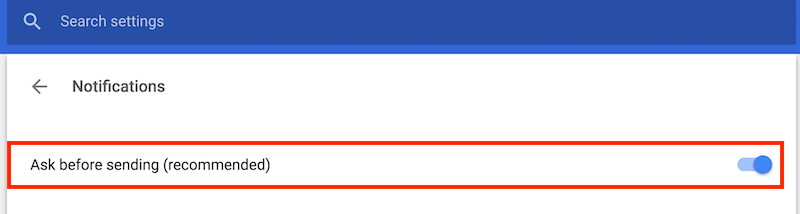
Disable "Show Notification" Requests in Firefox
- Type
about:configinto the addressbar of your Firefox browser - When the next screen opens start typing the following
dom.webnotifications.enabled - When you see the
dom.webnotifications.enabledentry you can double-click it or right-click and select Toggle and this will change the Value to False meaning notifications from websites will be blocked.