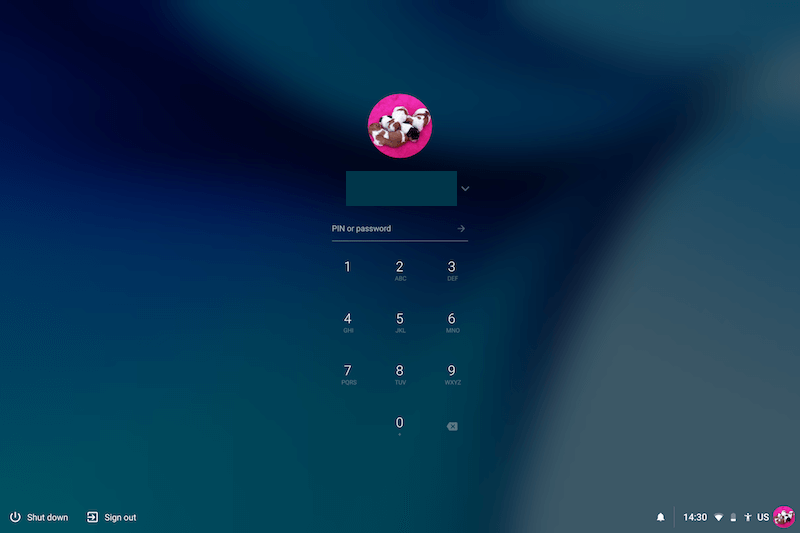Having a password that is quite long and contains numbers, uppercase & lowercase letters, along with symbols is something people are doing these days to try and help protect their accounts.
It can be annoying when you have to input that long password each time you login to your Chromebook. In the latest stable releases youj casn now setup a 6-digit PIN so you can quickly access your Chromebook.
Just follow the easy steps below to setup PIN access to your Chromebook
- Click on your Account Icon in the bottom right
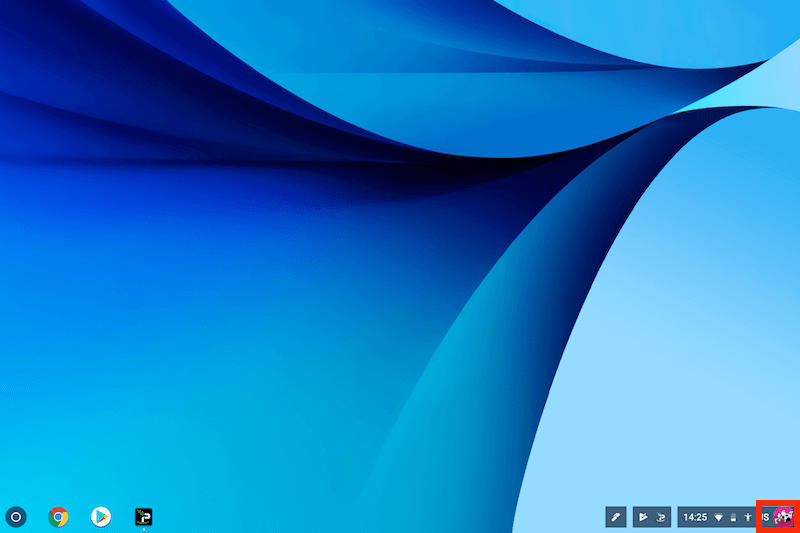
- Click the Gear Icon
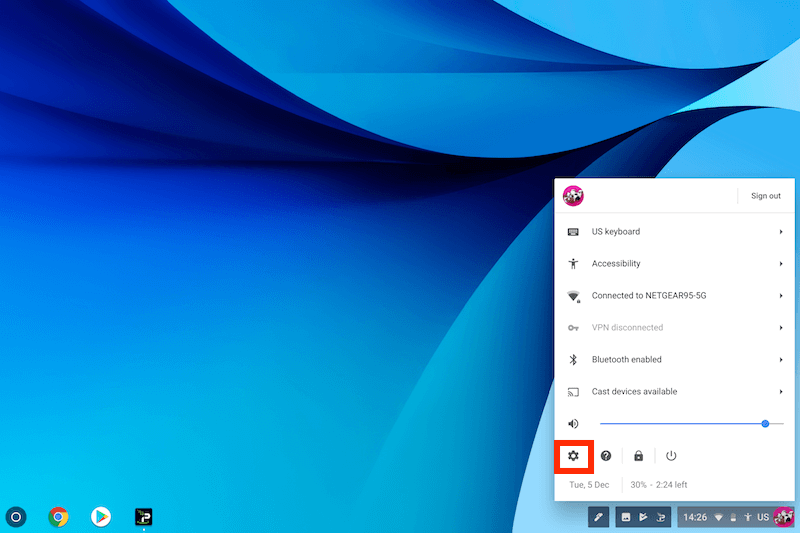
- Under the section marked People select Screen Lock
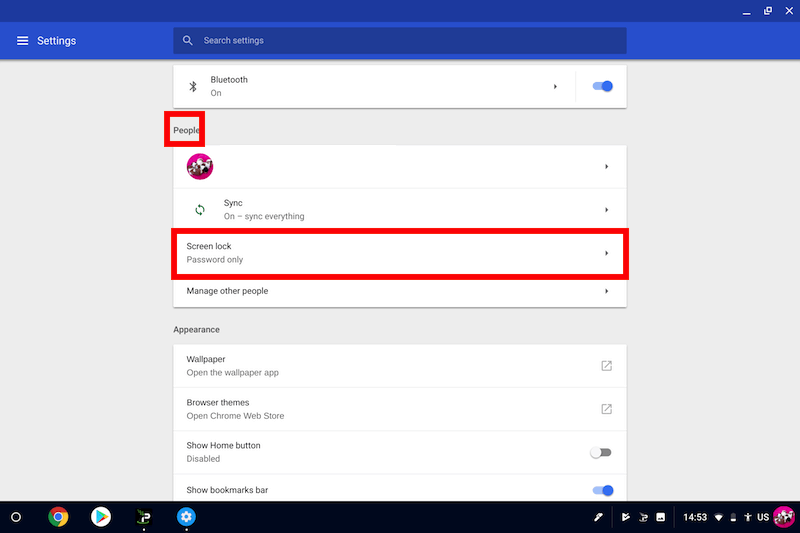
- Enter your Password and select CONFIRM
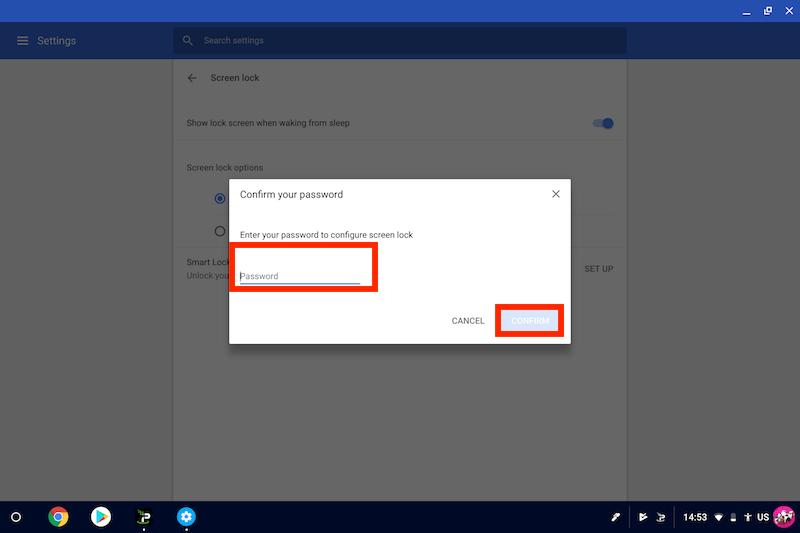
- In the next screen select PIN or Password
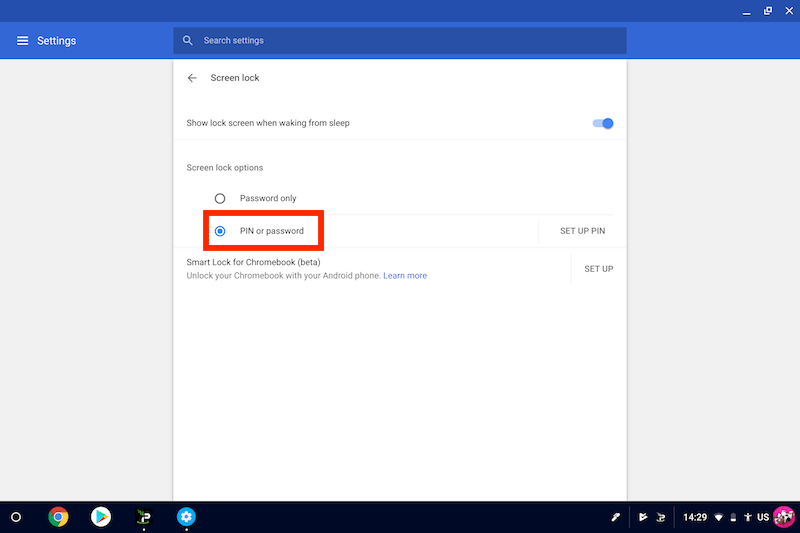
- Now select SET UP PIN
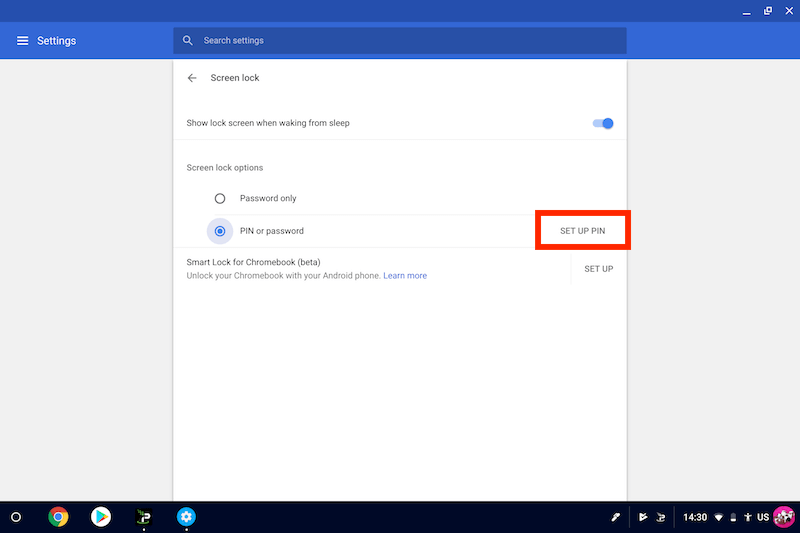
- Enter a 6-digit PIN and select CONTINUE
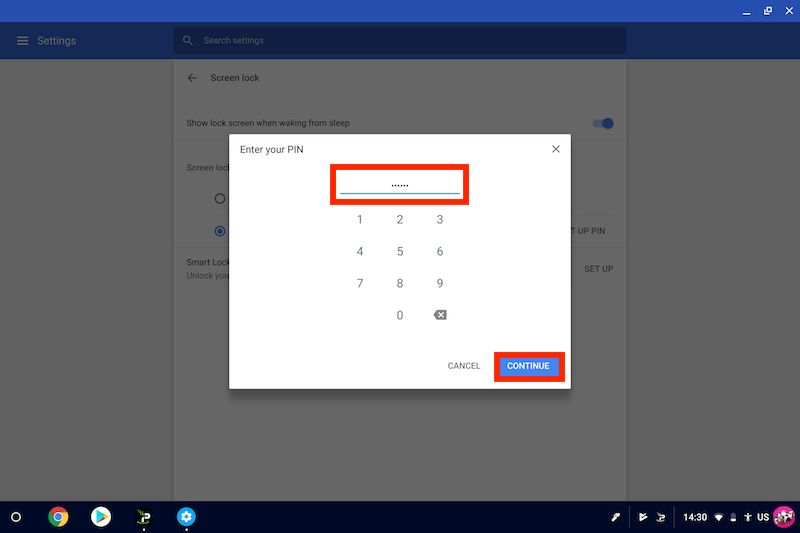
- Re-enter the 6-digit PIN and select CONFIRM
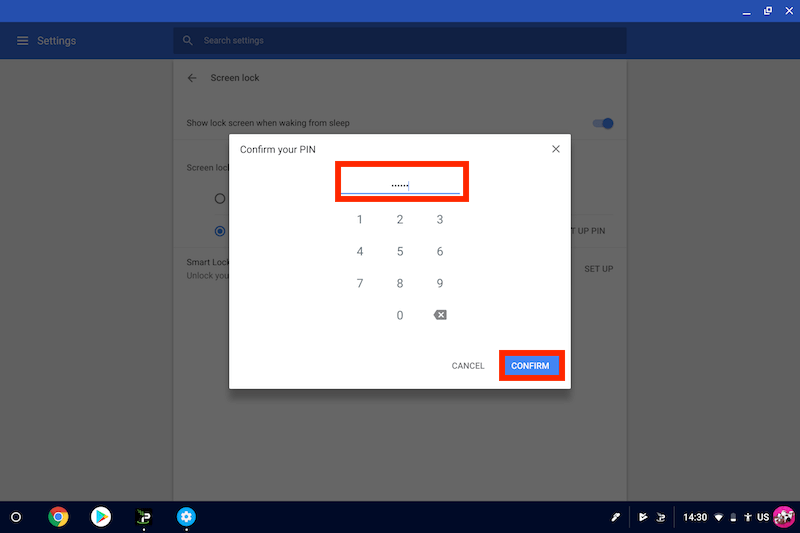
- That is your Chromebook now setup to use a PIN instead of a password. If you ever want to you can come back to this section and select CHANGE PIN (you will need to re-enter your password to do so)
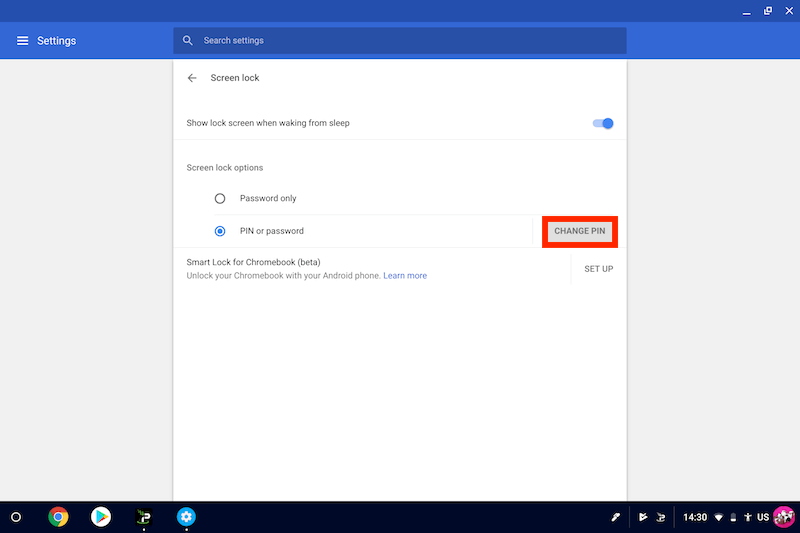
- Here is your new login screen with PIN activated