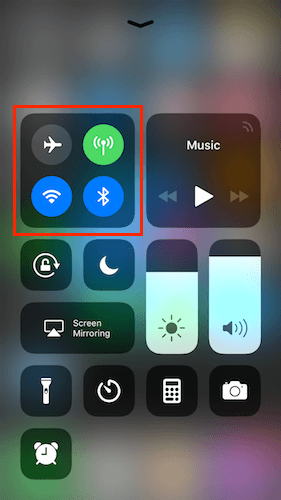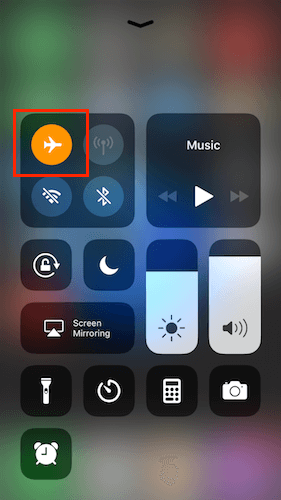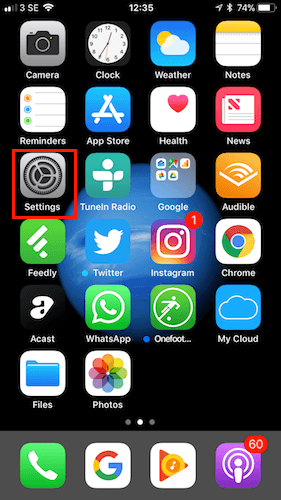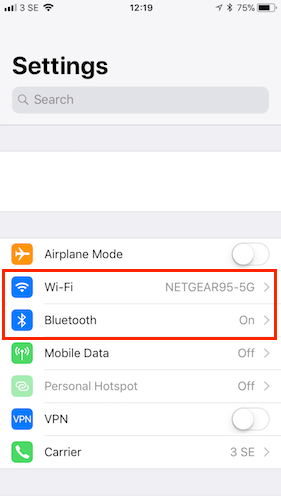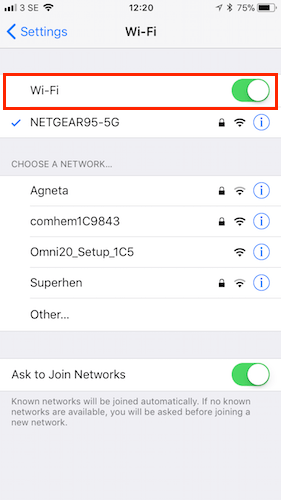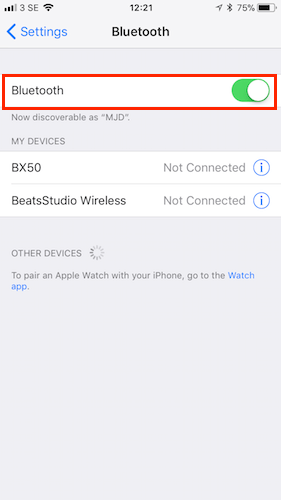If you are using iOS 11 and are currently using the Control Centre to turn on/off Wi-Fi and/or Bluetooth then unfortunately it is not doing what you think it is.
Looking at the image above you can see that Bluetooth and Wi-Fi are both enabled. If you press on either of them the icon loses its blue colour and turns grey: most people would assume that this means they have been turned off as they were in iOS 10 - but they aren't.
What is actually happening then?
Apple says that toggling Wi-Fi or Bluetooth in the redesigned Control Centre will cause them to disconnect the device from Wi-Fi and Bluetooth accessories but leave both radios running to support:
- Apple Pencil
- Apple Watch
- AirDrop
- AirPlay
- Handoff
- Instant Hotspot
- Location Services
So how do you actually turn either of them off?
There are 2 ways. The easy way is to just turn on flight mode. Then to get them back on just turn flight mode off.
The second way is through settings:
- Select Settings on your Home Screen
- Select Wi-Fi or Bluetooth
- Select the Green Button at the top to turn off
- Select the Green Button at the top to turn off
If you disable Wi-Fi through the Control Centre, the Auto-Join feature for nearby Wi-Fi networks also gets turned off until:
- You turn Wi-Fi back on in Control Centre or Settings
- You manually connect to a Wi-Fi network in Settings > Wi-Fi
- You walk or drive to a new location
- It’s 5am local time
- The device restarts
If you toggle Bluetooth off via Control Centre, the device instantly disconnects from any accessory it’s connected to (except for Apple Watch, Apple Pencil and Continuity features like Handoff and Instant Hotspot) and won’t be able to re-connect to them until:
- You turn Bluetooth back on in Control Center or Settings
- You manually connect to a Bluetooth accessory in Settings > Bluetooth
- It’s 5am local time
- The device restarts