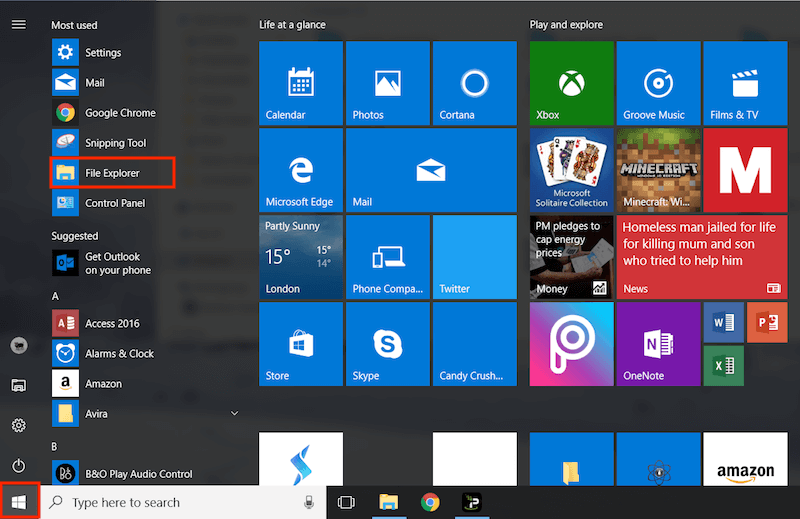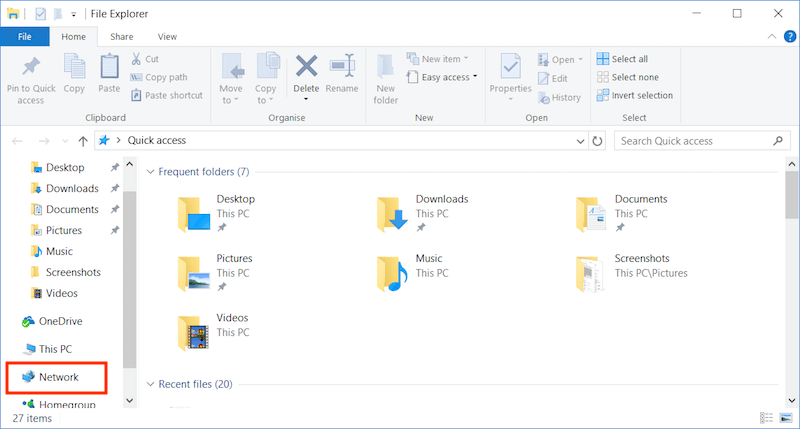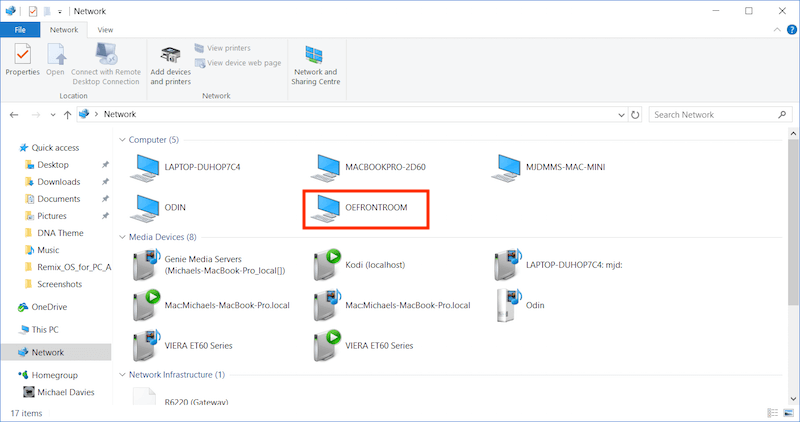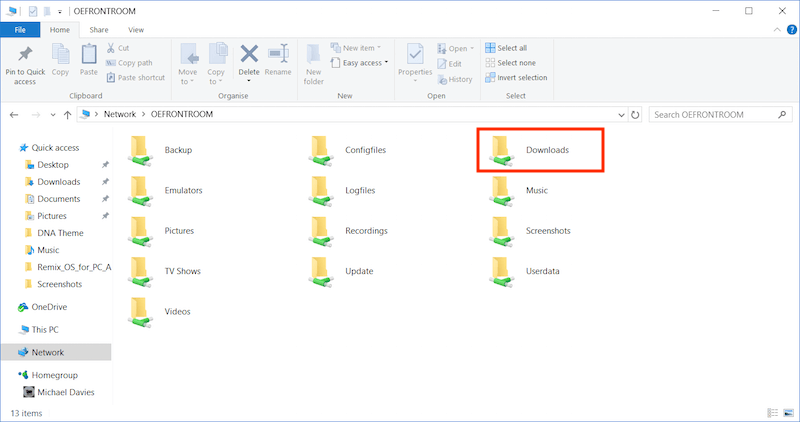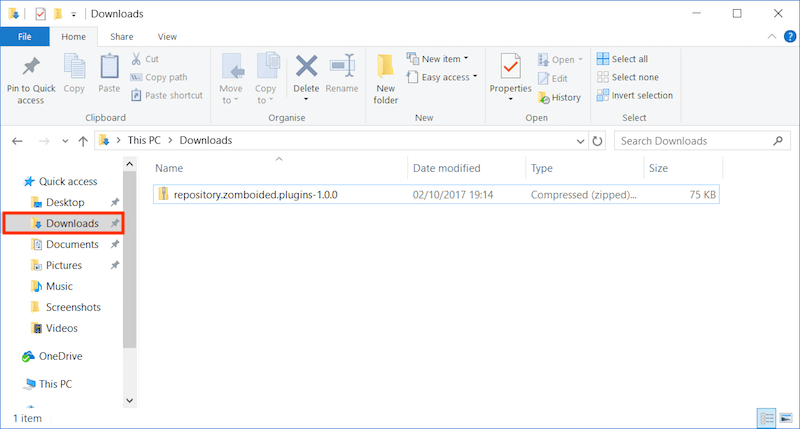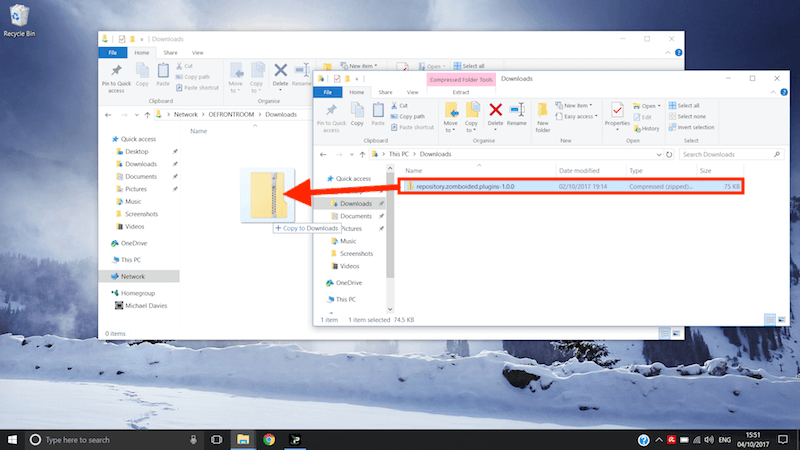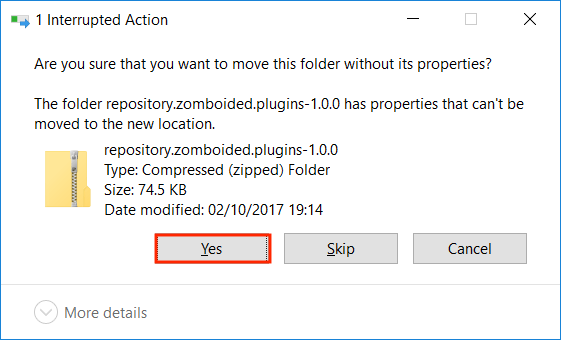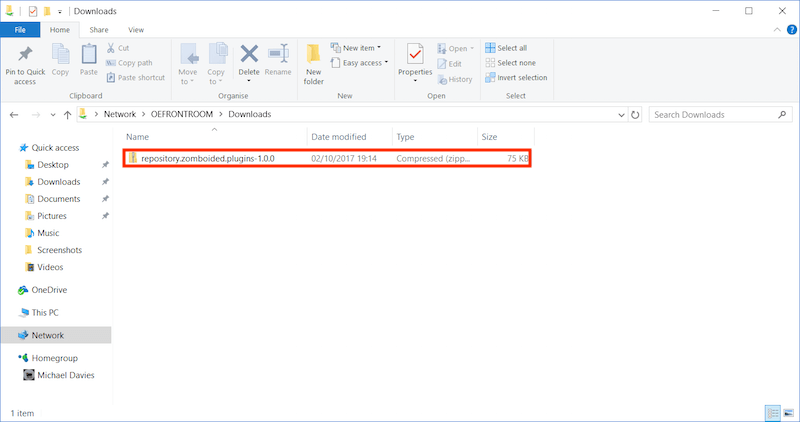The guide below will show you the easiest way to transfer zip files you have downloaded to your computer and then onto your OpenELEC device. This is a great way of getting zips for Kodi add-ons onto your device so you can install them. You can easily transfer zips by using a USB stick but I thought I would add an extra guide as some may be interested in it.
There are two guides:
- macOS
- Windows (I am not a Windows user but have a laptop with Windows 10 so the guide is shown using Windows 10 and am unsure if the steps shown will be the same on earlier versions of Windows)
How to Transfer Zips from Computer to OpenELEC on a Mac:
- Ensure your OE device is turned on and is on the same network as your Mac
- Open a Finder window
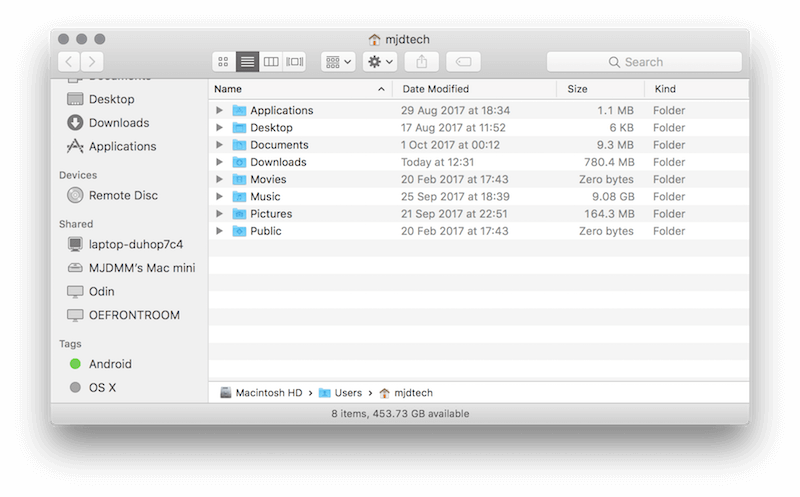
- In the left hand side you will see a section named Shared. In there are all the devices on your network that have shared connections. If you have not renamed your OE device then one of the devices listed will be OpenELEC so select that (mine is listed as OEFRONTROOM
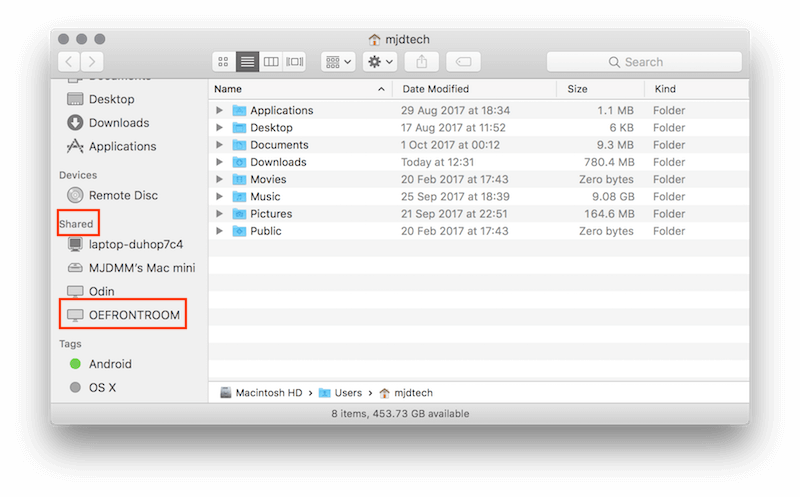
- Select OpenELEC (or whatever your OE device is named if you have renamed it) and you will be logged in as a guest and see the following window
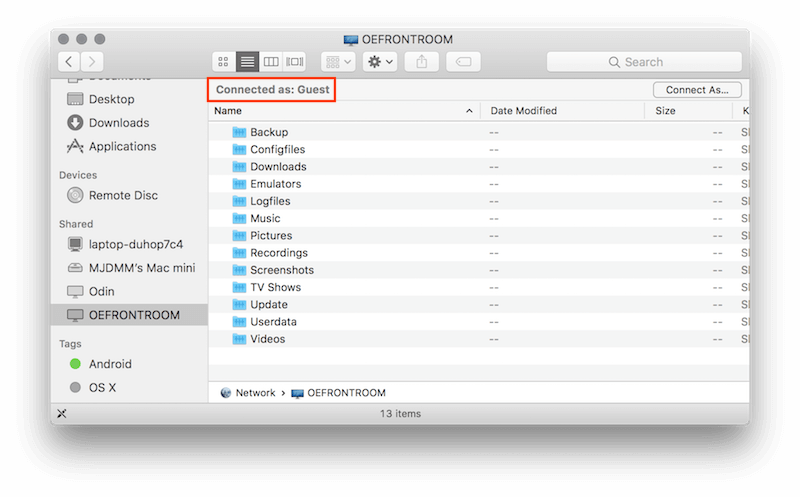
- Open the Downloads directory
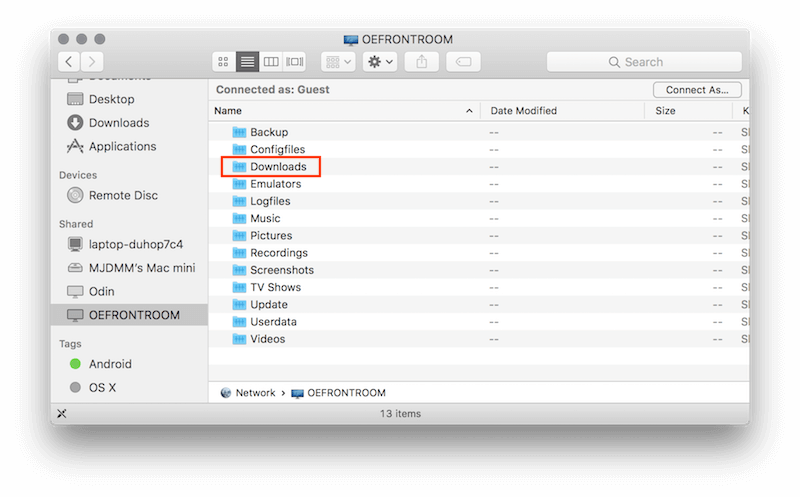
- Now open a new Finder window or a new Finder tab if you have that feature
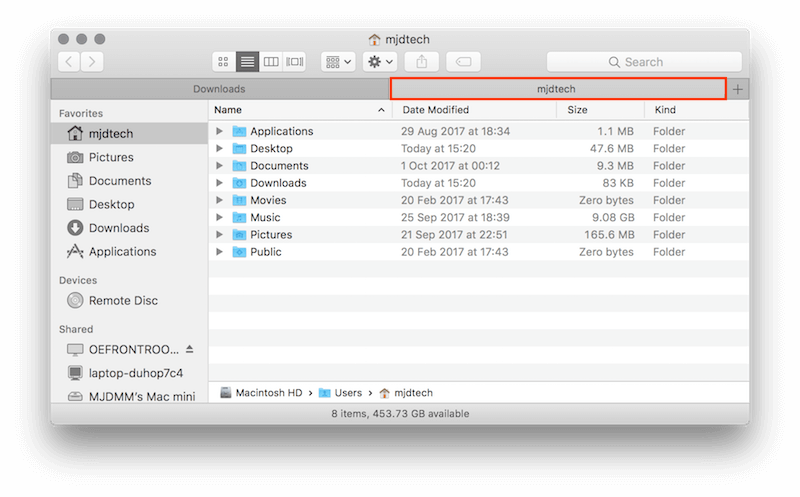
- In the new Finder window or Finder tab click on Downloads (only if that is where the zip you are trying to add to your device is located, if it is somewhere else, maybe your desktop, then click on there instead
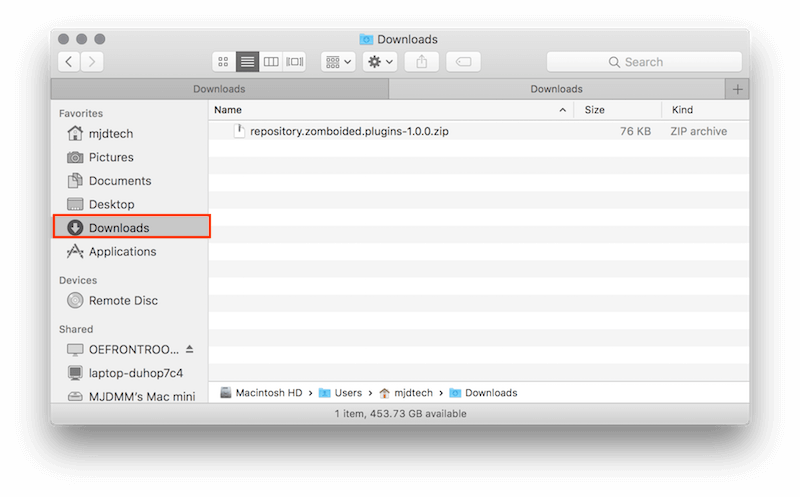
- Now grab hold of the zip file and drag it into the Downloads window/tab of your OE device (the one in this example is the Zomboided repo which allows you to install and manage VPN connections on your OE device
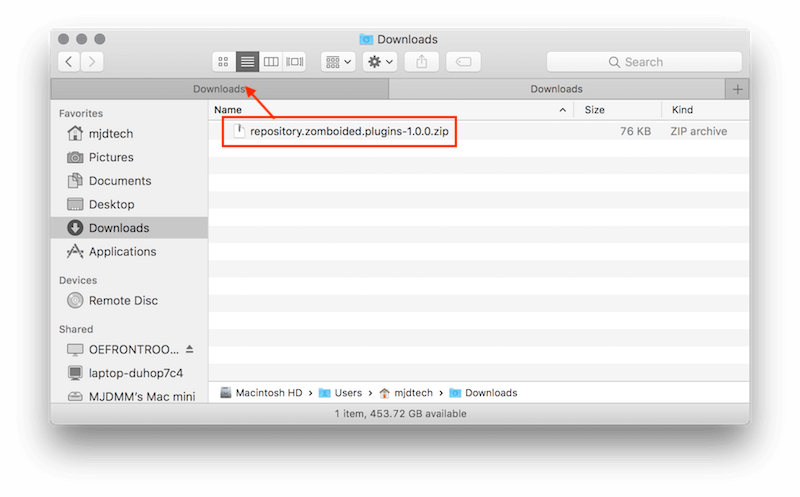
- That is the process complete. Now in Kodi on your OE device you can go to Add-ons > Install from zip file > Downloads (on Jarvis and below) or Add-ons > Browser (the icon that looks like a box in the top left) > Install from zip file > Downloads (on Krypton and above) and your zip file will be there waiting to be installed
How to Transfer Zips from Computer to OpenELEC in Windows:
- Switch on your OpenELEC device
- When Kodi opens go to Settings > OpenELEC > Services > Enable SAMBA
- Now go on your Windows laptop/desktop
- Click on the Windows button and select File Explorer
- In the File Explorer Sidebar select Network
- In there are all the devices on your network that have shared connections. If you have not renamed your OE device then one of the devices listed will be OpenELEC so select that (mine is listed as OEFRONTROOM
- Now open the Downloads Directory
- Now press ctrl+n so that a new File Explorer Window opens
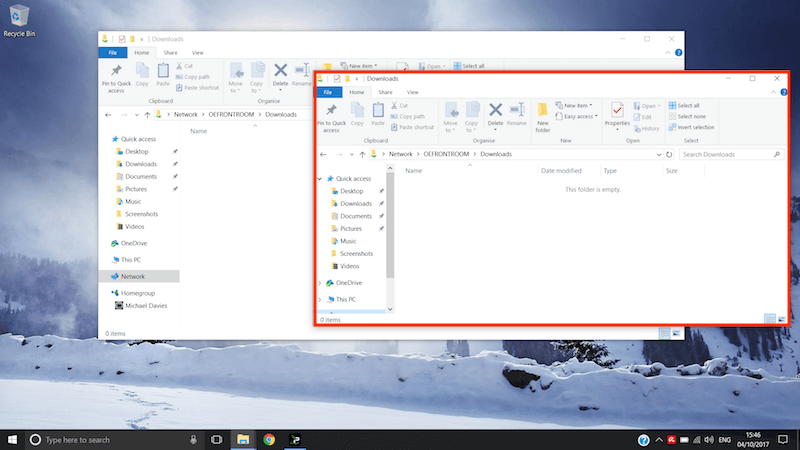
- In the new File Explorer Window you need to navigate to where the zip file is that you want to transfer to the OE device. For most this should be easy as hopefully it is in your downloads directory so you can just click there
- Now you need to drag the zip from the new Finder window to the Finder window we first opened that is open at the downloads directory on your OE device (the one in this example is the Zomboided repo which allows you to install and manage VPN connections on your OE device
- You will now have a prompt asking what you want to do. You can select Copy here or Move here
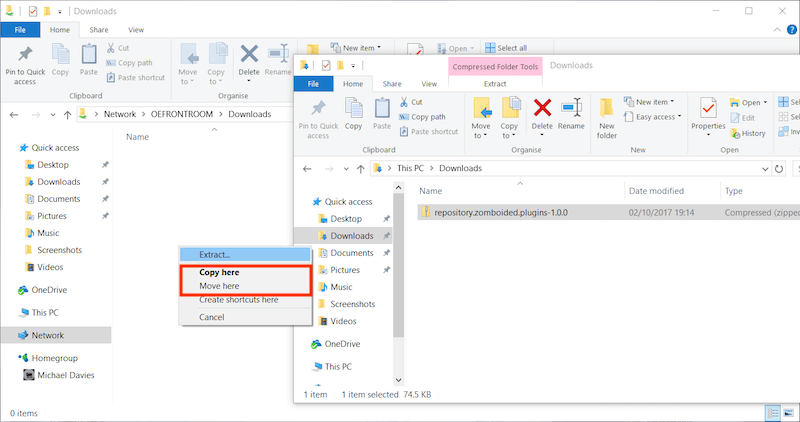
- If asked if you would like to move the file select Yes
- The zip file will now be in the Downloads directory on your OE device
- That is the process complete. Now in Kodi on your OE device you can go to Add-ons > Install from zip file > Downloads (on Jarvis and below) or Add-ons > Browser (the icon that looks like a box in the top left) > Install from zip file > Downloads (on Krypton and above) and your zip file will be there waiting to be installed