If you own a website then you will more than likely use an analytics package to track your visitors interaction.
If you use Google Analytics you may have noticed that your own visits to your site are logged and this can be a little annoying as it is not giving you a true reflection of your visitors interaction with your site.
You can fix this by creating a filter to block visits from any IP you use. To do so just follow the steps below.
- Find your IP using WhatsMyIP
- It will look something like 111.111.111.111
- Open Google Analytics
- Select the Admin icon (bottom left)
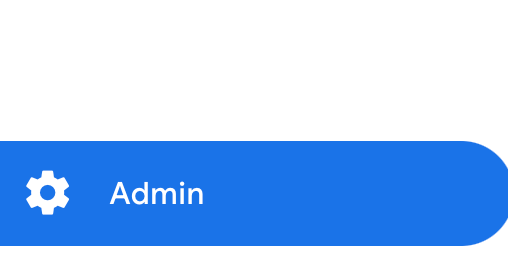
- Select Data Streams

- Select your property
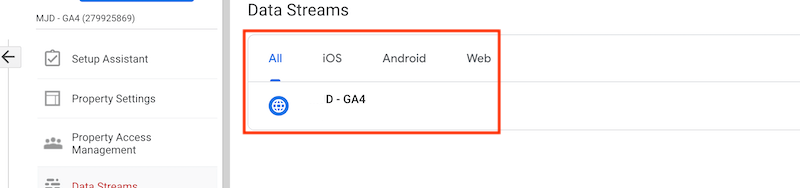
- Select Configure tag settings

- Select Show all
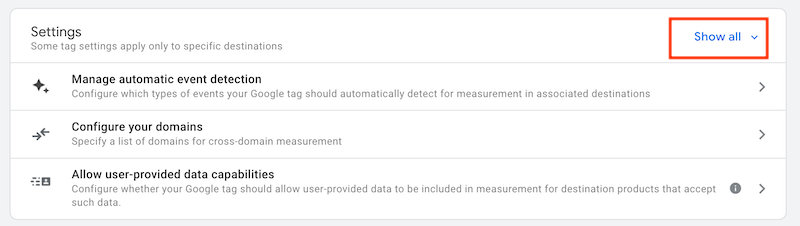
- Select Define internal traffic
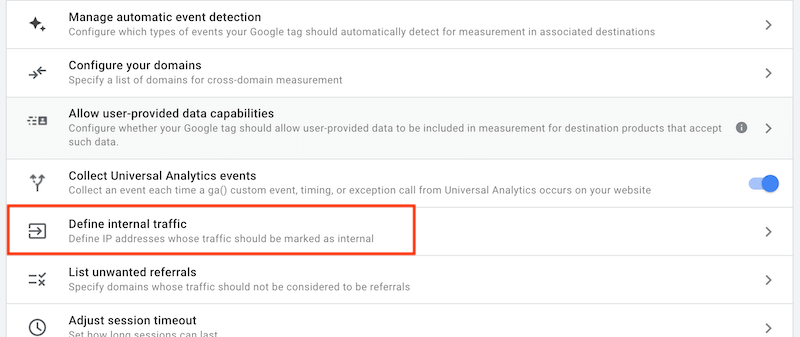
- Select Create

- Enter a name for the IP Rule you are creating (work, home, etc.). Select IP Address Equals. Enter your IP in IP Value box
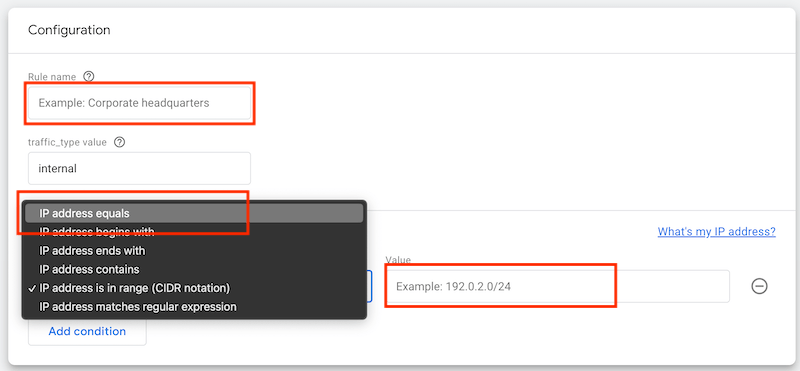
- Select Create (top right)
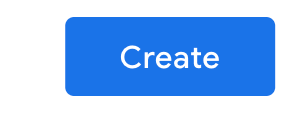
- Now you need to go to Admin > Data Settings > Data Filters > Internal Traffic and set it to Active

