For many Netflix users the ability to add a PIN so they can ensure young children, slightly older children or teenagers cannot view content that they do not deem suitable is a feature they have needed. Netflix have responded and you can now set a PIN for different levels of content so you can safely leave your children watching Netflix knowing they cannot access content you don't want them to.
As far as I can see this can only be done via the web and not in the Android/iOS apps.
The guide below will show you how to do it.
- Go to the Netflix website and login
- Click on your Account Icon in the top right and select Account from the drop down menu
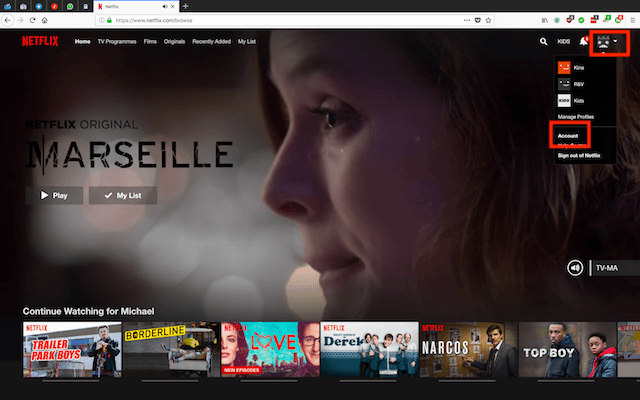
- In Settings select Parental Controls
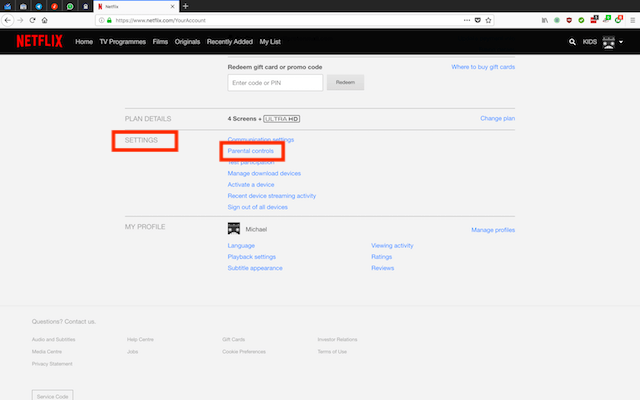
- Enter your Netflix Password and select Continue
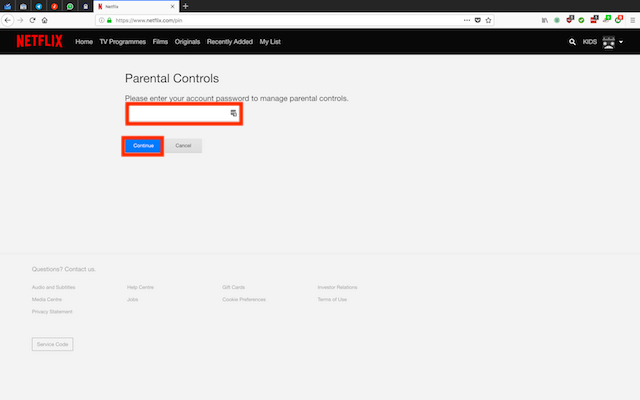
- In the next screen select Create Pin
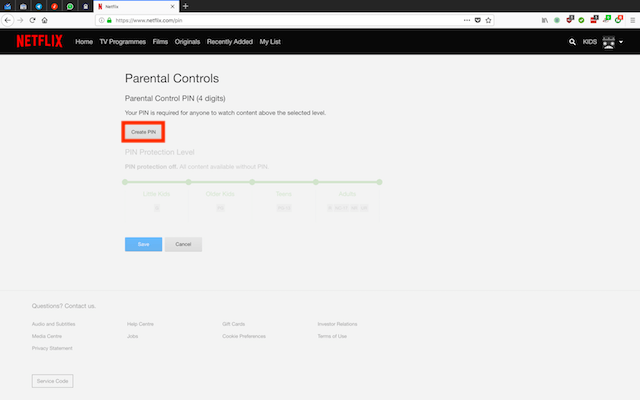
- You will now see the levels at which a PIN can be set
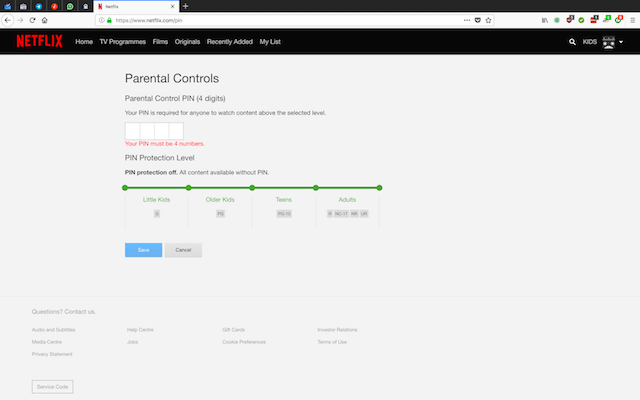
- If you click on the round gree dot inbetween Older Kids and Teens then any content deemed not suitable unless a teen or an adult then the content will be blocked
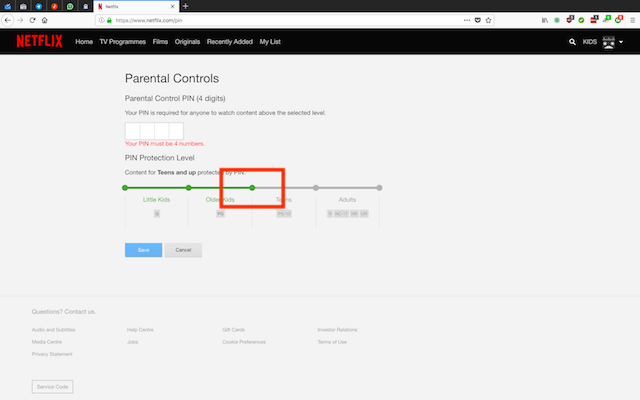
- If you click on the green dot between Little Kids and Older Kids then content deemed unsuitable for very young kids will be blocked
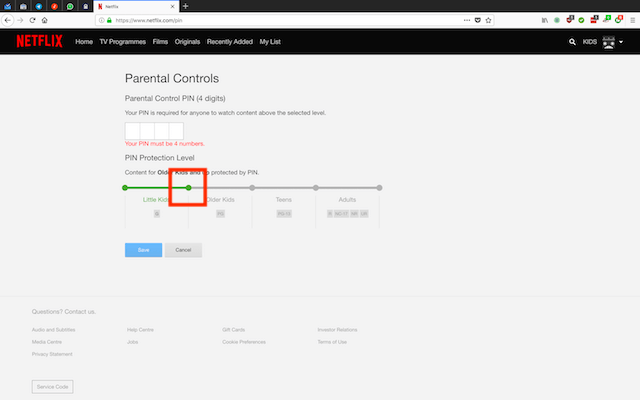
- Choose which level is the most suitable for your family and then add a 4 digit PIN and select Save (obviously don't use 1234)
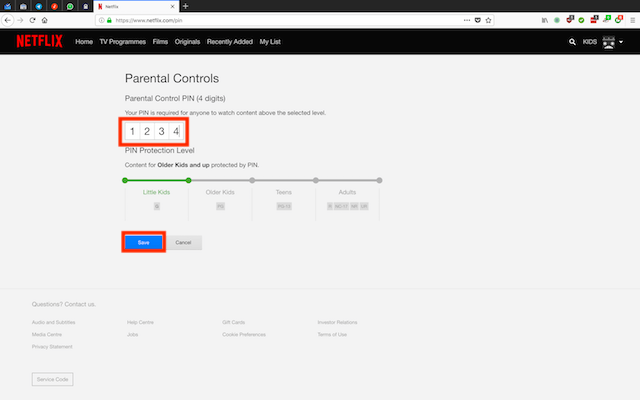
That is a PIN now set and anyone clicking on a link to play any content falls within the age restricted zone will need to enter the 4 digit PIN you selected. These settings will apply to all profiles and will be set on your Android/iOS devices too.

