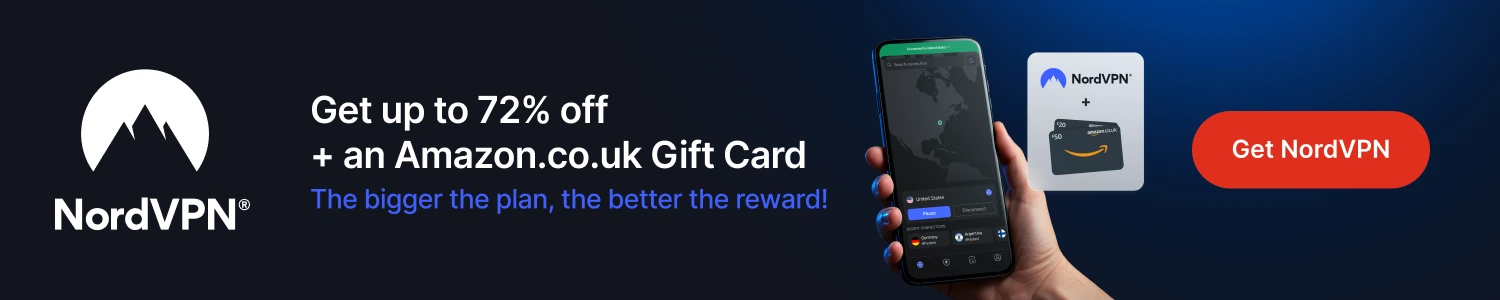Want to control your XboX using Google Assistant. Well here you go, follow the instructions below and get it all setup in no time at all.
- Open a browser on your computer/phone/table and go to
https://aka.ms/GoogleSetup - On the Google Setup page click on the Blue Link that says Link your XboX to your Google Account
- You will now be taken to a page asking you to download the Google Home App. If you don't have it download and install then open. If you already have it just open it
- Click on the Devices tab at the bottom of your Home app
- Select the + buttom bottom right
- Select Works with Google
- Now search for or scroll down to XboX (turn your xbox on and make sure it's on the same network
- Select the XboX icon (if it says it can't find it just retry, it can take a couple of attempts)
- Select Continue
- Sign in with your Microsoft account
- Your account should now start linking
- You should now see a screen wuth your new device
- Select it and add it to a room
- Select Done
- After your Xbox One and Google Assistant have been paired, you should be able to control your Xbox One by saying, 'Hey Google' followed by any of these commands:
- "turn on Xbox”
- "turn off Xbox”
- "pause on Xbox"
- "resume on Xbox"
- "volume up on Xbox”
- "take a screenshot on Xbox”