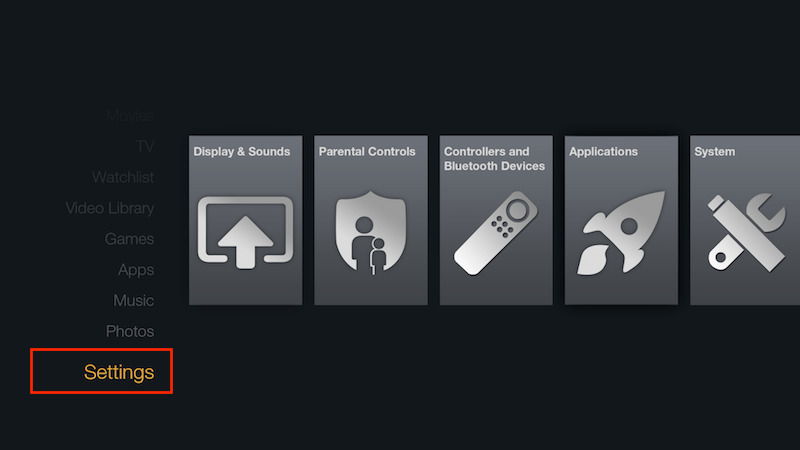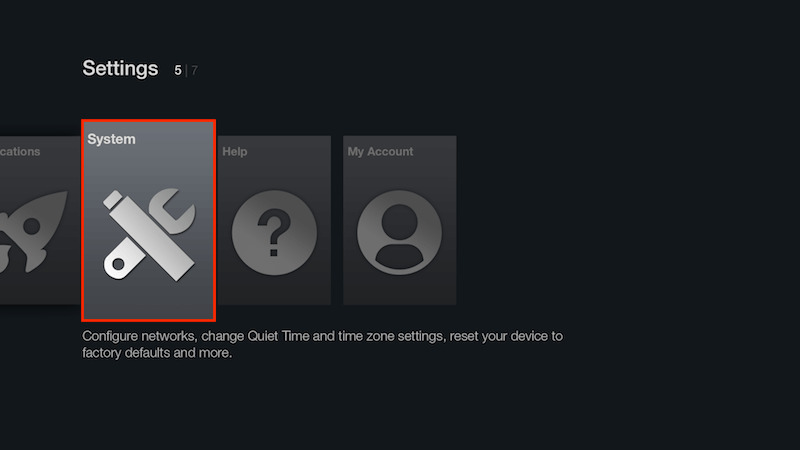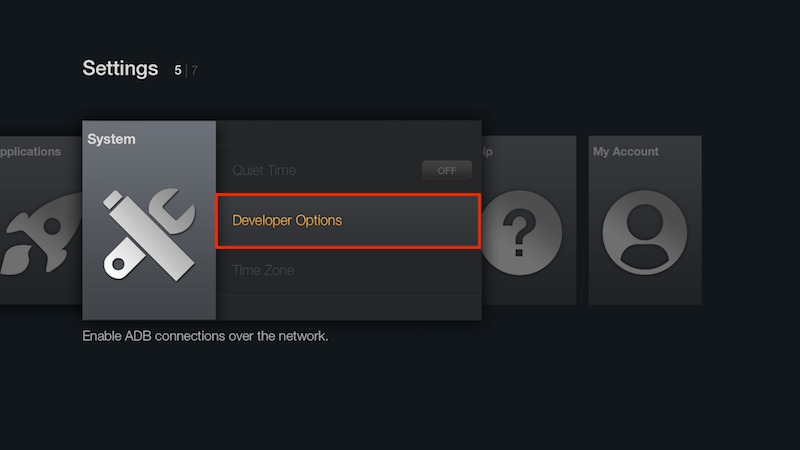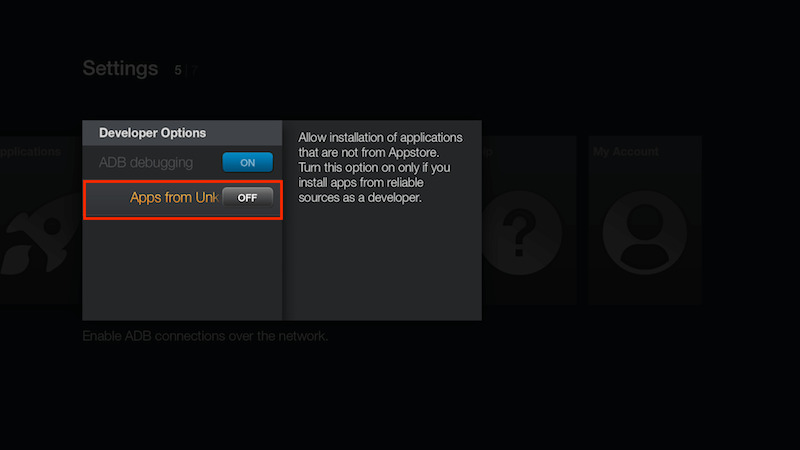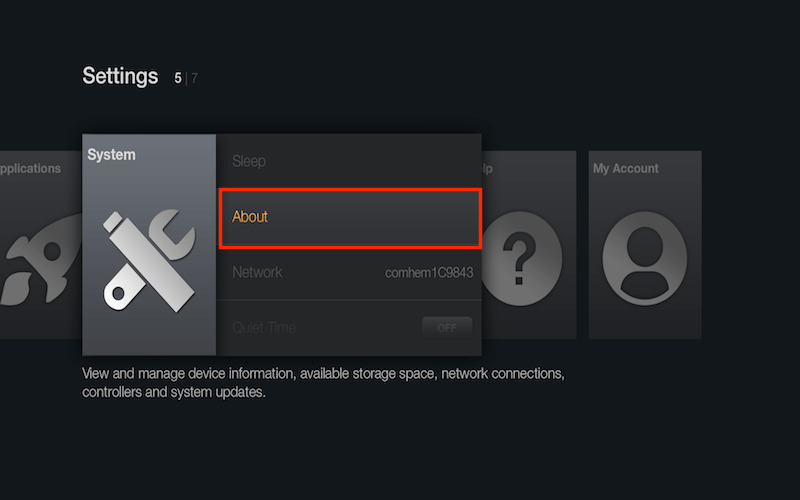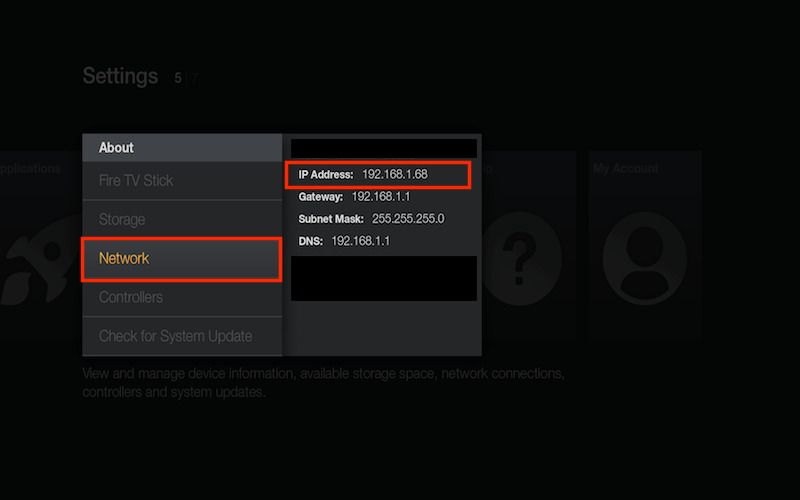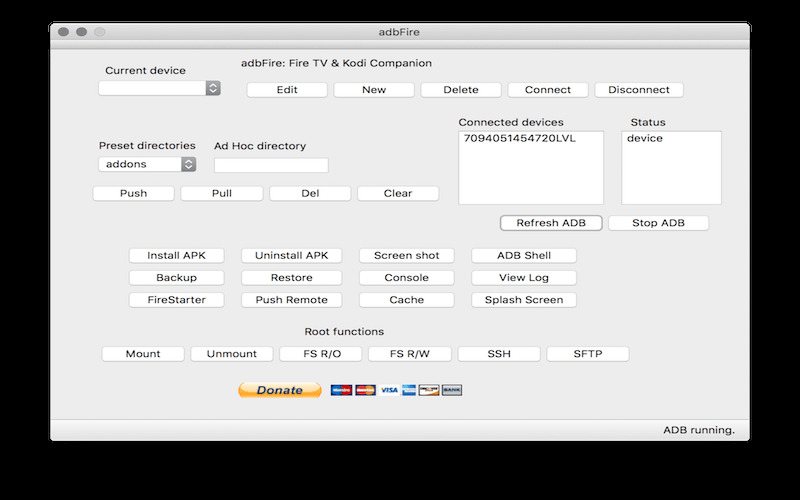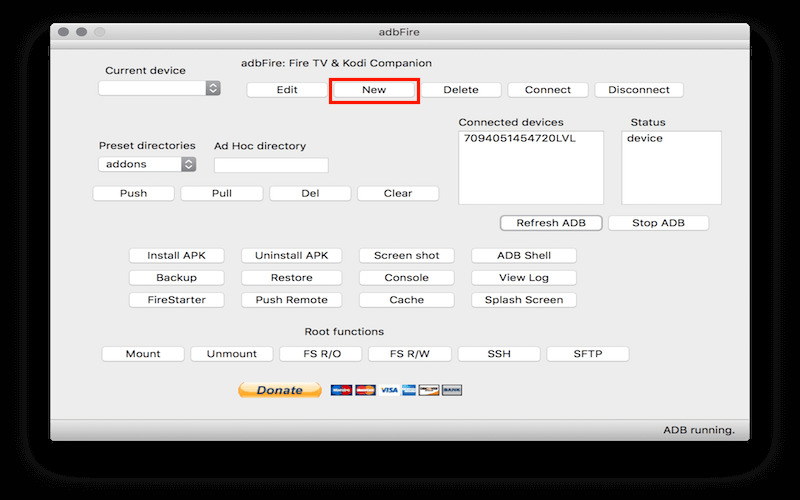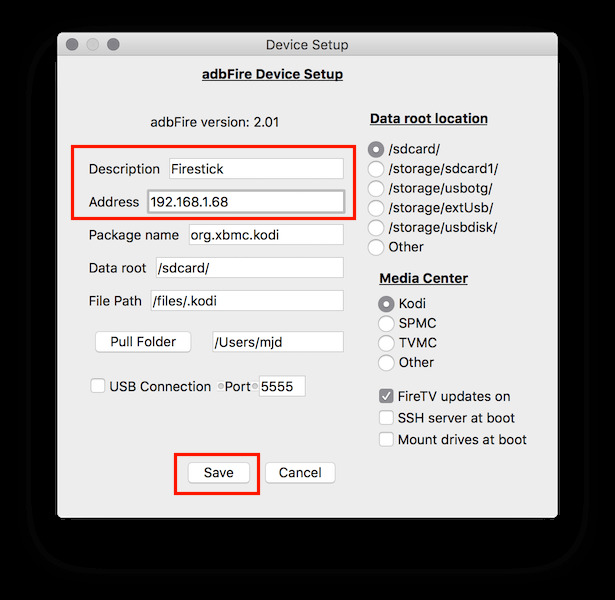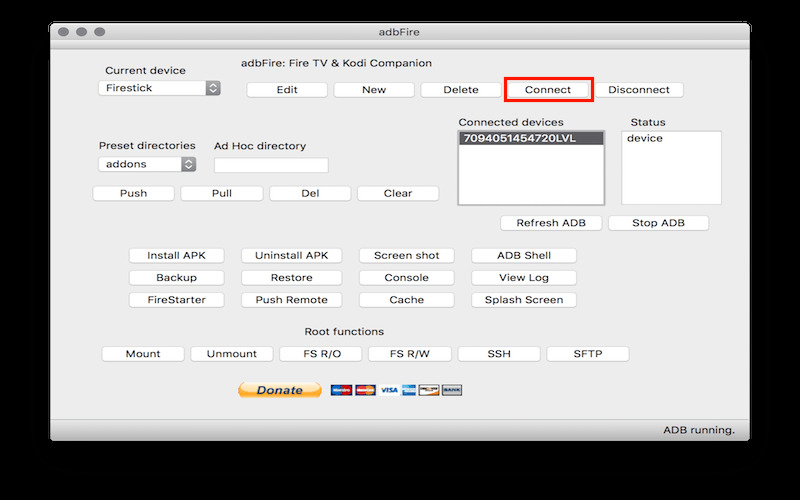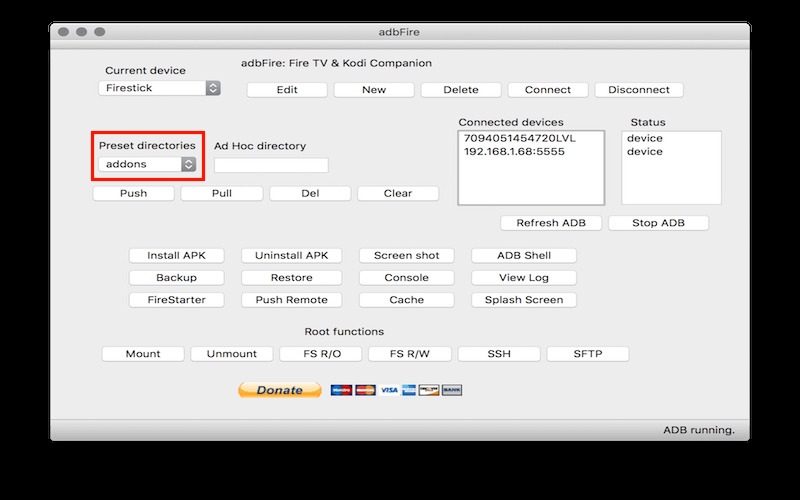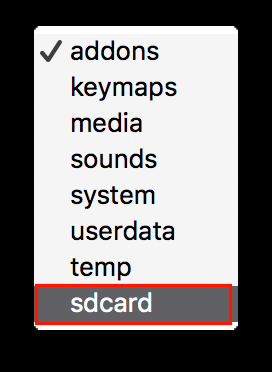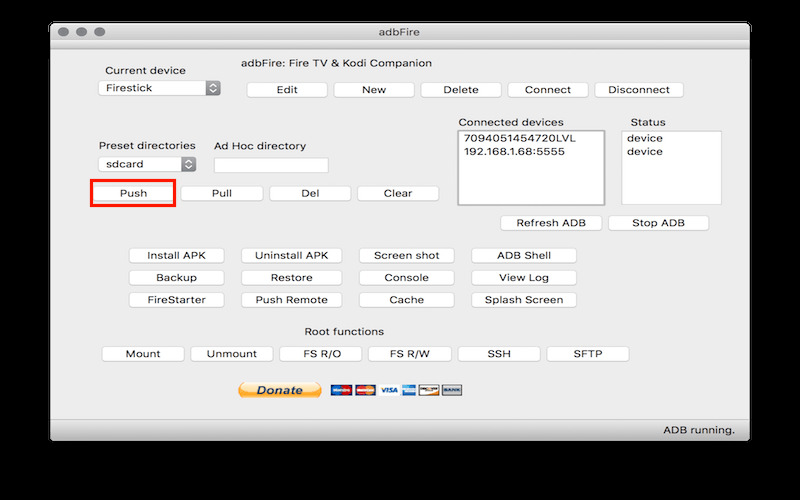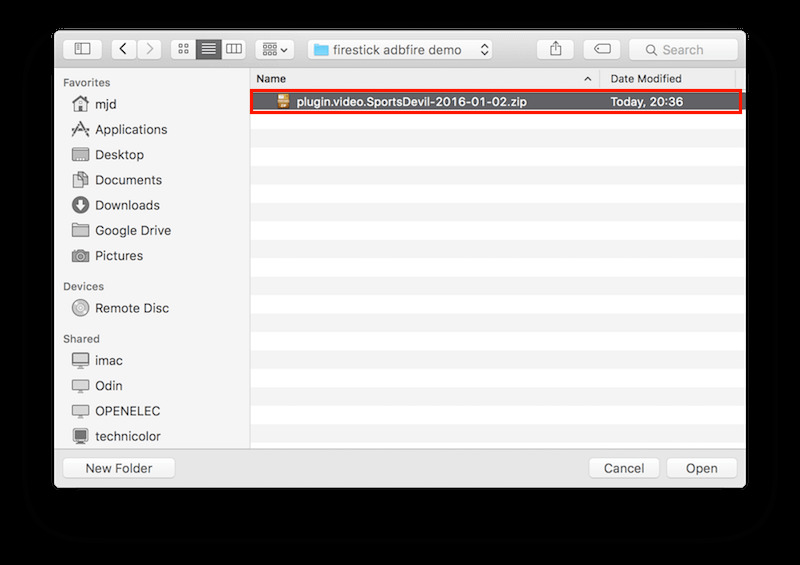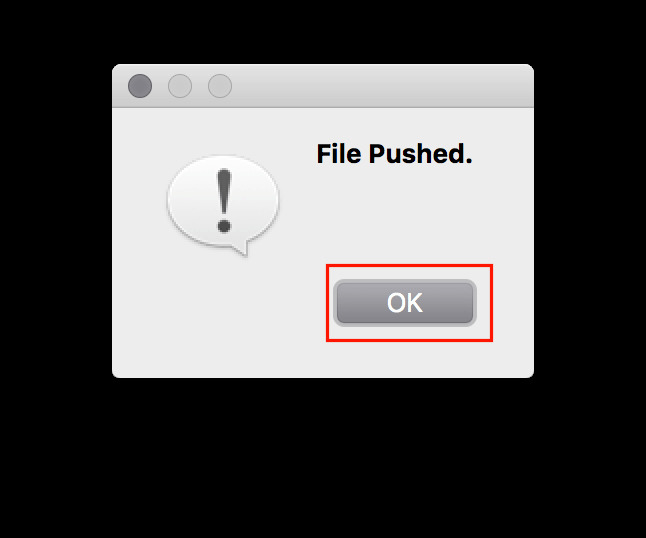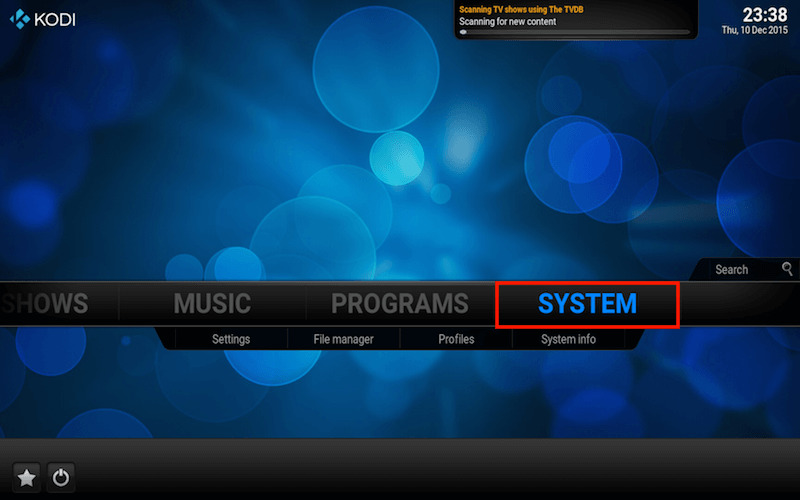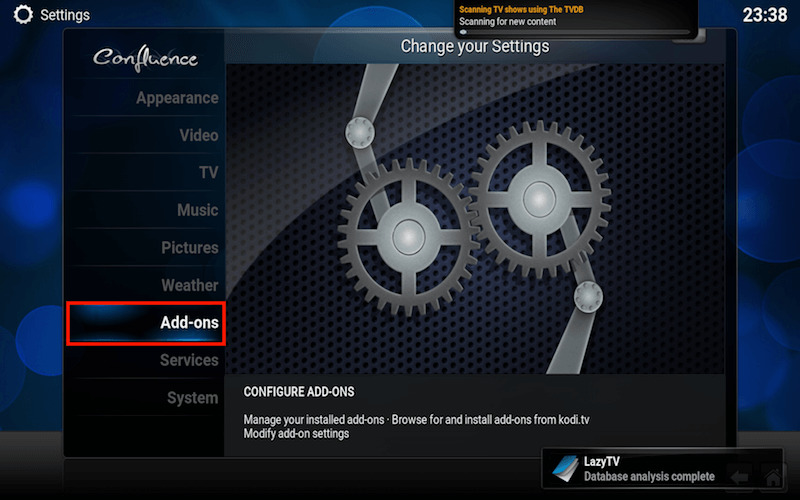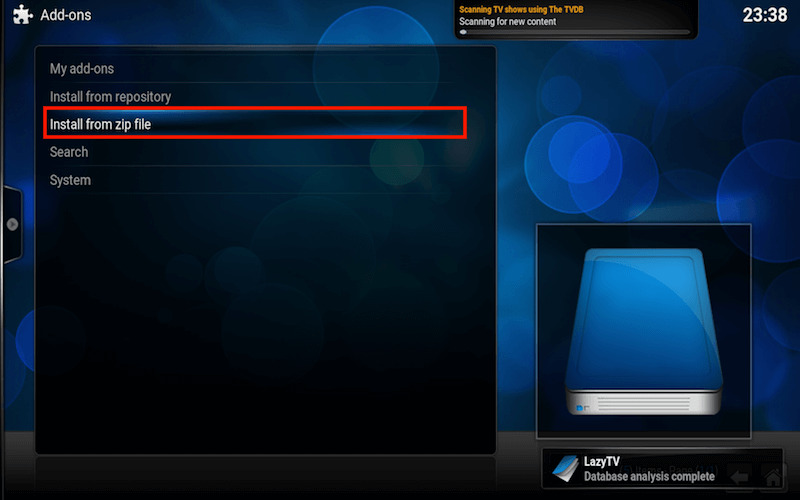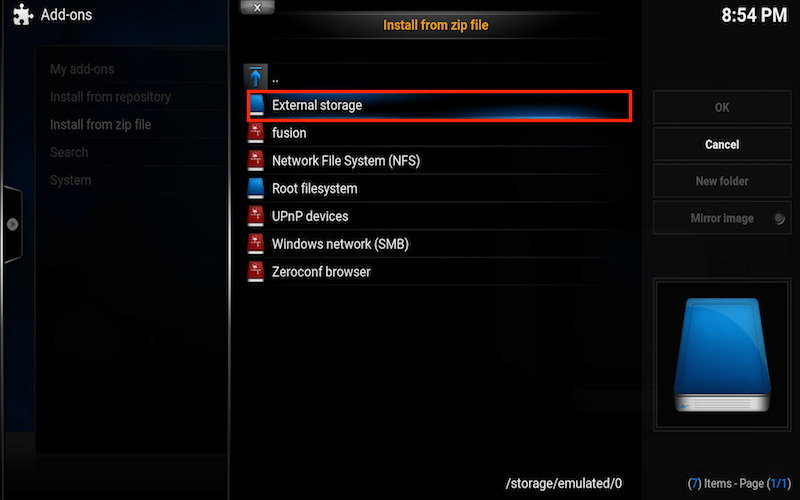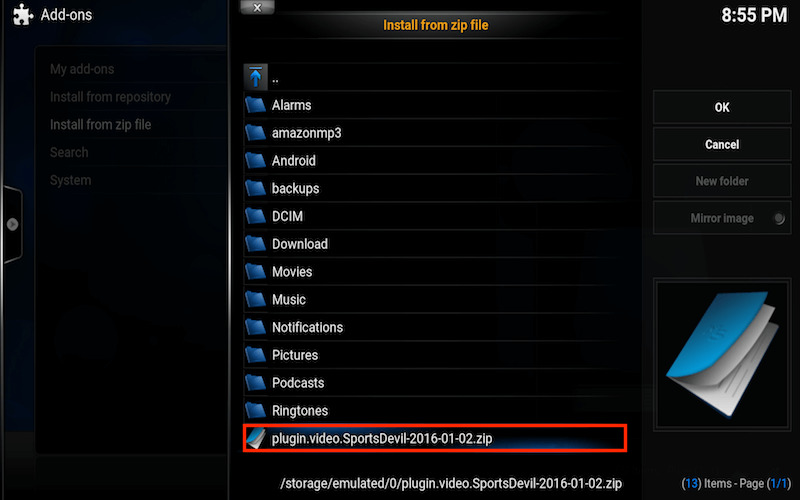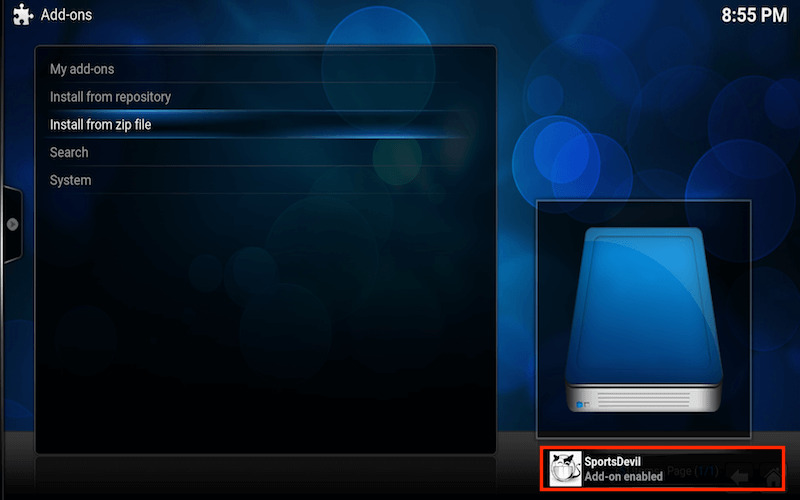THIS GUIDE NEEDS AN UPDATE BUT I JUST DON'T HAVE THE TIME AT THE MOMENT. IT IS ON MY LIST OF POSTS TO UDPATE BUT IF YOU LOOK THROUGH IT YOU MAY BE ABLE TO STILL LEARN HOW TO DO IT
In some Kodi guides there is no repo and we need to download and install a zip file. Some people have a Fire Stick and downloading a zip to their device isn't easy so this guide will show you how to download the zip file to your computer and then push that zip file to your Fire Stick so you can install it.
Don't let your ISP keep a record of what you are viewing and where you are streaming from. Get yourself a VPN to stay protected online. Click the image below to find good deals from NordVPN. If you are using and adblocker and cant see the image just use this link
First you need to enable ADB Debugging and Apps from Unknown Sources on your Firestick which you can do by following the next steps
- Select Settings
- Select System
- Select Developer Options
- Select Apps from Unknown Sources and turn ON & Select ADB Debugging & turn ON
- You will now see a warning message regarding unknown sources. Select OK you can turn off unknown sources later but we need it on to install Kodi
Now we need to find the IP Address of your Fire Stick. If you know how to find the IP address of anything on your network then you can skip these steps but if you don't then this will show you how. If you know how it would be handy to go on your router and make the Fire Stick always use the same IP so you don't have to look each time you want to push a file.
- Select Settings
- Select System
- Select About
- Select Network and make a note of the IP Address
I would now download the zip file that you intend to push to your Fire Stick save it somewhere you can easily access. In this example I will use the SportsDevil zip which I have downloaded to my computer.
Now we need to download and install adbLink:
Download adbLink for Windows 7+
Download adbLink for OS X 10.12 or higher
Download adbLink for Linux
Once you have downloaded and installed adbLink open it and you will see a window similar to the following
- Select New
- In Description give your Fire Stick a name, in Address type the IP you made a note of earlier & select Save (you can ignore the rest)
- Select Connect (you may need to look at the TV screen with the Firestick and select Allow when it says something is trying to connect
- You should now see the IP Address of the Fire Stick listed in Connected Devices
- Select Preset Directories
- Select sdcard from the dropdown menu
- Select Push
- Navigate to where you have downloaded the zip file you wish to push and select it (it will look different depending on which OS you are using)
- You will now be asked to confirm if you want to push the file. Select Yes
- Select OK when the push confirmation box appears
The zip has now been pushed to your Fire Stick. You just need to install it.
- Open Kodi
- Select SYSTEM
- Select Add-Ons
- Select Install from zip file
- Select External Storage
- You will now see the zip you pushed. Select it
- Wait for Add-on enabled notification
The zip file is now installed. Yes this was a long process but after a couple of goes it will only take you a minute to push any zip file you want to your Fire Stick.