Below is a guide for installing The Red Wizard for Kodi. This is a 3rd party wizard so please do not post questions on the official Kodi forums relating to the wizard or the builds available from it.
The wizard currently consists of 11 builds:
- Full (classic build, loads of content, will run on anything)
- Family (non-adult version of the above)
- Live (additional IPTV menu, widgets, recommend minimum 2GB RAM)
- Live Family (non-adult version)
- Redflix
- Redflix Plus
- Redflix Total
- Ultra-Lite (Debrid only, runs on anything, downloads and installs quickly)
- Ultra-Lite Family (non-adult version)
- Touch! 18+
- Touch!
You will also find forks of Kodi 20.2 and Kodi 21 Beta 1, both with and without The Red Wizard (so not forcing anyone down the Red Wizard build route). Additionally, 20.2 is available in 64-bit and 32-bit.
I will be doing posts for each of the builds so you can see exactly how these look, the add-ons they contain and anything else you need to know about them.
As it is a Wizard you will also find maintenance tools, add-on tools, logging tools, backup/restore feature and system tweak/fixes
The Telegram Support Group for The RedWizard:
The Red Wizard Video Channel:
Browse the internet anonymously. Get yourself a VPN to stay protected online. Use the link below to find good deals from NordVPN.
How to Install The Red Wizard on Kodi:
- Open Kodi
- Select Settings (cog icon top left, if already using a custom build you will need to find settings in somewhere like System > Settings)

- Select File Manager

- Select Add Source

- Select None

- Type the following EXACTLY
https://repo.redwizard.xyz/and select OK
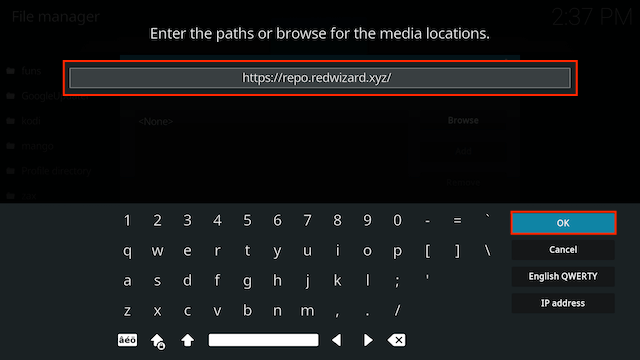
- Highlight the box underneath marked Enter a name for this media source. Type red then click OK
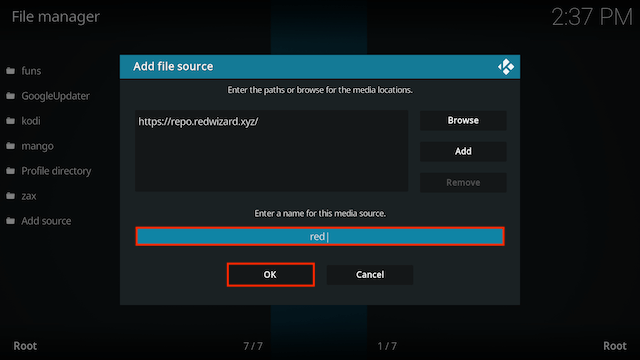
- Press back once your remote/keyboard and select Add-ons
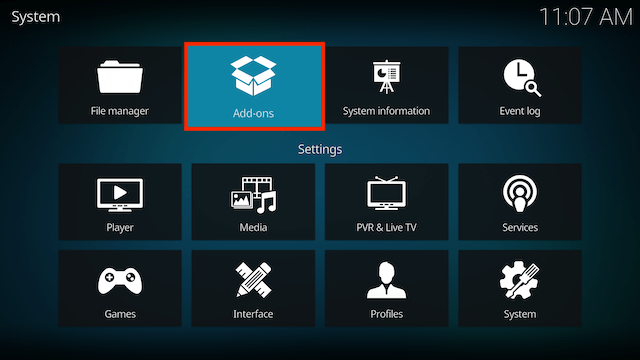
- Select Install from zip file

- If you are doing this on a fresh install you will see a message saying this has been disabled. Just keep following the guide and we'll fix that. If you already have installing from zip files (unknown sources) enabled just skip the next 3 steps
- Click on Settings

- Turn on Unknown sources

- Select Yes

- Press back once your remote/keyboard and select Install from zip file again

- Select red
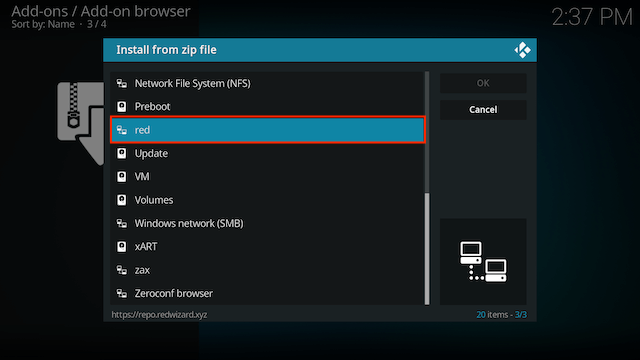
- Select plugin.program.theredwizard-x.x.x.zip
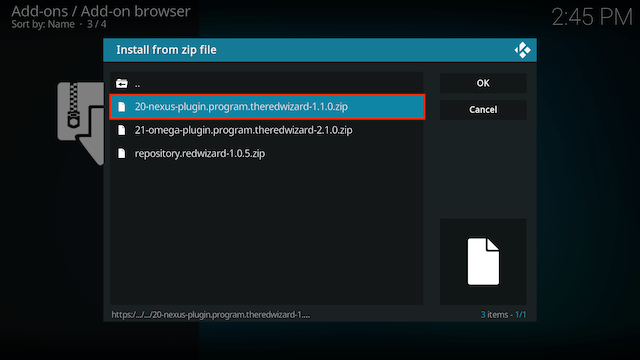
- Once installed you will now see a popup just select Close
- You will now see a popup saying you have no builds installed. If you would like to install a build now select Yes
- You will now see the list of builds available in The Red Wizard
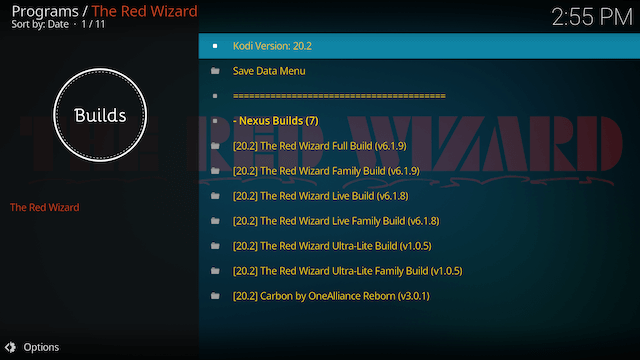
Legal Disclaimer: This tutorial is purely educational. Seo-Michael.co.uk doesn’t own, host, operate, resell, or distribute any streaming apps, addons, websites, IPTV or services. The page contains some unverified services, and we are not certain whether they hold legal licenses to distribute the content. Seo-Michael.co.uk does not verify the legality of each app/service in all regions. Do your due diligence if you use any of the unverified apps/services, and stream only content that is available in the public domain. The end-user shall be solely responsible for the media accessed.


