Below is a guide for adding shortcuts to menus and changing menu actions using the the Arctic Zephyr Reloaded skin for Kodi. This is a very customisable skin and you can really get it looking the way you want with a bit of playing around.
Stream anonymously and watch content from different countries around the world. Get yourself a VPN to stay protected and regionally unrestricted online. Use the link below to find good deals from NordVPN.
How to Add Shortcuts to Menus in the Arctic Zephyr Reloaded Skin
- Open Kodi
- Open Settings
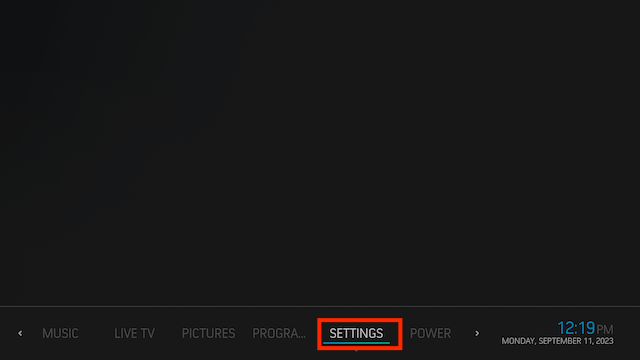
- Now select Skin Settings
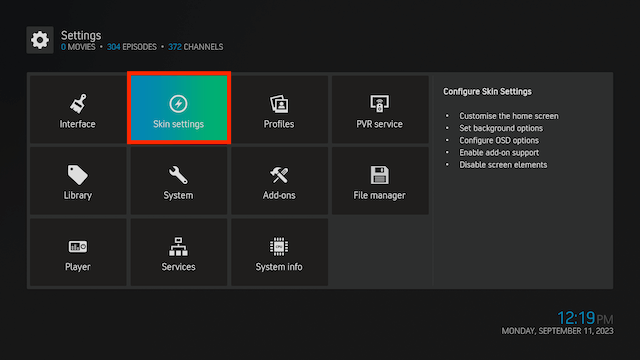
- Select Home > Customise home menu
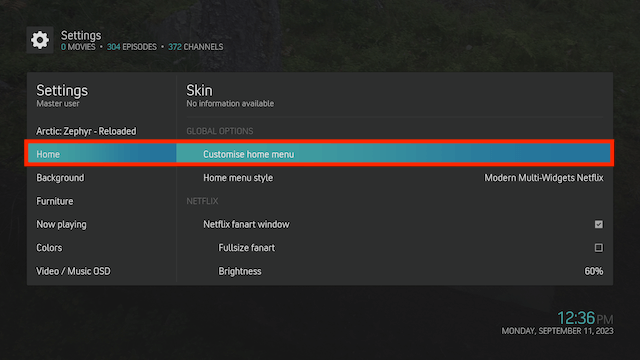
- Select Movies
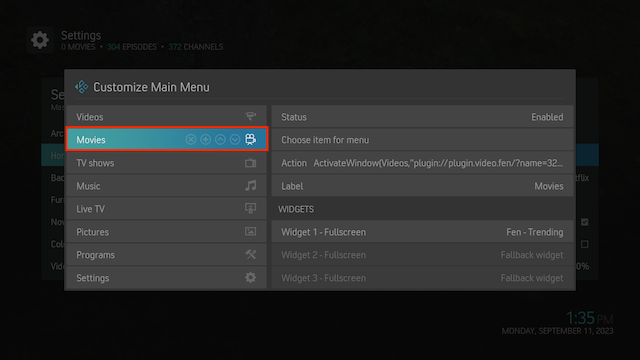
- Scroll down and select Submenu
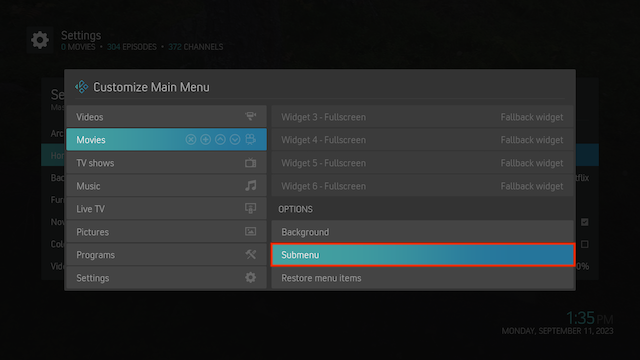
- Select Recently Added Movies > Choose Item for Menu
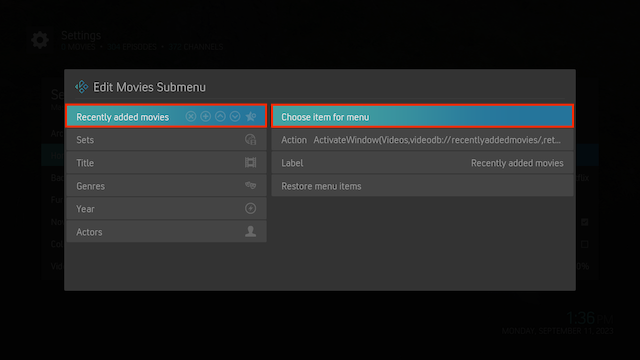
- Scroll down and select Add-on
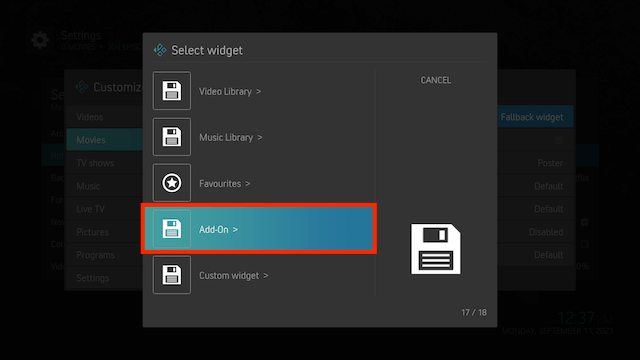
- Select Video Add-On
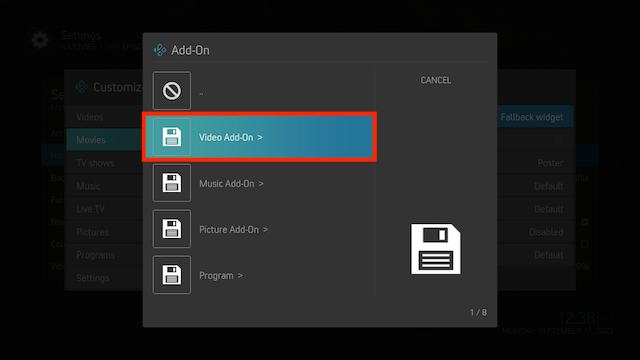
- Scroll down and select one of your favourite video add-ons
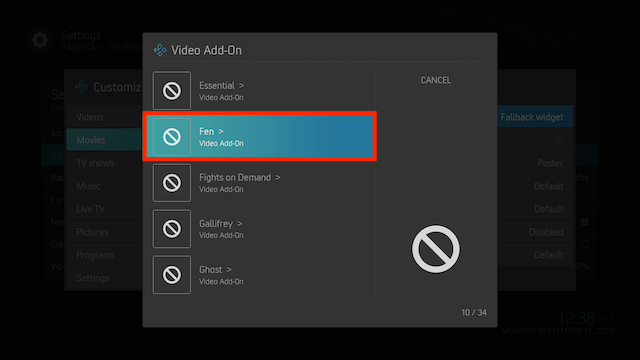
- Select Movies
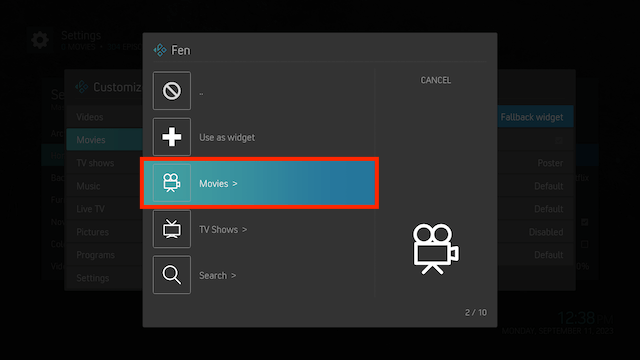
- Select Trending
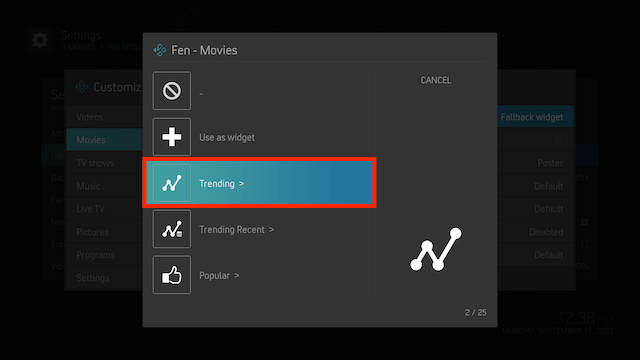
- Select Create menu item to here
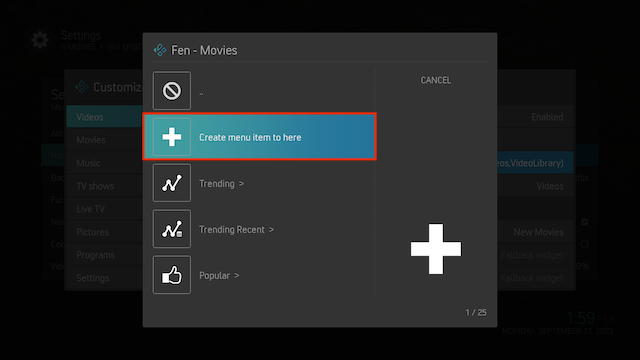
- Now go to the Movies section on your Home Screen and then click down and you will see the new sub-section has been added
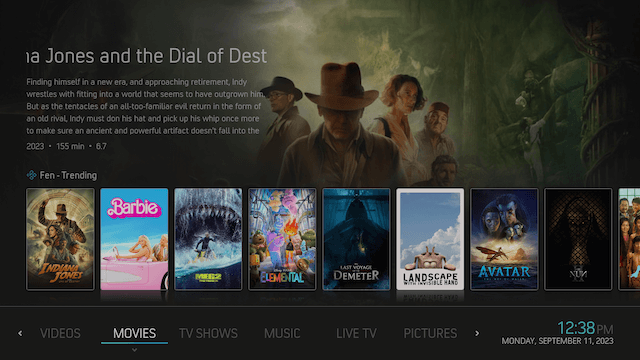
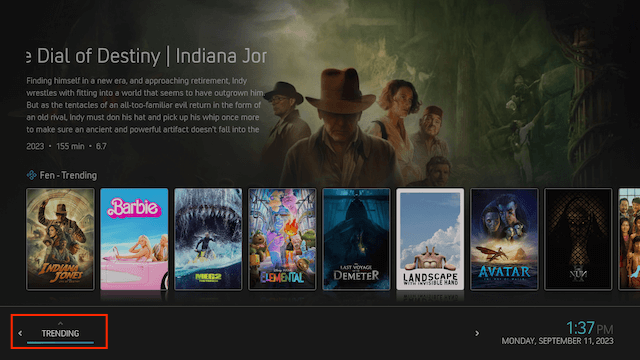
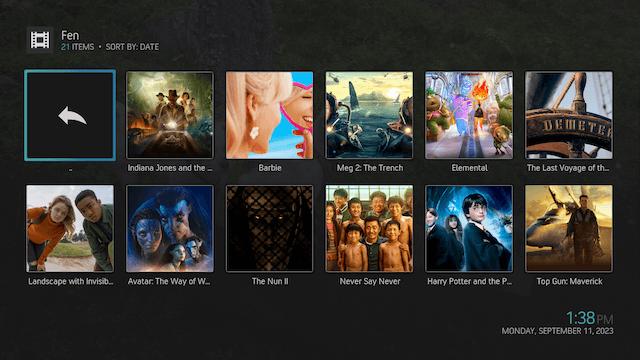
How to Change Menu Actions In Arctic Zephyr Reloaded
- Open Kodi
- Open Settings
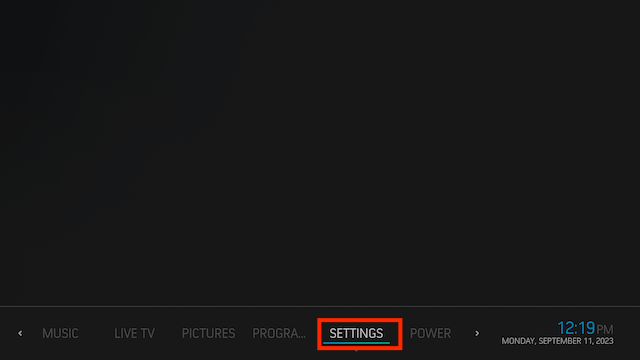
- Now select Skin Settings
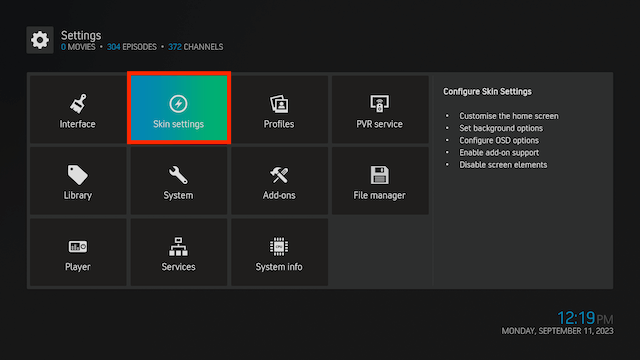
- Select Home > Customise home menu
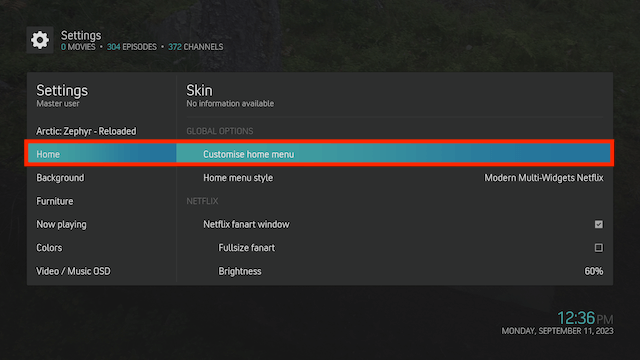
- Select Movies > Action
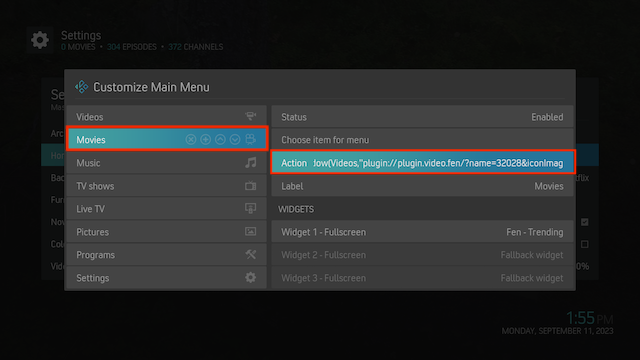
- Scroll down and select Add-on. I am going to make the Movies menu item open Fen. But you can do anything you want. It just a matter of playing around with it.
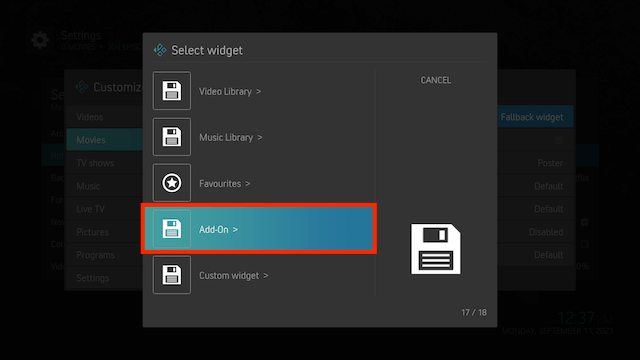
- Select Video Add-On
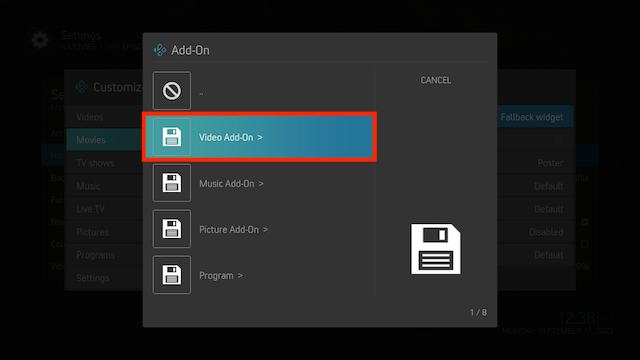
- Scroll down and select one of your favourite video add-ons (I'm using Fen)
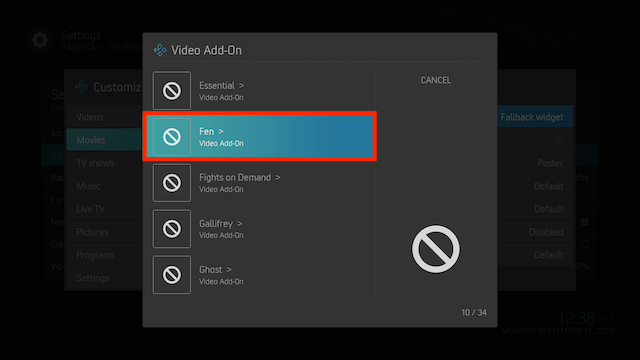
- Select Movies
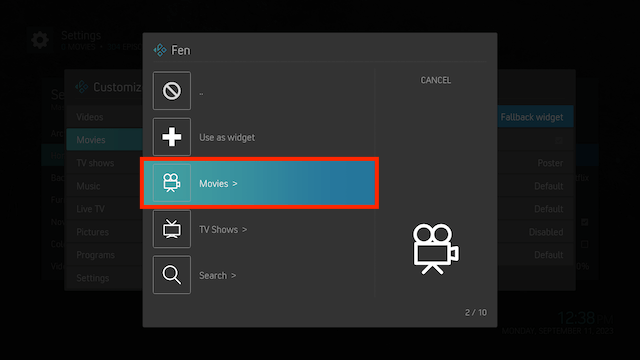
- Select Create menu item to here
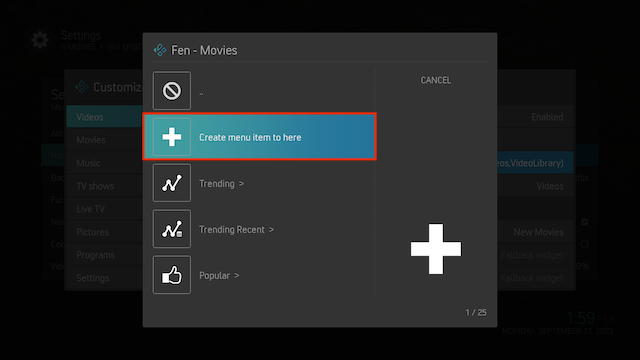
- Now Movies will open directly to Fen
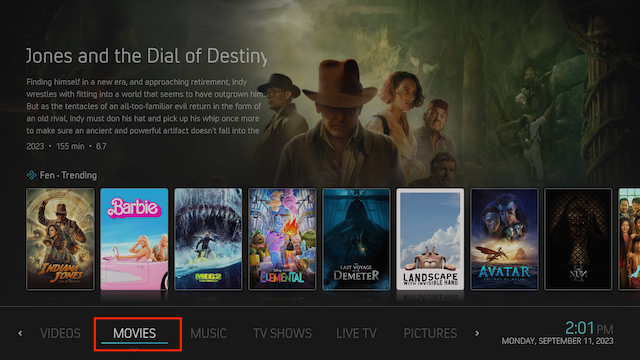
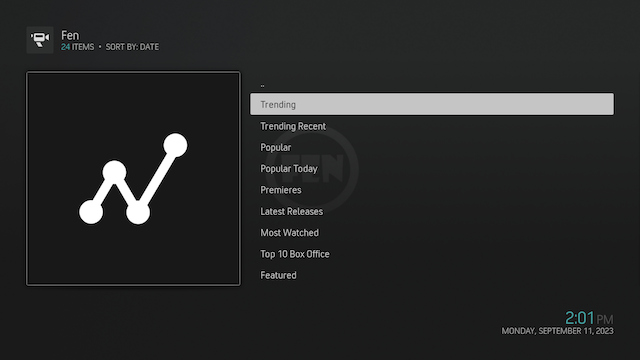
Legal Disclaimer: This tutorial is purely educational. Seo-Michael.co.uk doesn’t own, host, operate, resell, or distribute any streaming apps, addons, websites, IPTV or services. The page contains some unverified services, and we are not certain whether they hold legal licenses to distribute the content. Seo-Michael.co.uk does not verify the legality of each app/service in all regions. Do your due diligence if you use any of the unverified apps/services, and stream only content that is available in the public domain. The end-user shall be solely responsible for the media accessed.


