Below is an easy to follow guide for adding apps from your app drawer on the new Amazon interface on your Firestick or FireTV. It is very easy to do and seeing how to do it once will ensure you can do it easily in the future
Add App to FireStick Home Screen
- Turn on Fire device
- Select App Launcher
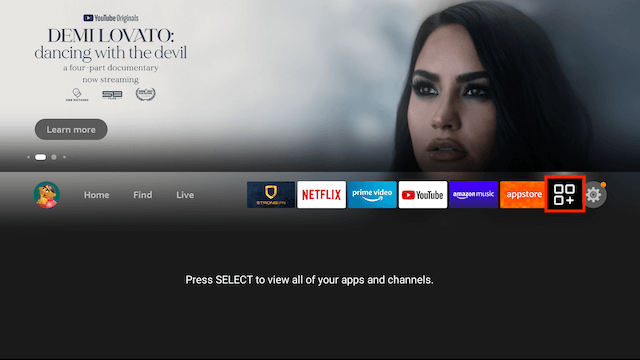
- Highlight the app you want to add to the Home Screen
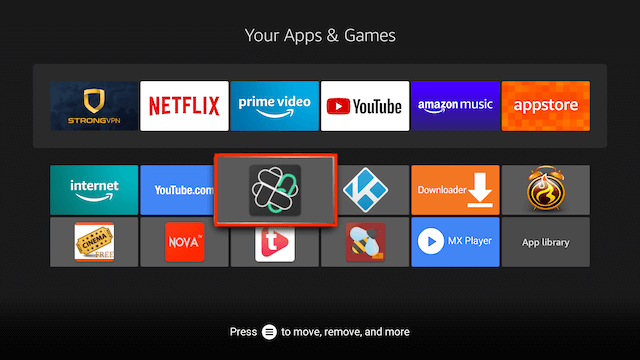
- Press the button on your remote that has 3 Horizontal Lines
- A text menu will appear on the right hand side of the screen
- Select Move to Front
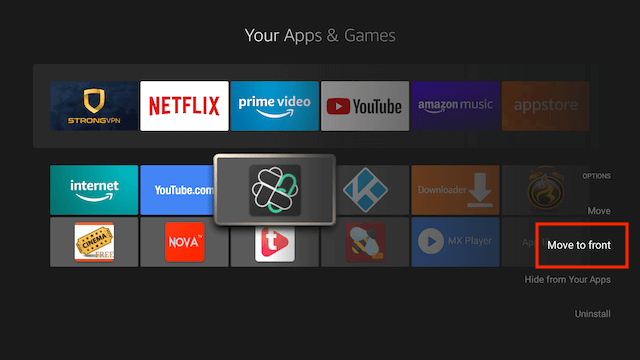
- The app will now appear at the top in your 6 Home Screen Apps
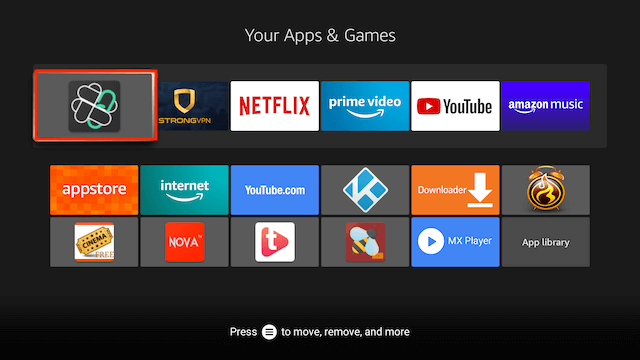
- You will now find it on your Home Screen
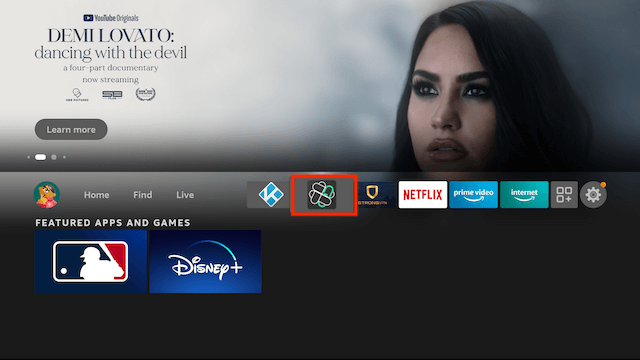
Remove App from FireStick Home Screen
- Turn on Fire device
- Select App Launcher
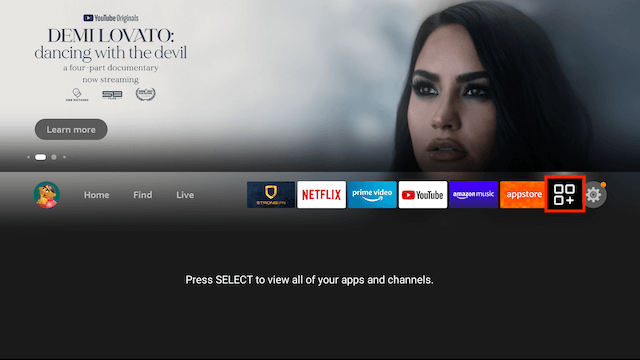
- The apps that are on your Home Screen are the 6 apps located at the top
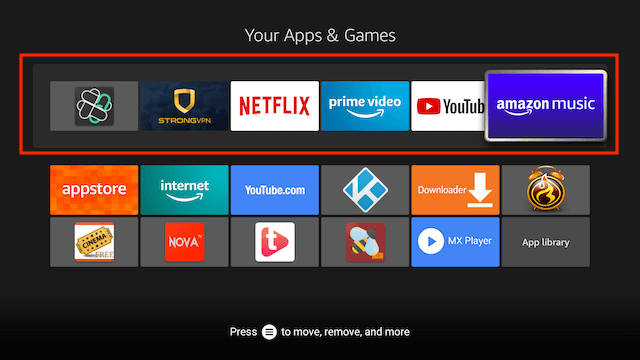
- Highlight the app you wish to remove
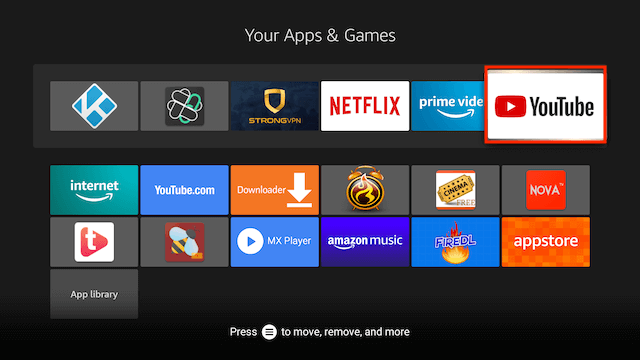
- Press the button on your remote that has 3 Horizontal Lines
- A text menu will appear on the right hand side of the screen
- Select Move
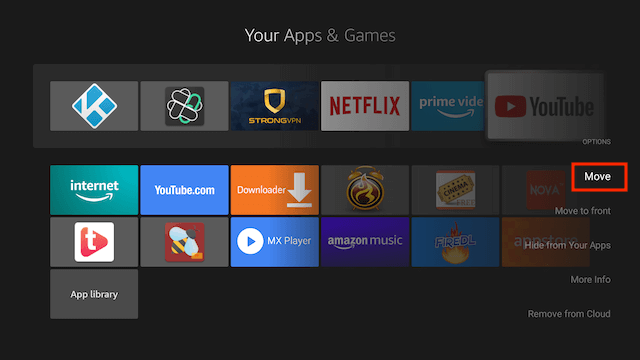
- Using your remote move the App down to a new location below and then hit the Select (middlle button on your remote)
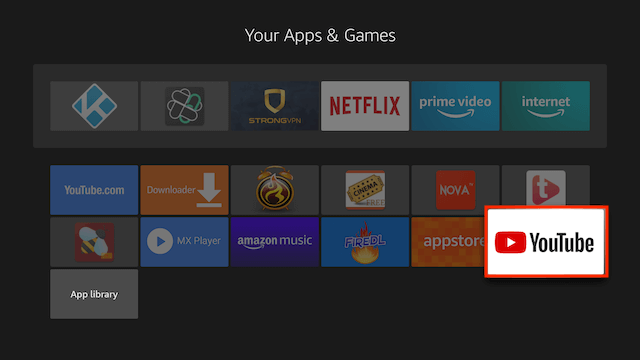
- The app is now removed from your Home Screen

