Fluor by GitHub user Pierre TACCH (Pyroh) is an app for your Mac that will allow you to change the behaviour of the fn keys on your keyboard depending on the application you are using.
Once installed and running Fluor will sit in your Mac MenuBar (it's the icon on the far left in the screenshot below). Click on the icon and you will see which mode it is currently running.

There are two modes:
- Acting as normal Apple function keys
- Acting like good old fashioned keys (F1, F2 etc.)
This is what you will see when you click on the Fluor icon in your menubar (the application icon will be different depending on which application you have open at the time)
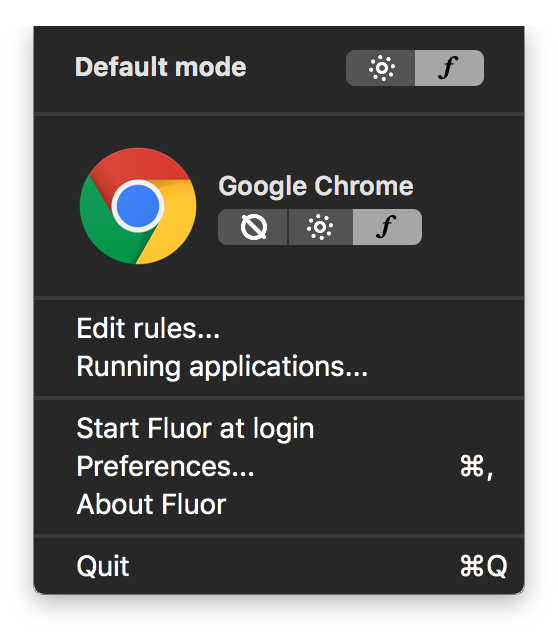
From here you can choose the default mode, which means that whenever Fluor runs it will activate the default mode for your keyboard's fn keys.
The window will also display the active application and its associated rule that you can change on the go.
The circle with a diagonal line through it is the default rule and means that the application will adopt default Fluor's keyboard behaviour.
As you can see from the screenshot there is an Edit rules... this allows you to set rules for each app rather than needing to change rules each time you open that particular app
This is how the Rules Editor looks
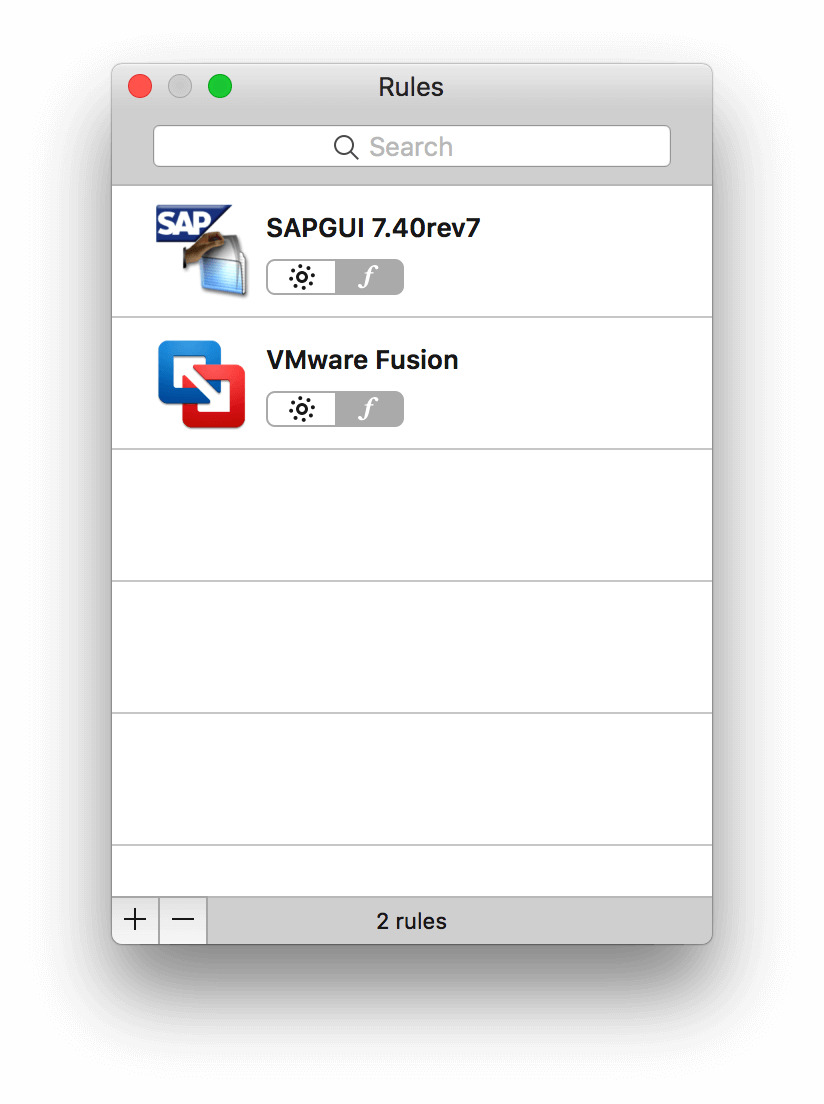
This panel allows you to see all the rules you set at once. You can modify or delete any rule. Adding a rule will prompt a file selector in which you'll be able to select the application you want to set a rule for.
Running Applications
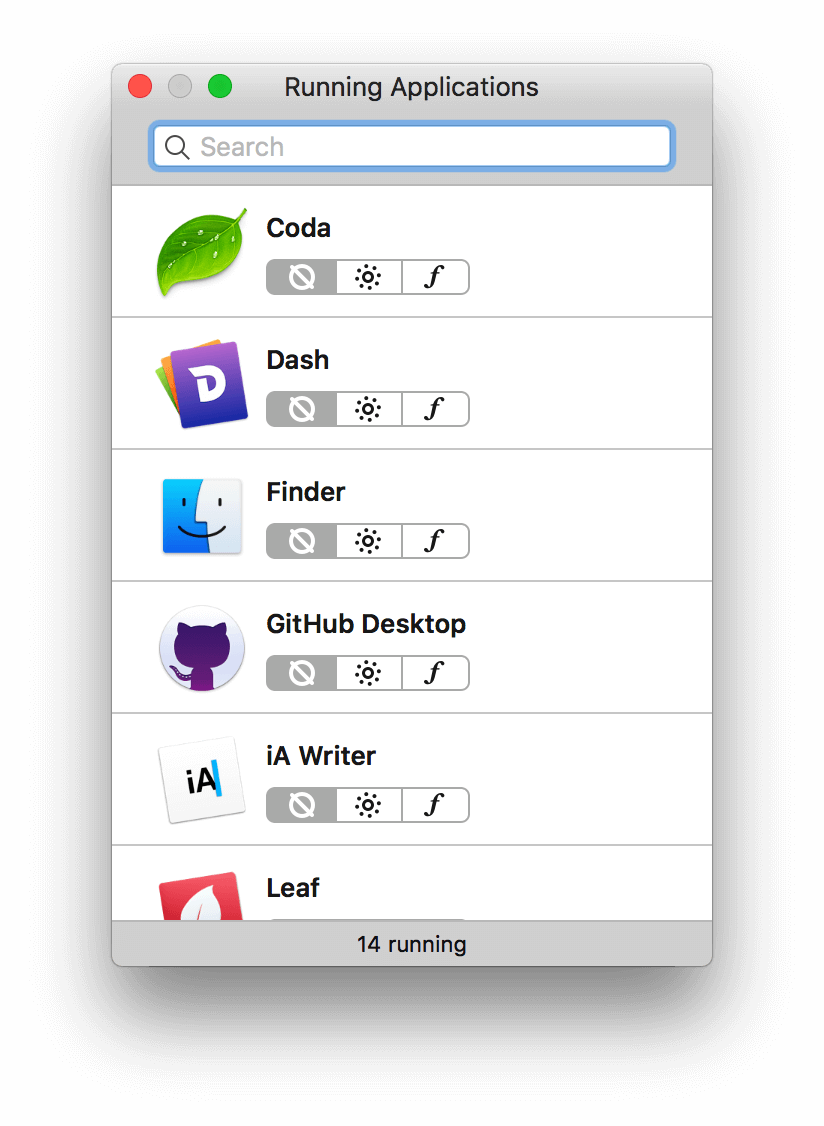
Sometimes it is not possible to select an application in the Rules Editor especially games run from Steam. This panel lets you set a rule for any running application. Of course the rules you set in this panel will be available directly in the Rules Editor. You can also remove a rule by setting the application behaviour to , it will also disappear from the Rules Editor panel.
If you are interested in trying it out then you can:
Download the latest release file from here

