I have always been a Macbook Pro user and was hugely disappointed when they released their latest versions; they could have done so much more to improve on the previous version. Anyway, to cut the story short I didn't upgrade and bought a Chromebook.
As I do a lot within the Google ecosystem it was a no-brainer and so far I haven't been disappointed with a very cheap piece of equipment. So from now on you are going to see a lot of posts on ChromeOS tips on my site (as well as the usual stuff of course)
I thought I'd start with the keyboard shortcuts as when I use a Mac I don't even think about what I am doing my fingers go straight to the keyboard shortcuts and this obviously didn't work when I was trying to do some things on the Chromebook. Hopefully there will be other new Chromebook owners who will find this useful.
If you are using a small mobile phone to view this then turn the phone landscape view to get a better view of the screenshots.
Rather than typing out EVERY keyboard shortcut I thought the easiest way to show which key combinations will complete the task you want is to show screenshots. You can easily see these on your Chromebook by pressing ctrl+alt+/ (but I'll also add a list of some useful ones). If you do that you will get a screen that looks like this
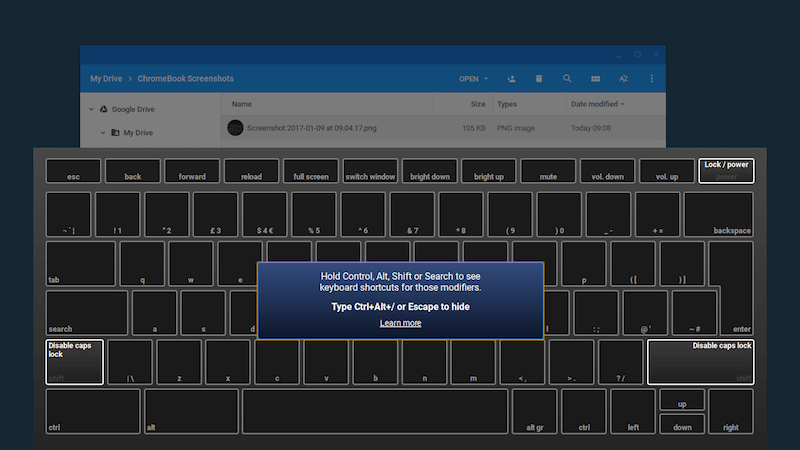
If you look at the dialog in blue in the centre of the image it says "Hold control, Alt, Shift or Search to see keyboard shortcuts for those modifiers"
So if I now press the ctrl key the screen changes to show you what would happen if you combine ctrl with any other key
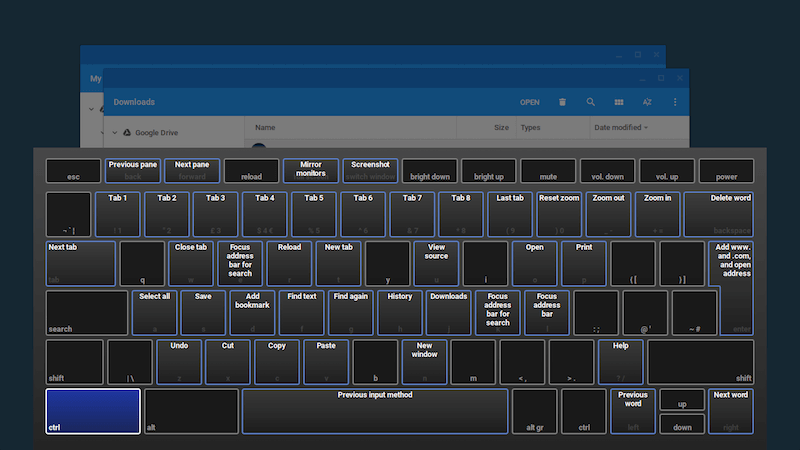
A lot of the shortcuts many users will already know but there will be a few that you may not have seen before and this is a great way to learn just exactly will happen when the keys are combined.
Now lets look when you click on the alt key (sorry about the screenshot but it's hard to do the alt modifier and then try the screenshot shortcut)
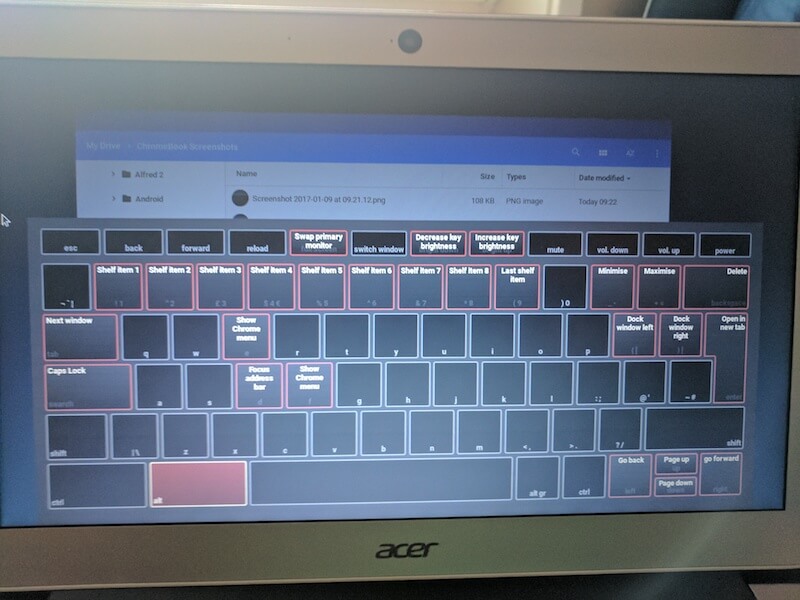
Now the ctrl+alt screenshot
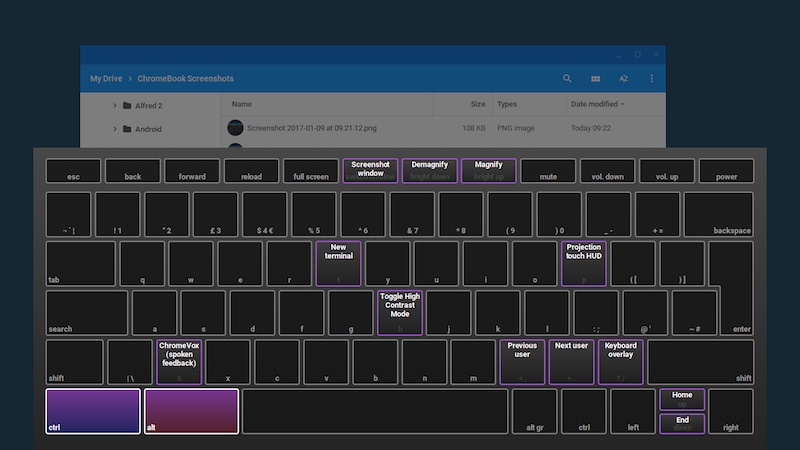
ctrl+shift
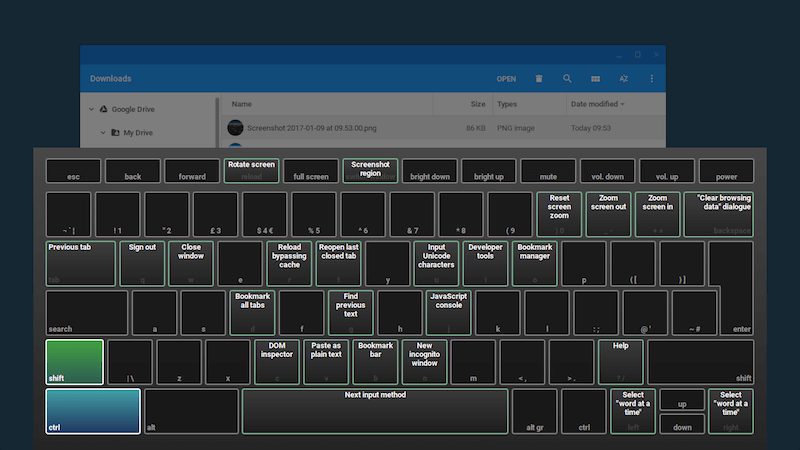
If you can master all these then you will be the ultimate Chromebook Master haha. But as you can see from the screenshots there are lots to use and hopefully they will help improve your productivity whilst working on your new Chromebook
ChromeBook Keyboard Shortcuts
Open a new window Ctrl + n
Open a new window in incognito mode Ctrl + Shift + n
Open a new tab Ctrl + t
Open a file in the browser Ctrl + o
Close the current tab Ctrl + w
Close the current window Ctrl + Shift + w
Reopen the last tab or window that you closed Ctrl + Shift + t
Go to tabs 1-8 in the window Ctrl + 1 through Ctrl + 8
Go to the last tab in the window Ctrl + 9
Go to the next tab in the window Ctrl + Tab
Go to the previous tab in the window Ctrl + Shift + Tab
Switch quickly between windows Press & hold Alt, tap Tab until you get to the window that you want to open, then release.
Open the window least used recently Press & hold Alt + Shift, tap Tab until you get to the window that you want to open, then release.
Go to previous page in your browsing history Alt + left arrow
Go to the next page in your browsing history Alt + right arrow
Open the link in a new tab in the background Press Ctrl and click a link
Open the link in a new tab and switch to the new tab Press Ctrl + Shift and click a link
Open the link in a new window Press Shift and click a link
Open the link in the tab Drag the link to the tab's address bar
Open the link in a new tab Drag the link to a blank area on the tab strip
Open the web page in a new tab Type a web address (URL) in the address bar, then press Alt + Enter
Return the tab to its original position While dragging the tab, press Esc
Dock a window on the left Alt + [
Dock a window on the right Alt + ]
Page & web browser
Page up Alt or Search and up arrow
Page down Alt or Search and down arrow
Scroll down the web page Space bar
Go to top of page Ctrl + Alt and up arrow
Go to bottom of page Ctrl + Alt and down arrow
Print your current page Ctrl + p
Save your current page Ctrl + s
Reload your current page Ctrl + r
Reload your current page without using cached content Ctrl + Shift + r
Zoom in on the page Ctrl and +
Zoom out on the page Ctrl and -
Reset zoom level Ctrl + 0
Stop the loading of your current page Esc
Right-click a link Press Alt and click a link
Open the link in a new tab in the background Press Ctrl and click a link
Save the link as a bookmark Drag link to bookmarks bar
Save your current web page as a bookmark Ctrl + d
Save all open pages in your current window as bookmarks in a new folder Ctrl + Shift + d
Search the current page Ctrl + f
Go to the next match for your search Ctrl + g or Enter
Go to the previous match for your search Ctrl + Shift + g or Shift + Enter
Perform a Google search Ctrl + k or Ctrl + e
Add www. and .com to your input in the address bar, then open the page Ctrl + Enter
View page source Ctrl + u
Show or hide the Developer Tools panel Ctrl + Shift + i
Show or hide the DOM Inspector Ctrl + Shift + j
Show or hide the bookmarks bar Ctrl + Shift + b
Open the History page Ctrl + h
Open the Downloads page Ctrl + j
System & display settings
Open the Files app Alt + Shift + m
Preview a file in the Files app Select the file, then press Space
Display hidden files in the Files app Ctrl + .
Open the status area (where your account picture appears) Shift + Alt + s
Click icons 1-8 on your shelf Alt + 1 through Alt + 8
Click the last icon on your shelf Alt + 9
Use F keys (F1 to F12) Search + 1 through Search + =
See your notifications Alt + Shift + n
Change screen resolution Ctrl + Shift and + or -
Reset screen resolution to default Ctrl + Shift + 0
Rotate screen 90 degrees Ctrl + Shift + Refresh
Text editing
Turn Caps Lock on or off Alt + Search
Select everything on the page Ctrl + a
Select the content in the address bar Ctrl + L or Alt + d
Select the next word or letter Ctrl + Shift and right arrow
Select text to the end of the line Shift + Search and right arrow
Select text to the beginning of the line Shift + Search and left arrow
Select previous word or letter Ctrl + Shift and left arrow
Move to the end of the next word Ctrl and right arrow
Move to the start of the previous word Ctrl and left arrow
Go to end of document Ctrl + Search and right arrow
Go to beginning of document Ctrl + Search and left arrow
Copy selected content to the clipboard Ctrl + c
Paste content from the clipboard Ctrl + v
Paste content from the clipboard as plain text Ctrl + Shift + v
Cut Ctrl + x
Delete the previous word Ctrl + Backspace
Delete the next letter (forward delete) Alt + Backspace
Undo your last action Ctrl + z
Redo your last action Ctrl + Shift + z

