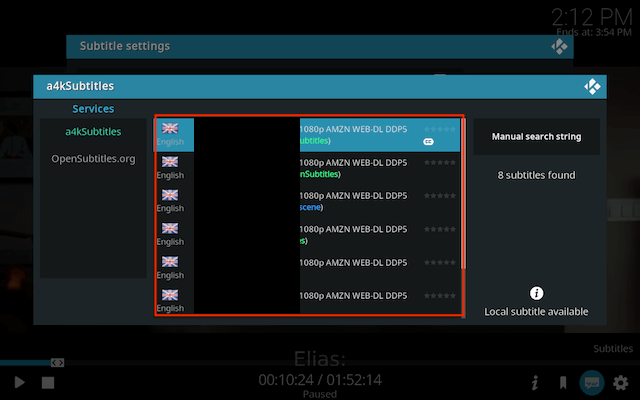This guide will show you how to install the a4k subtitles add-on. This is the best add-on you can get for subtitles. I will also show you how to set it up so you can easily get subtitles in any movie/tv show you are watching.
Stream anonymously and watch content from different countries around the world. Get yourself a VPN to stay protected and regionally unrestricted online. Use the link below to find good deals from NordVPN.
How to Add Subtitles to Kodi Addons
- Open Kodi
- Select Settings (cog icon top left)

- Select File Manager

- Select Add Source

- Select None

- Type the following EXACTLY
https://a4k-openproject.github.io/a4kSubtitles/packages/and select OK
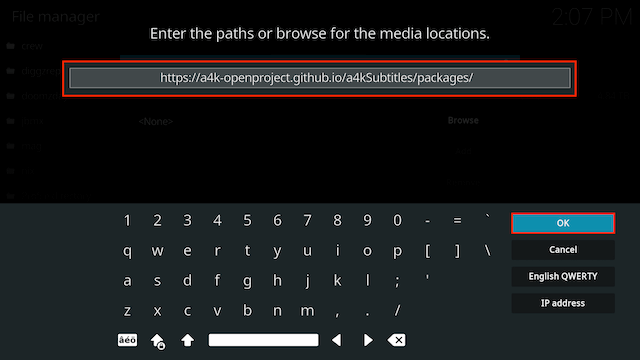
- Click the box underneath marked Enter a name for this media source
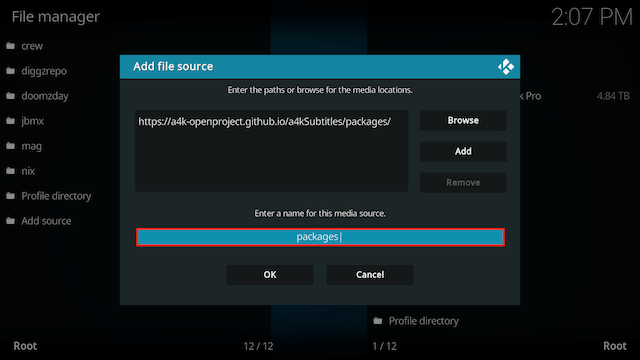
- Type a4k then click OK
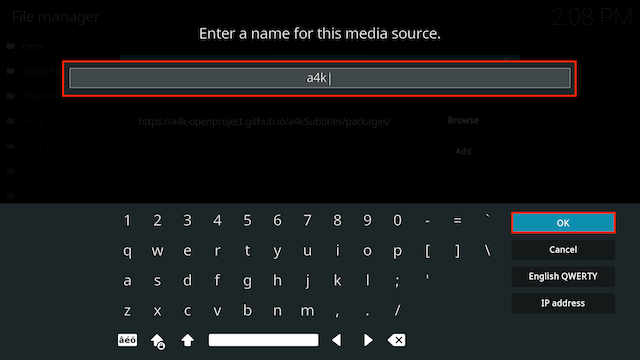
- Select OK
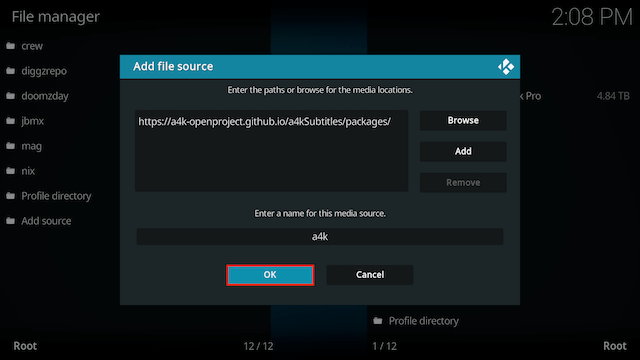
- Click back on your remote/keyboard
- Select Add-ons

- Select Install from zip file

- If you are doing this on a fresh install you will see a message saying this has been disabled. Just keep following the guide and we'll fix that. If you already have installing from zip files (unknown sources) enabled just skip the next 4 steps
- Click on Settings

- Turn on Unknown sources

- Select Yes

- Press back once your remote/keyboard and select Install from zip file again

- Select a4k
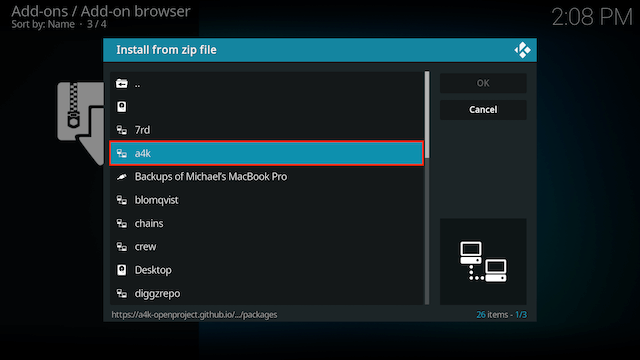
- Select a4KSubtitles-pepository.zip
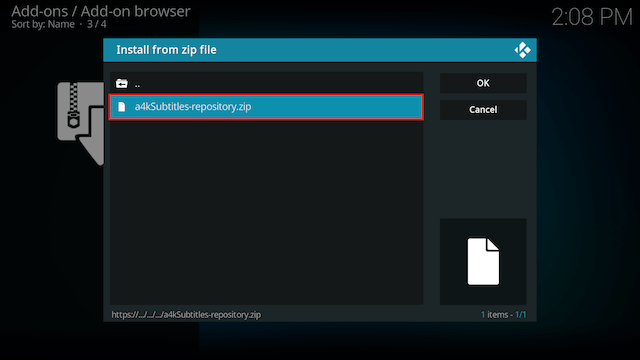
- Wait for the Add-on enabled notification
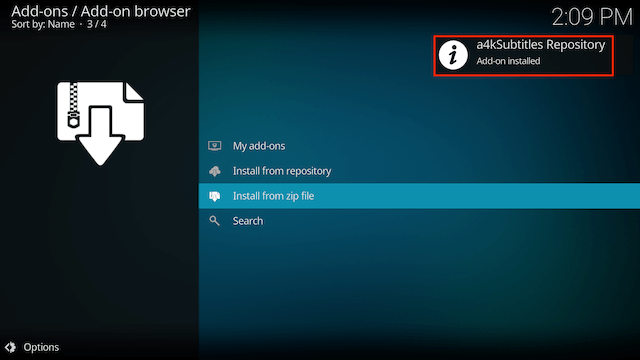
- Select Install from Repository

- Select a4kSubtitles Repository
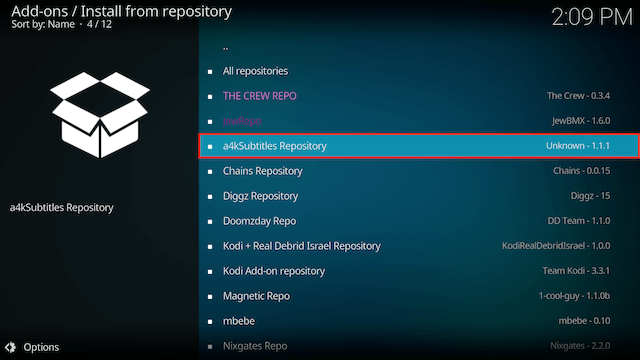
- Select Subtitles
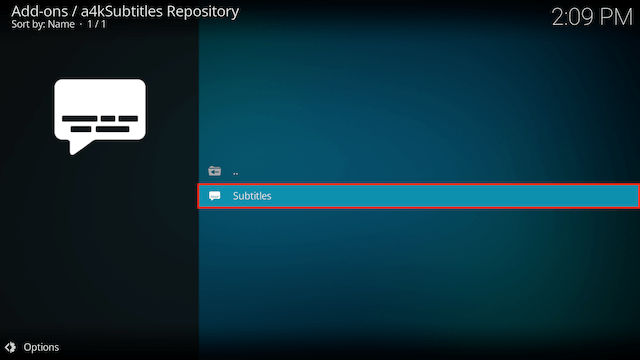
- Select a4kSubtitles
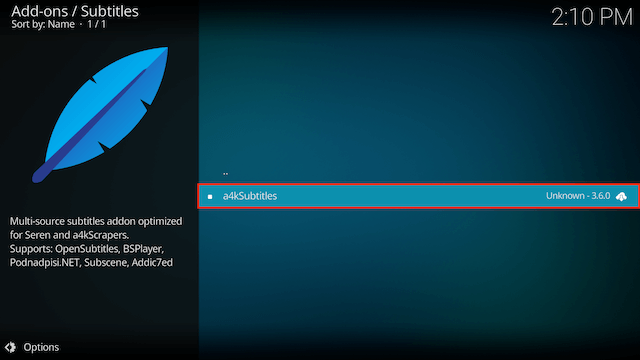
- Select Install
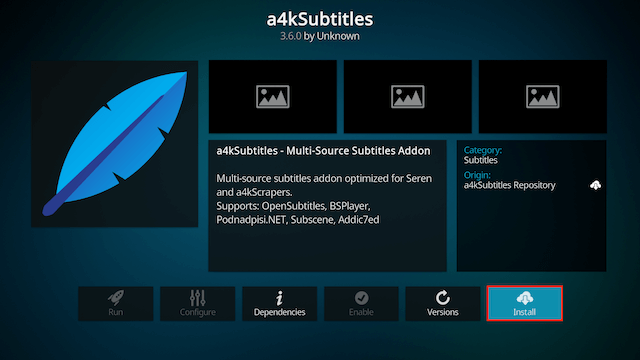
- Select OK
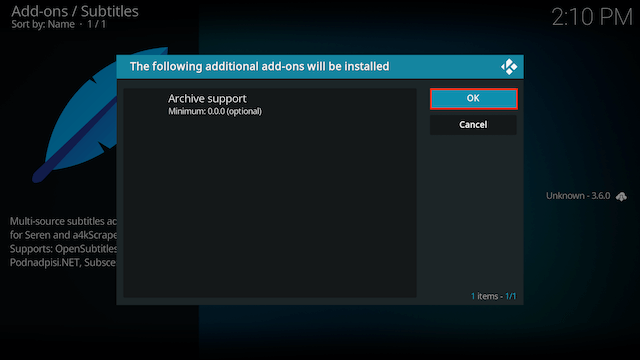
- Wait for Add-on installed notification
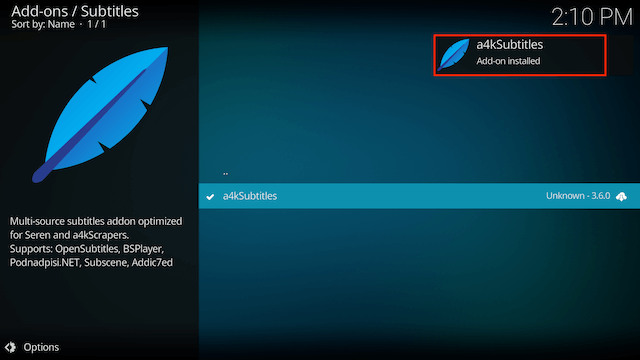
- Go back to your home screen and select Settings (cog icon top left on your home screen)

- Select Player
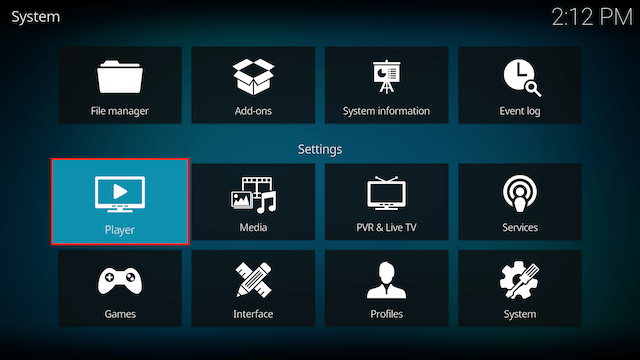
- Select Subtitles
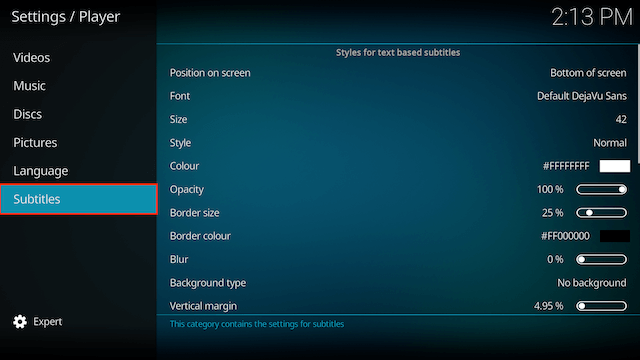
- In the right hand column scroll down to the Download Services section and select Languages to download subtitles for
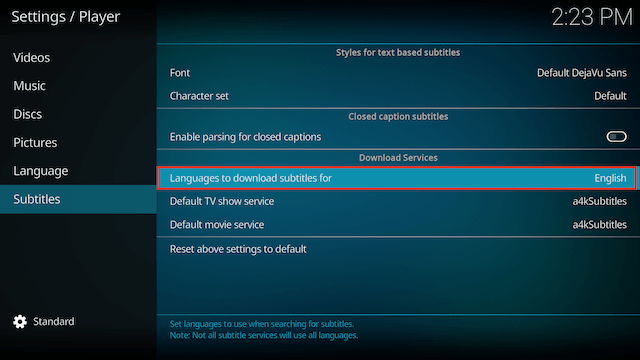
- Select any languages you want to add and select OK
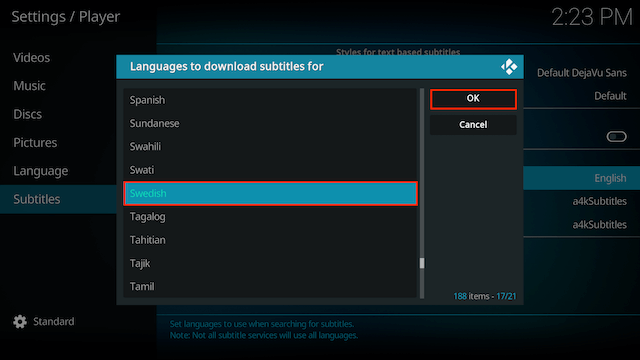
- Now select Default TV Show Service
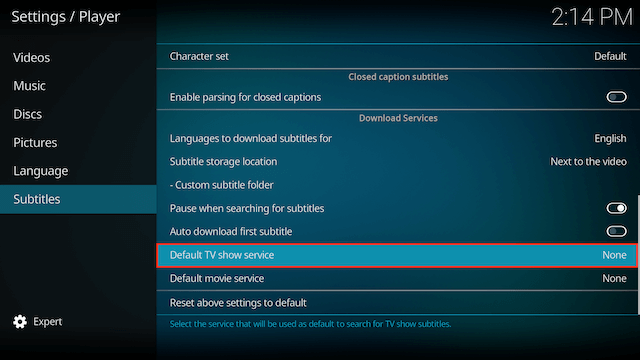
- Select a4kSubtitles
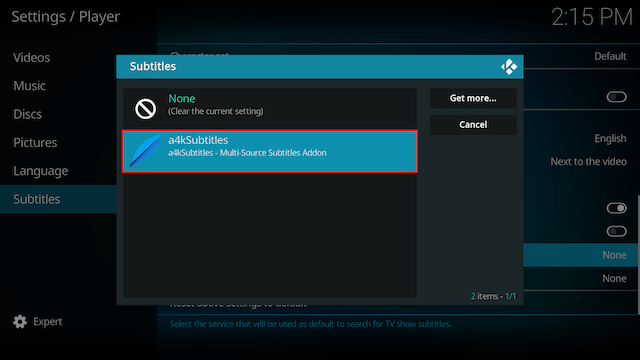
- Do the same with the Default Movie Service section
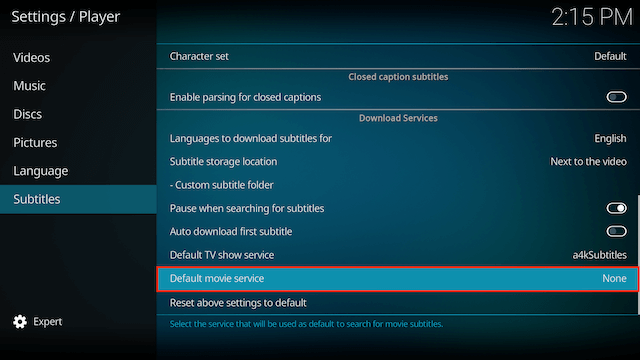
- Now select Language
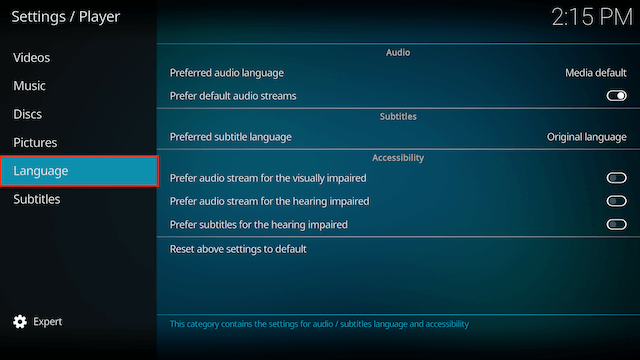
- Move to the right hand side and select Preferred Subtitle Language
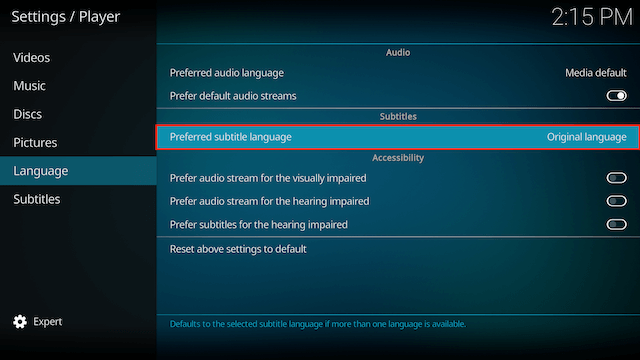
- Select you preferred language
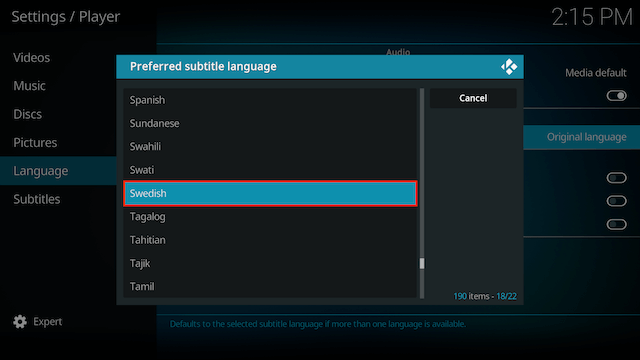
- You will now see your preferred language
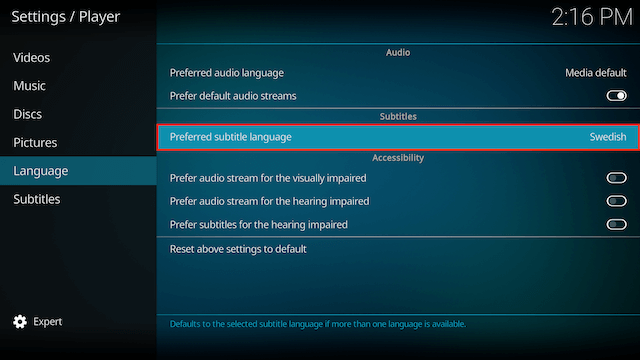
- a4kSubtitles is now installed, setup & ready to use. When you watch a TV Show/Movie just click on your remote so the bottom menu appears, click on subtitles and select Download
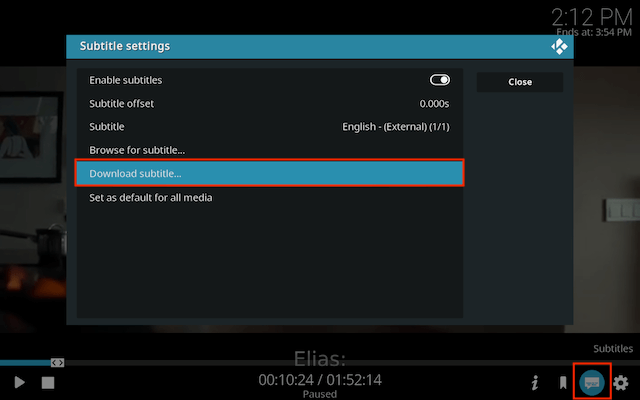
- a4k will now download subs in your chosen languages (if available)