Below is a guide for installing the Oxy 20 Build for Kodi (20+). This is a 3rd party build so please do not post questions on the official Kodi forums relating to this build. You can follow the builder on Twitter here.
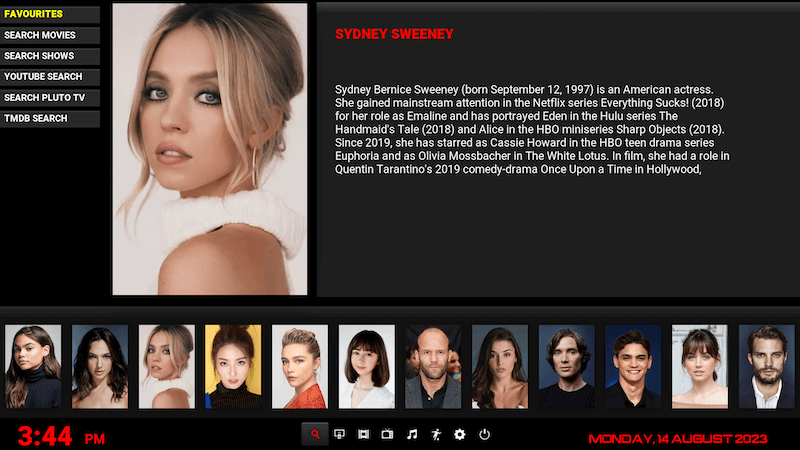
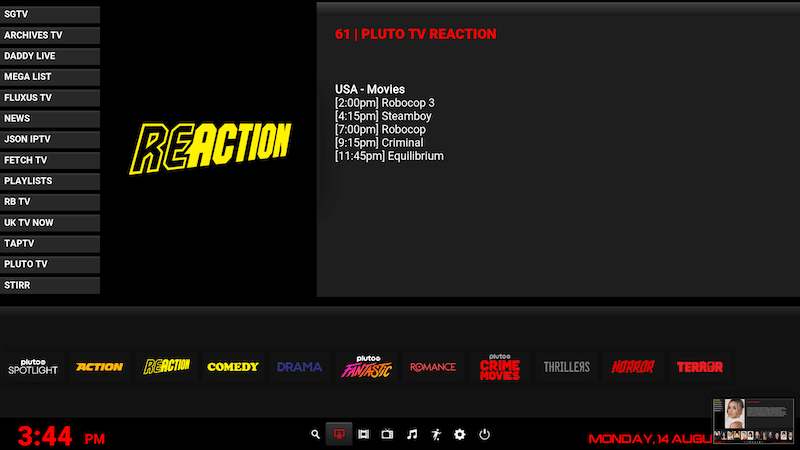
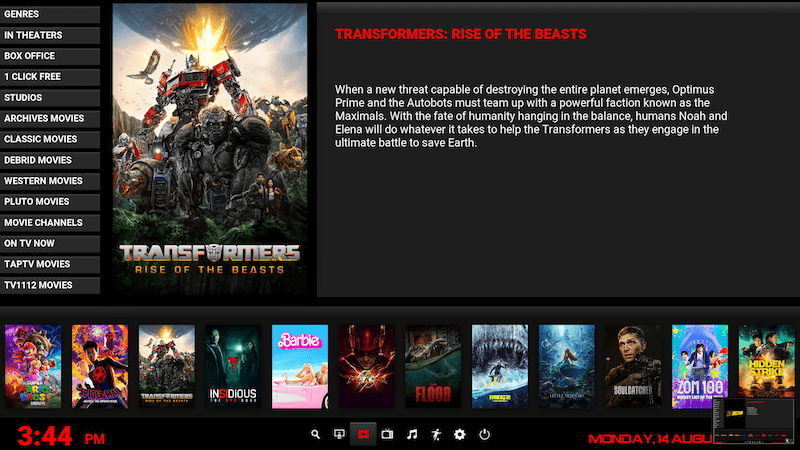
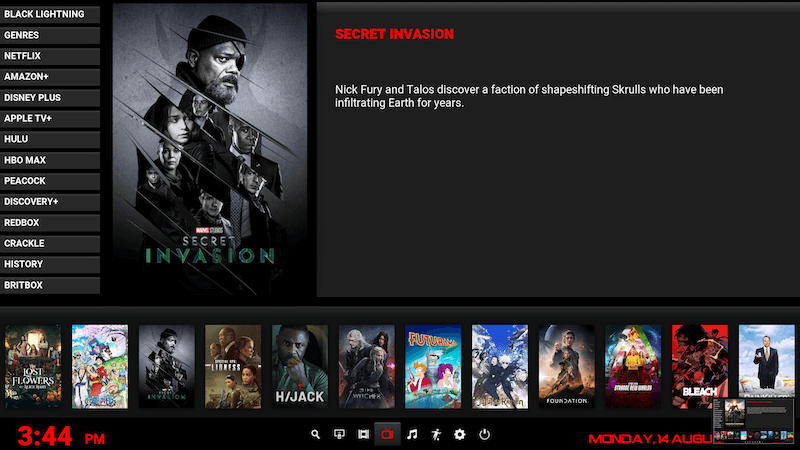
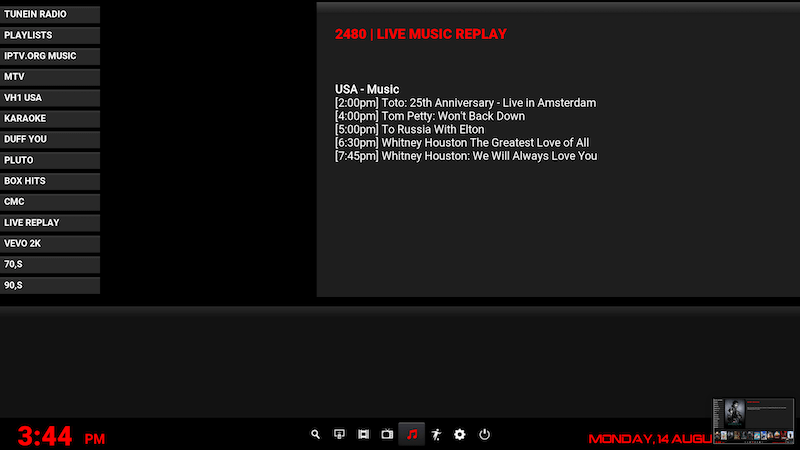
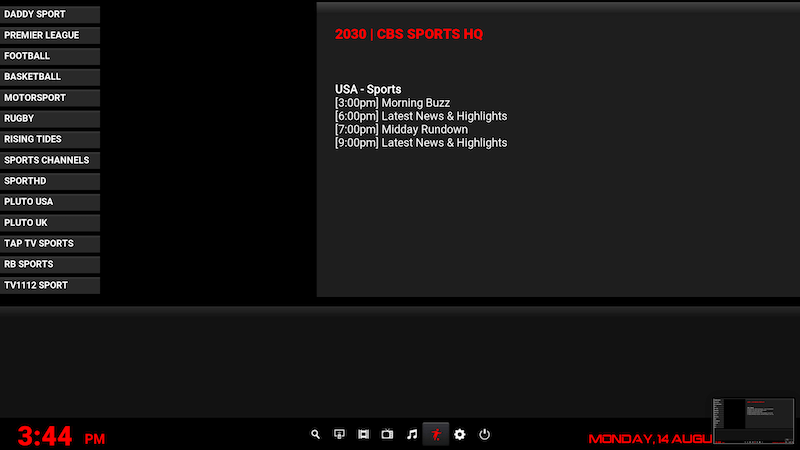
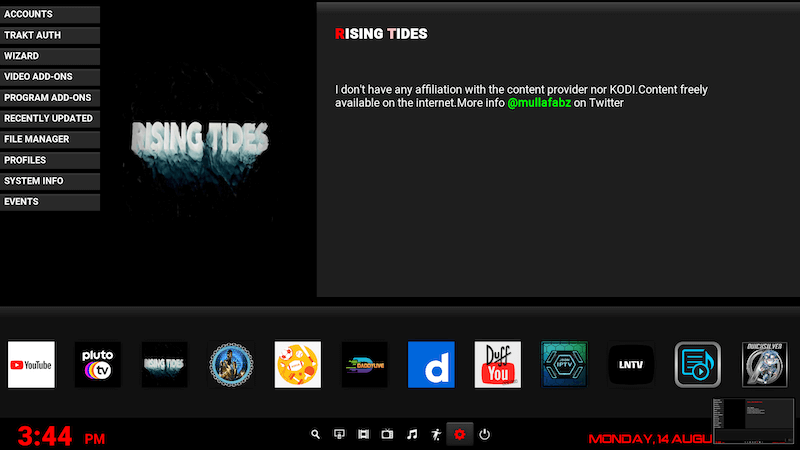
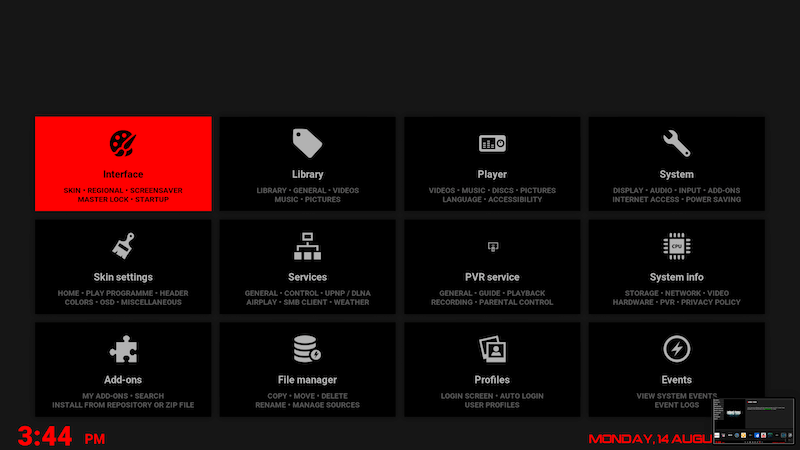
Stream anonymously and watch content from different countries around the world. Get yourself a VPN to stay protected and regionally unrestricted online. Use the link below to find good deals from NordVPN.
How to Install Oxy 20 Build on Kodi
- Open Kodi
- Select Settings (cog icon top left, if already using a custom build you will need to find settings in somewhere like System > Settings)

- Select File Manager

- Select Add Source

- Select None

- Type the following EXACTLY
https://cmanbuilds.com/repoand select OK
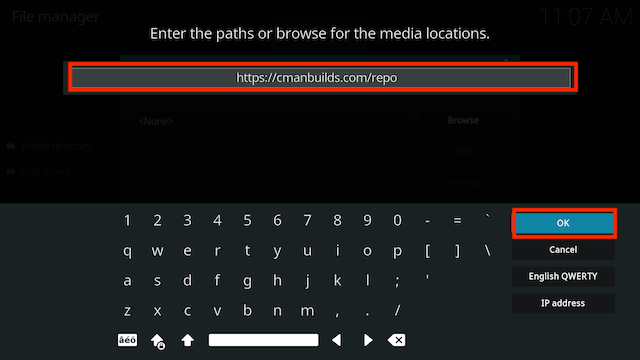
- Highlight the box underneath marked Enter a name for this media source. Type cman then click OK
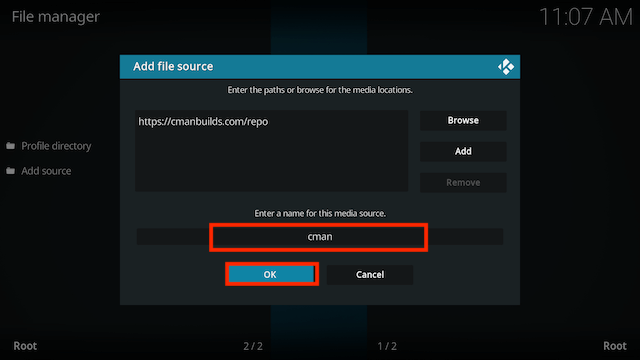
- Press back once your remote/keyboard and select Add-ons
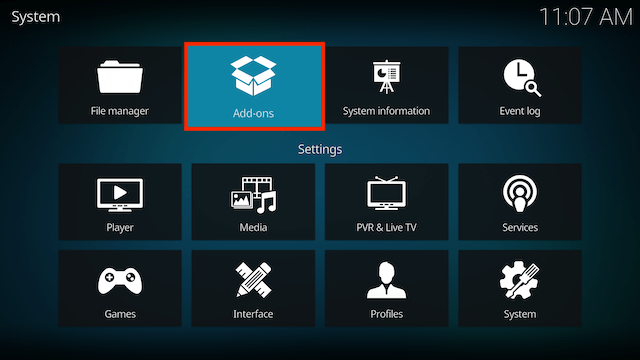
- Select Install from zip file

- If you are doing this on a fresh install you will see a message saying this has been disabled. Just keep following the guide and we'll fix that. If you already have installing from zip files (unknown sources) enabled just skip the next 3 steps
- Click on Settings

- Turn on Unknown sources

- Select Yes

- Press back once your remote/keyboard and select Install from zip file again

- Select cman
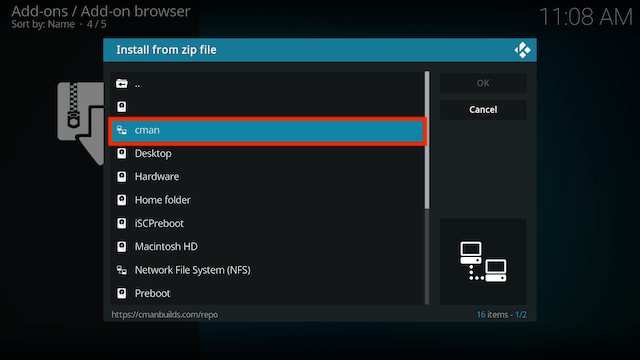
- Select repository.cMaNWizard-x.x.zip
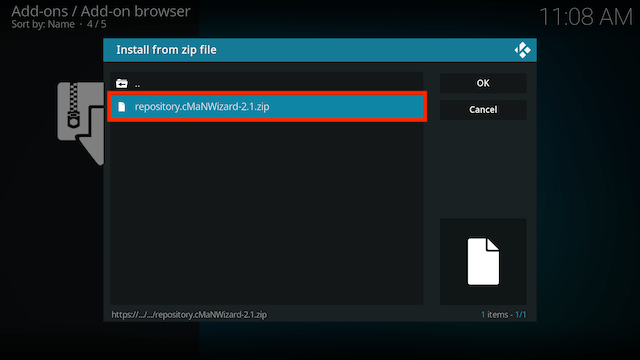
- Wait for the Add-on enabled notification
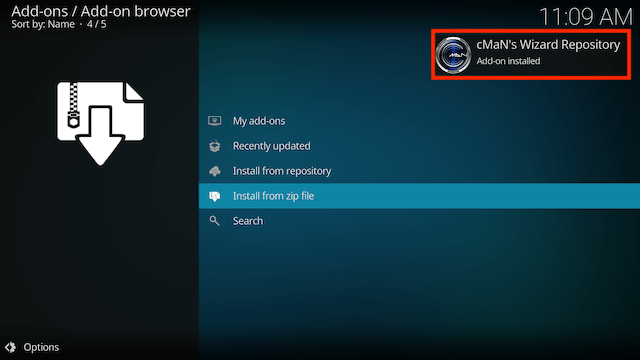
- Select Install from Repository
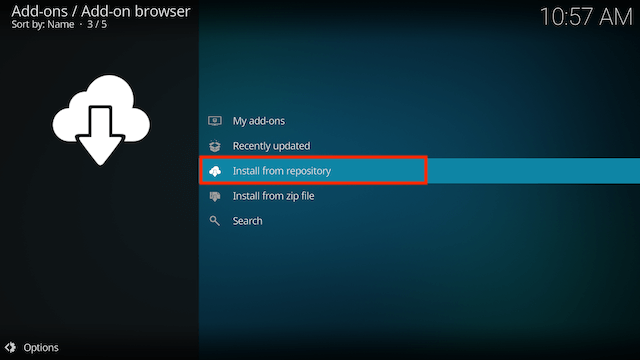
- Select cMaN's Wizard Repository
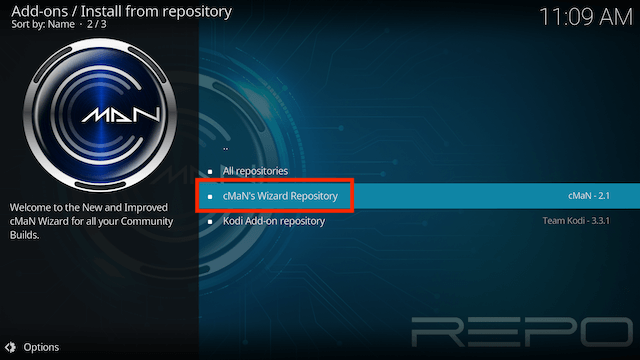
- Select Program add-ons
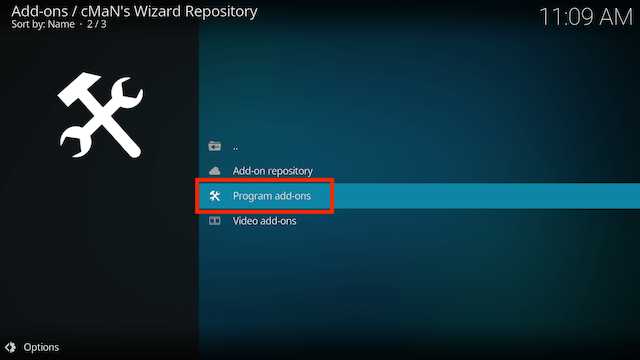
- Select CMan and SG Builds Wizard
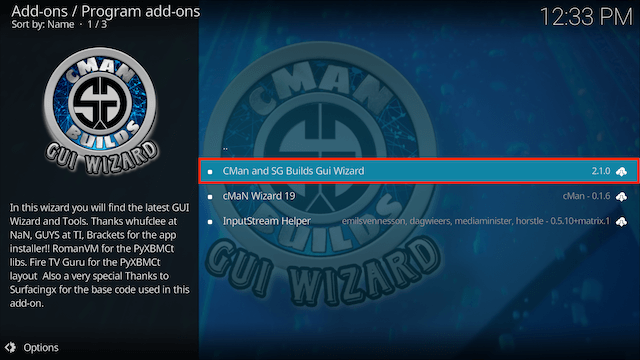
- Select Install
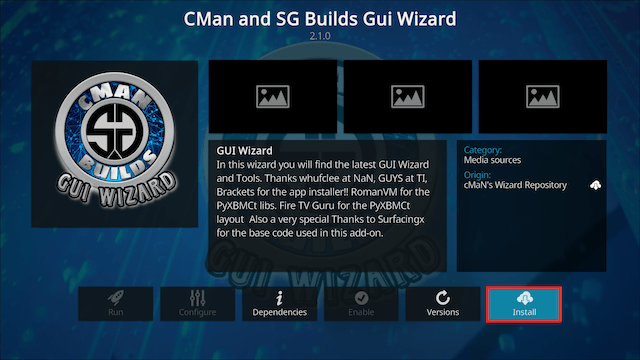
- You will now see a popup regarding settings. Select any you wish to save and then select Continue
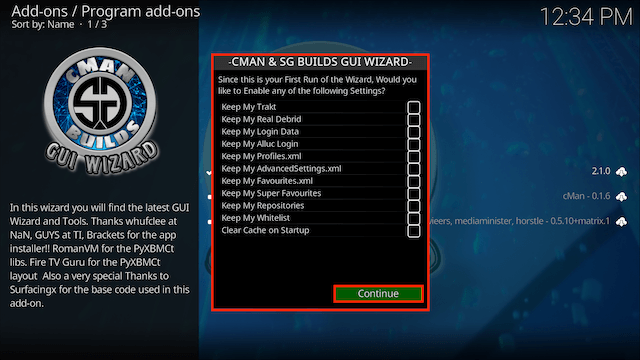
- Now select Build Menu
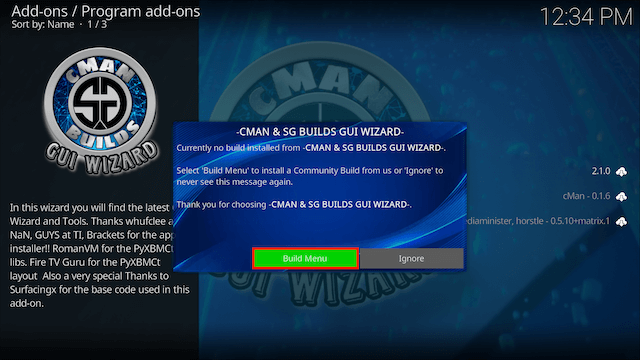
- Select Builds (top left)
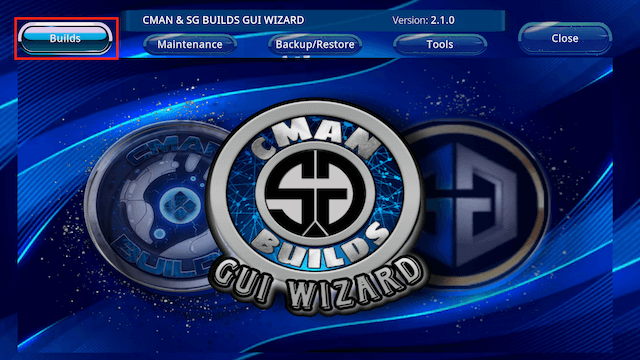
- Scroll down and highlight Oxy 20
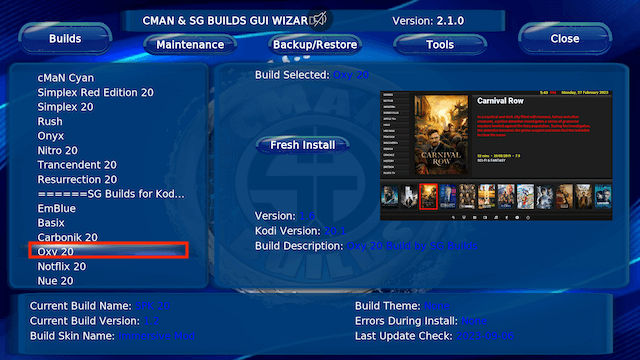
- Move cursor to the right and select Fresh Install
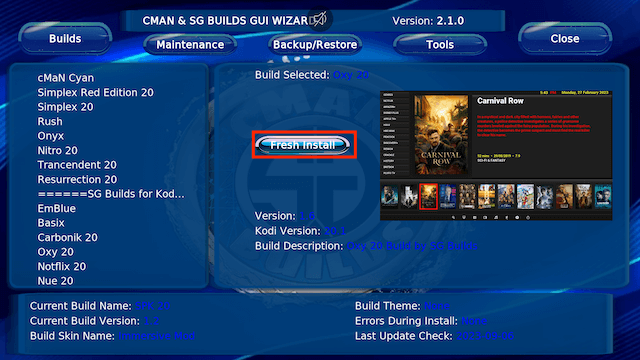
- Select Yes
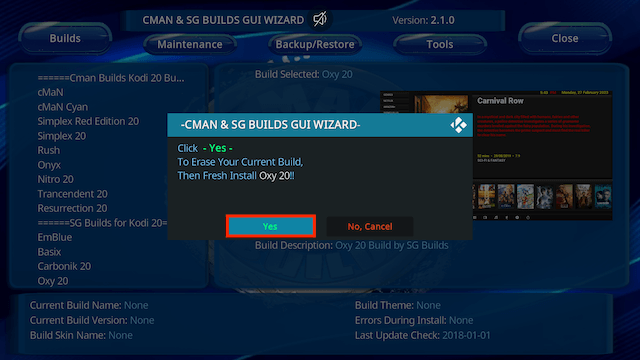
- The build will now start to download
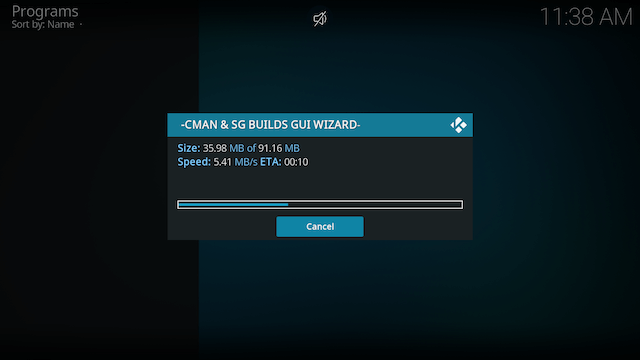
- Select OK when the build has downloaded and installed to force close
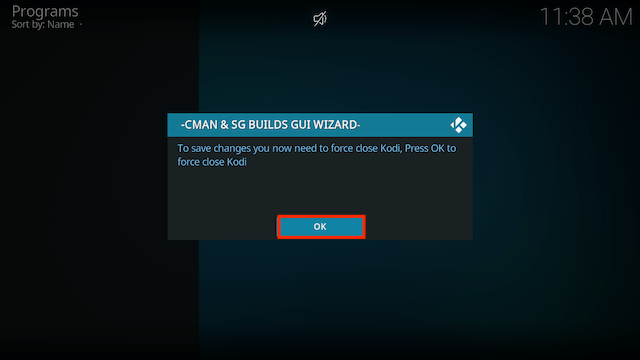
- Open Kodi and leave it so updates can complete. Go get yourself a brew, a glass of wine or something else and chill for a minute or so.
Legal Disclaimer: This tutorial is purely educational. Seo-Michael.co.uk doesn’t own, host, operate, resell, or distribute any streaming apps, addons, websites, IPTV or services. The page contains some unverified services, and we are not certain whether they hold legal licenses to distribute the content. Seo-Michael.co.uk does not verify the legality of each app/service in all regions. Do your due diligence if you use any of the unverified apps/services, and stream only content that is available in the public domain. The end-user shall be solely responsible for the media accessed.


