Below is a guide for installing the Misfit Mods Build Wizard for Kodi. This is a 3rd party build so please do not post questions on the official Kodi forums relating to this build.
Browse the internet anonymously. Get yourself a VPN to stay protected online. Use the link below to find good deals from NordVPN.
How to Install Misfit Mods Build Wizard on Kodi:
- Open Kodi
- Select Settings (cog icon top left, if already using a custom build you will need to find settings in somewhere like System > Settings)

- Select File Manager

- Select Add Source

- Select None

- Type the following EXACTLY
http://misfitmods.com/misfits/repoand select OK
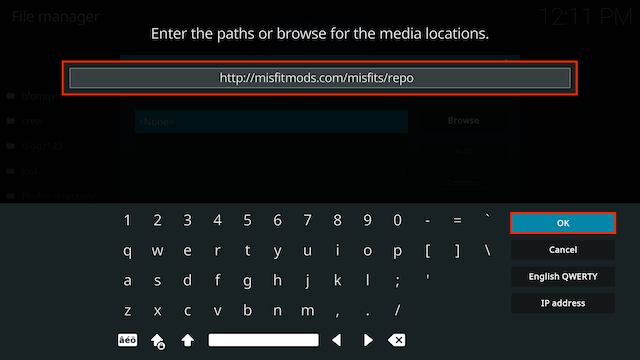
- Highlight the box underneath marked Enter a name for this media source. Type misfits then click OK
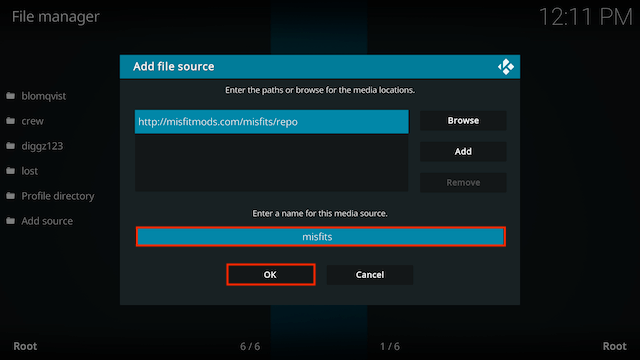
- Press back once your remote/keyboard and select Add-ons
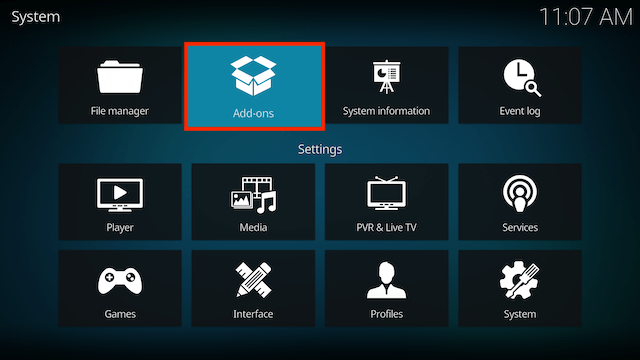
- Select Install from zip file

- If you are doing this on a fresh install you will see a message saying this has been disabled. Just keep following the guide and we'll fix that. If you already have installing from zip files (unknown sources) enabled just skip the next 3 steps
- Click on Settings

- Turn on Unknown sources

- Select Yes

- Press back once your remote/keyboard and select Install from zip file again

- Select misfits
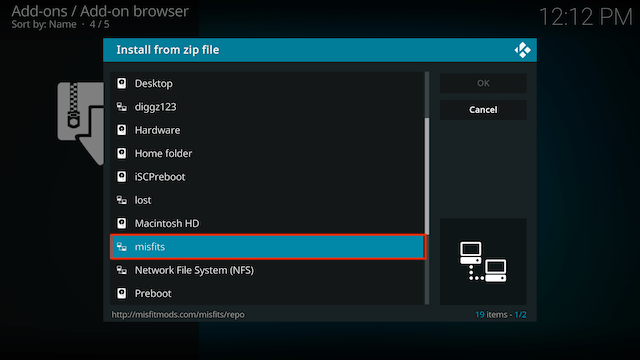
- Select plugin.program.misfits
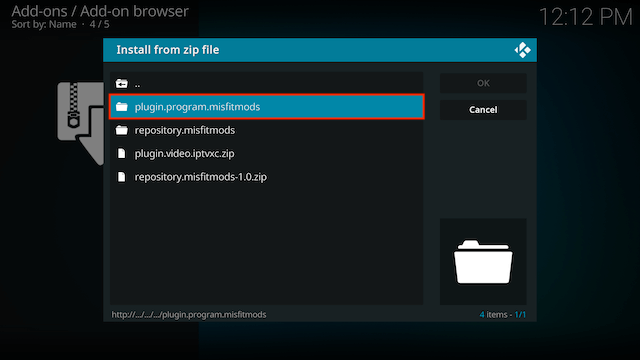
- Select plugin.program.misfitmods-x.x.zip
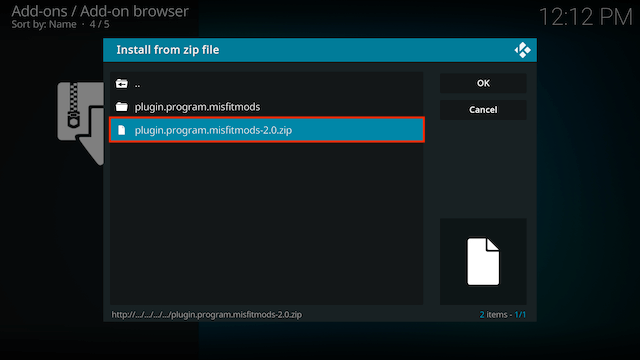
- Wait for the Add-on enabled notification
- You will now see a popup regarding settings. Select any you wish to save and then select OK
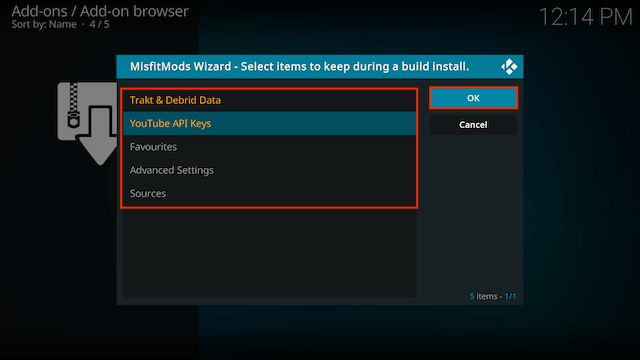
- You will now see a popup. Select Close
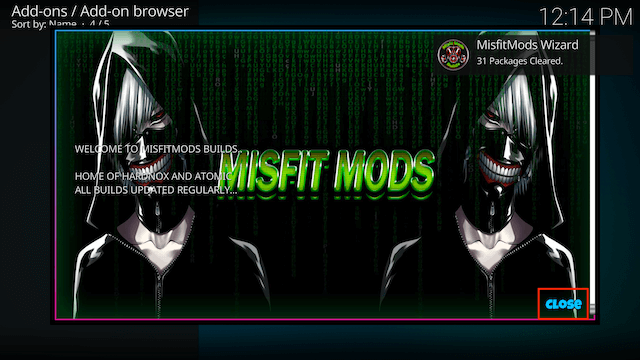
- As we are just installing the wizard so you can choose any build to install at a later stage select NO
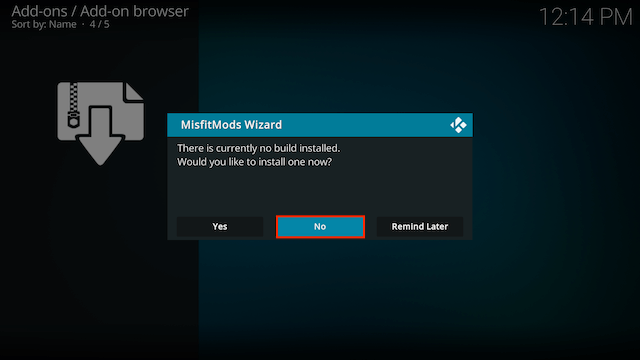
- You will now find the Misfit Build Wizard in Add-ons > Program Add-Ons
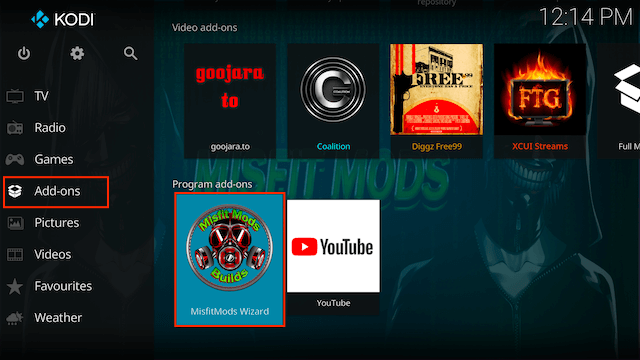
- Once you open the wizard you will see the following options:
- Build Menu. As it states this is where you will find all the builds you canb test to see which you like
- Maintenance. In here you will find various tools to help maintain your Kodi setup
- Authorize Debrid and Trakt (self explanatory)
- Notifications. Any notifications will appear here
- Settings. Just a few settings for items such as clear packages at startup, change font colours etc
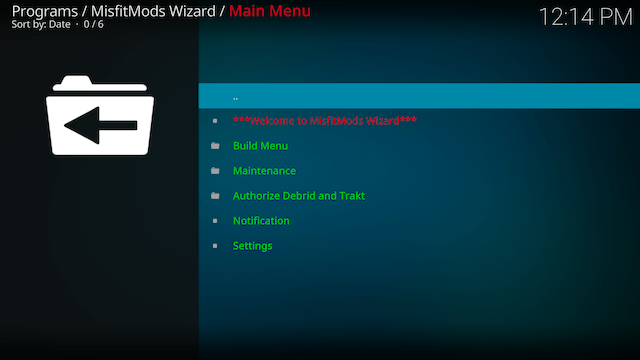
Legal Disclaimer: This tutorial is purely educational. Seo-Michael.co.uk doesn’t own, host, operate, resell, or distribute any streaming apps, addons, websites, IPTV or services. The page contains some unverified services, and we are not certain whether they hold legal licenses to distribute the content. Seo-Michael.co.uk does not verify the legality of each app/service in all regions. Do your due diligence if you use any of the unverified apps/services, and stream only content that is available in the public domain. The end-user shall be solely responsible for the media accessed.

