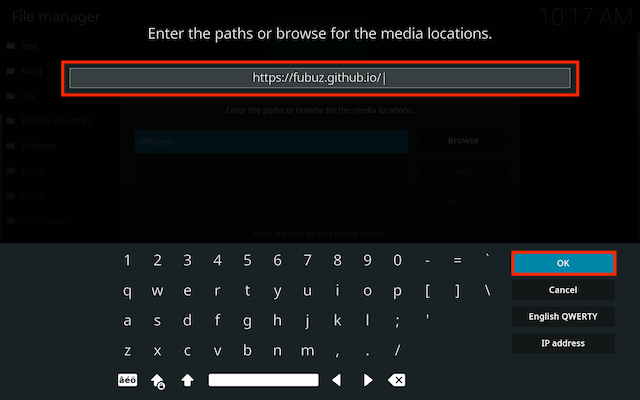Below is a guide for installing the DaddyLive Sports add-on for Kodi. This is a 3rd party add-on so please do not post questions about this add-on in the official Kodi forums.
Add-On Offers:
- Sports
You will often find that ISPs block sports streams. If you get yourself a VPN you can mask the IP address you are visiting and won't have the stream drop. Use the link below to find good deals from NordVPN.
How to Install DaddyLiveHD on Kodi for Firestick or Android Device:
Below is a guide for installing the add-on for Kodi. This is a 3rd party add-on so please do not post questions about this add-on in the official Kodi forums.
Add-On Offers:
- Sport
How to Install DaddyLive on Kodi for Firestick or Android Device:
- Open Kodi
- Select Settings (cog icon top left)

- Select File Manager

- Select Add Source

- Select None

- Type the following EXACTLY
https://fubuz.github.io/and select OK
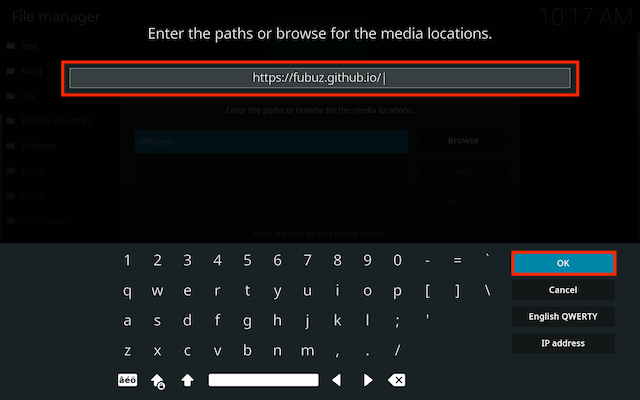
- Click the box underneath marked Enter a name for this media source. Type fubuz then click OK
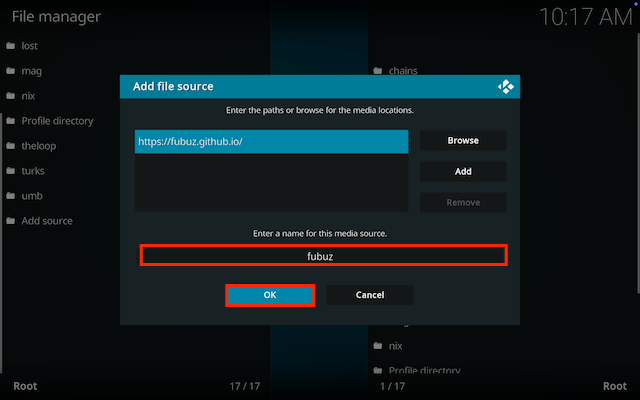
- Click back on your remote/keyboard
- Select Add-ons

- Select Install from zip file

- If you are doing this on a fresh install you will see a message saying this has been disabled. Just keep following the guide and we'll fix that. If you already have installing from zip files (unknown sources) enabled just skip the next 4 steps
- Click on Settings

- Turn on Unknown sources

- Select Yes

- Press back once your remote/keyboard and select Install from zip file again

- Select fubuz
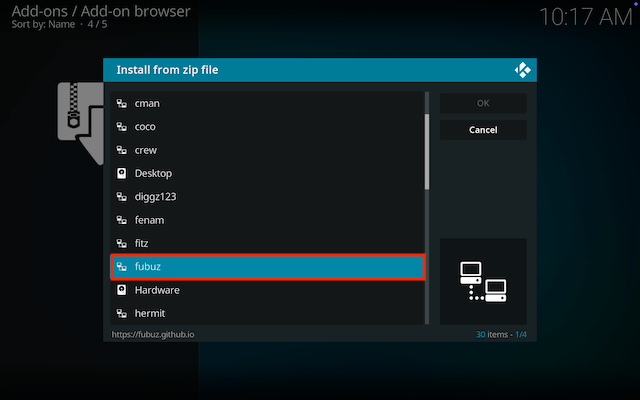
- Select repository.fubuz-x.x.zip
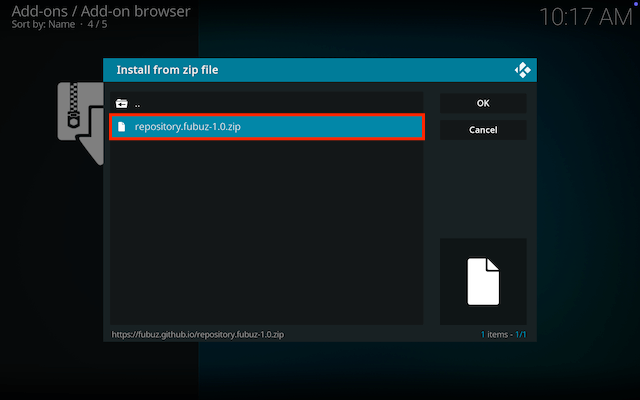
- Wait for the Add-on enabled notification
- Select Install from Repository

- Select FubuZ Repository
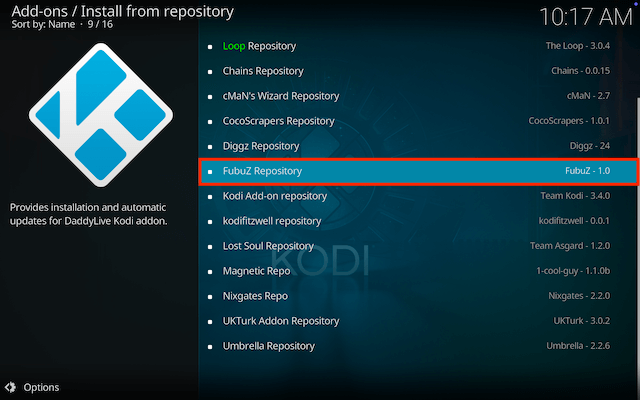
- Select Video add-ons
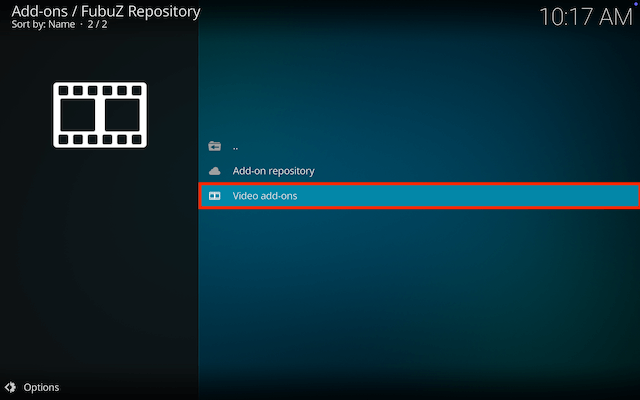
- Select DaddyliveHD
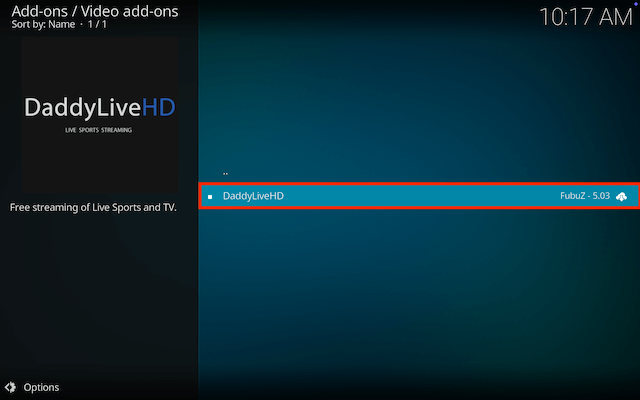
- Select Install
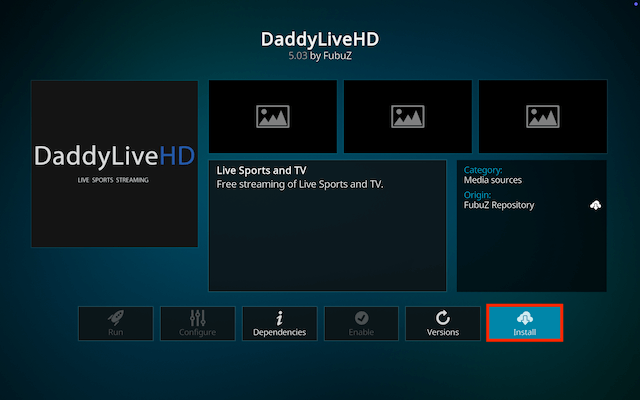
- Select OK if necessary
- Wait for Add-on installed notification
- Once you see the add-on installed notification it is ready to use and will be available in your add-ons section
Legal Disclaimer: This tutorial is purely educational. Seo-Michael.co.uk doesn’t own, host, operate, resell, or distribute any streaming apps, addons, websites, IPTV or services. The page contains some unverified services, and we are not certain whether they hold legal licenses to distribute the content. Seo-Michael.co.uk does not verify the legality of each app/service in all regions. Do your due diligence if you use any of the unverified apps/services, and stream only content that is available in the public domain. The end-user shall be solely responsible for the media accessed.