Below is a guide for installing the CucoTV app on your Firestick. This installation uses Downloader. If you already have Downloader installed you can just enter the following code to install the app 434199.
- Open Firestick/FireTV
- Select Find
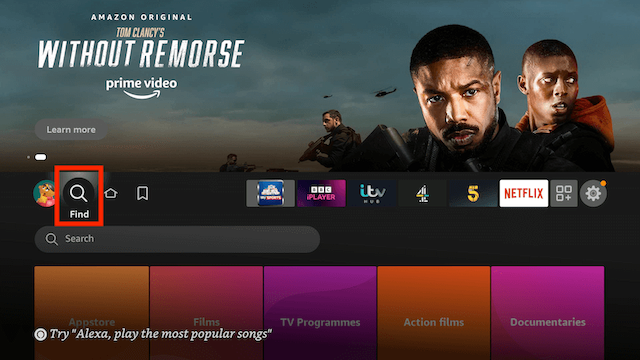
- Now select Search
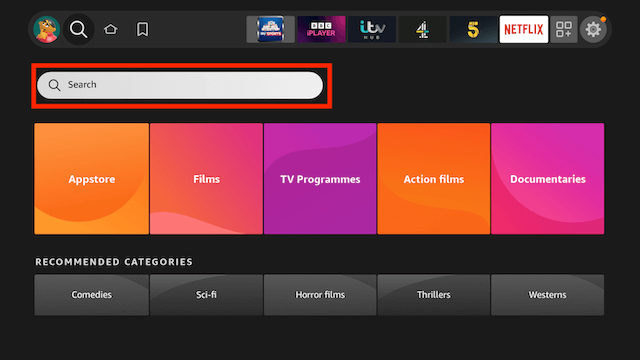
- Now use the keyboard and start typing Downloader. Once you see Downloader underneath select it
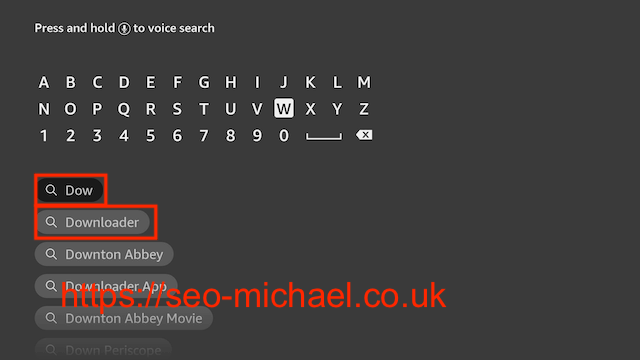
- In the next screen select the Downloader icon
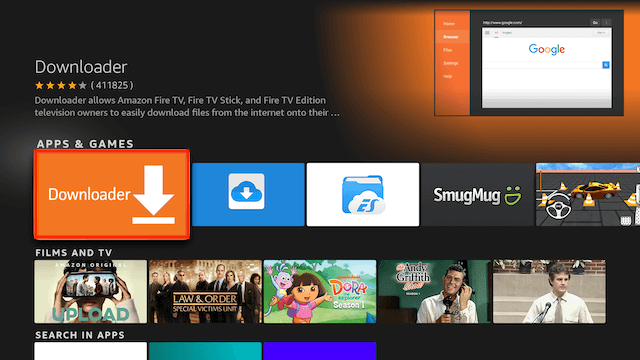
- Select Download
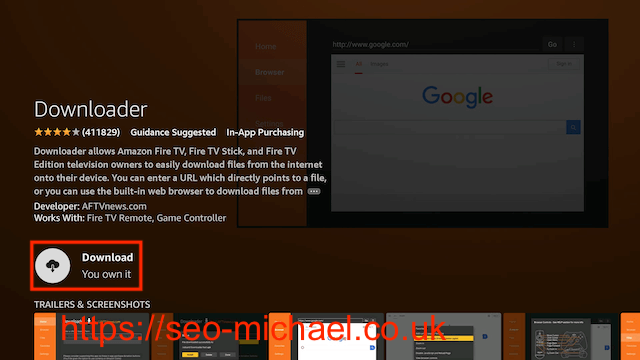
- Go back to your Fire device's home screen
- Select Settings
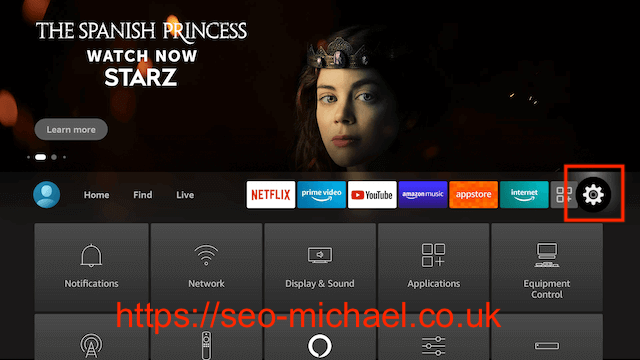
- In Settings scroll down and select My Fire TV
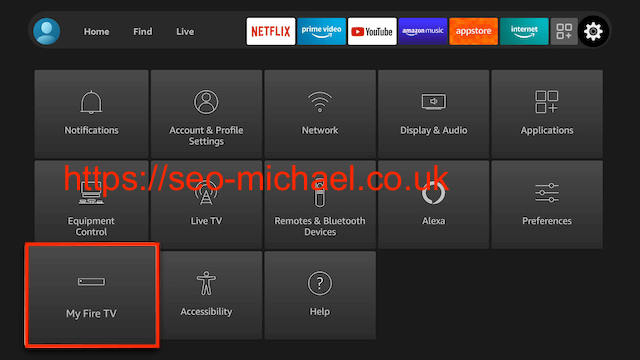
- Select Developer Options (if you do not see developer options here click on About then click on the name of your firestick 7 times until you see the message saying you are a developer now go back and select Developer Options)
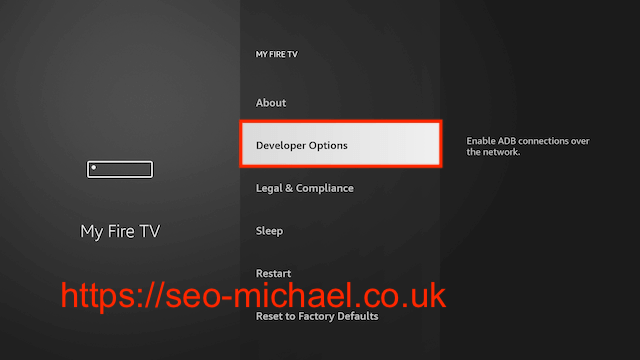
- Select Install Unknown Apps
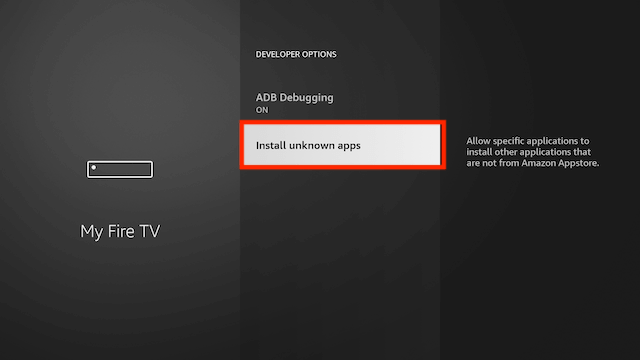
- Select Downloader so that OFF turns to ON

- Go back to your Fire device's home screen & select Apps
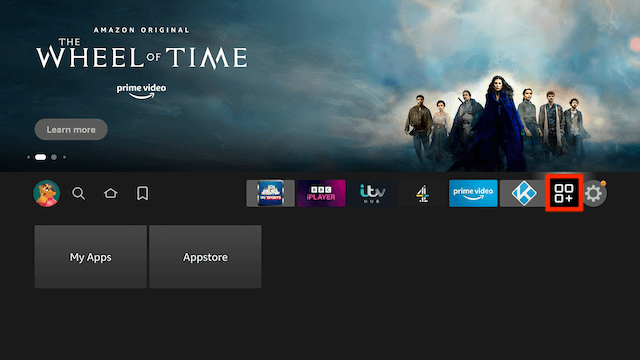
- Select My Apps
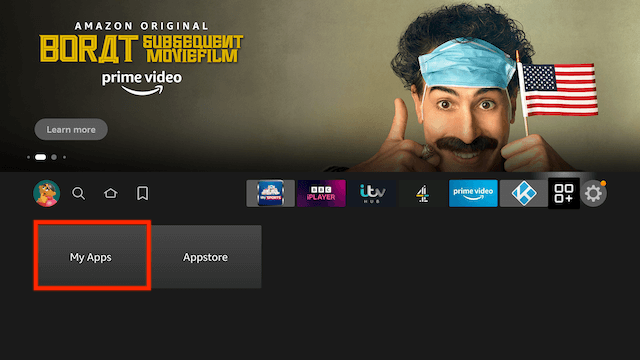
- Select Downloader
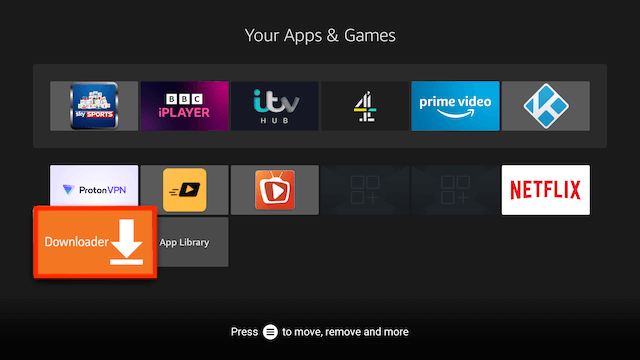
- Select Allow when asked to give Downloader access to files (necessary for it to install APKs)
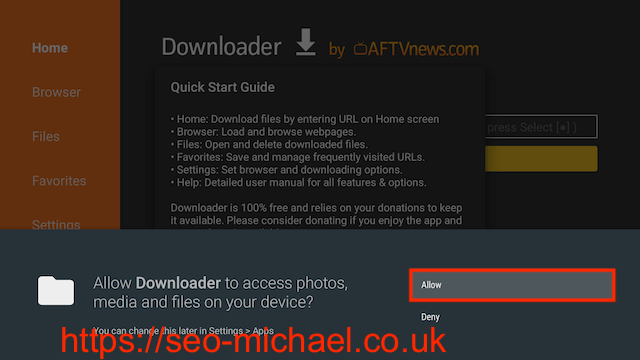
- Select OK once the app opens
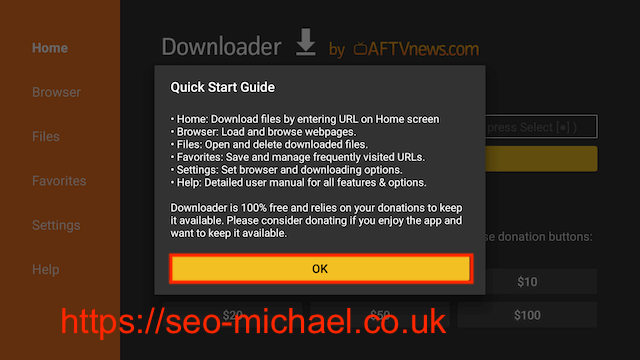
- You will now see the following screen. Select the URL section
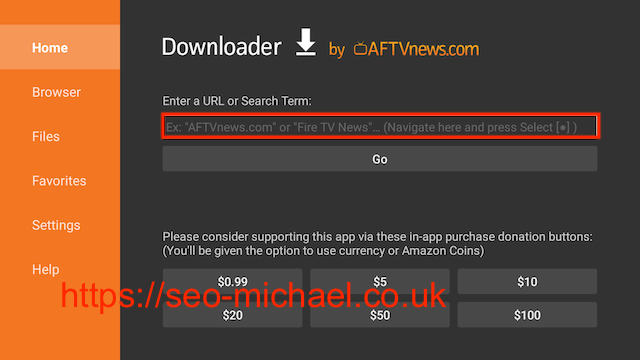
- Type
434199and select Go - Select Install
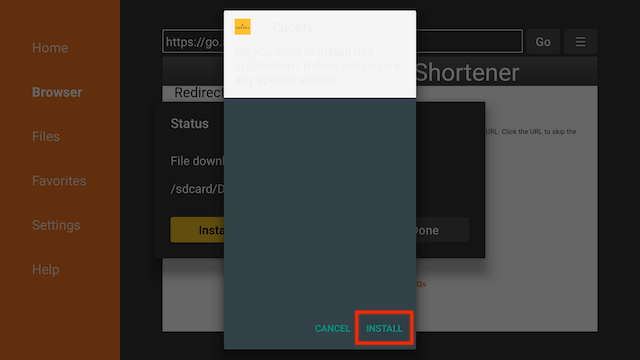
- You can select Open now and the app will open but we are going to click Done as we are going to delete the installation file to save space on your device
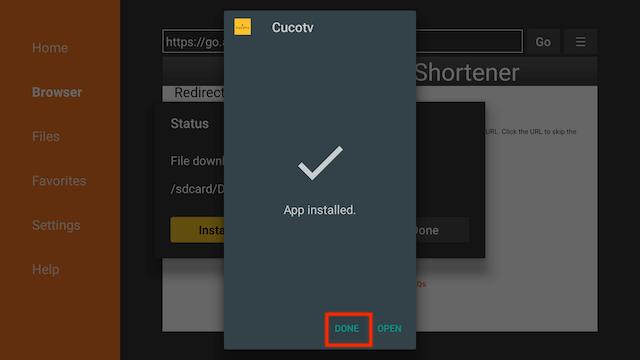
- Select Delete
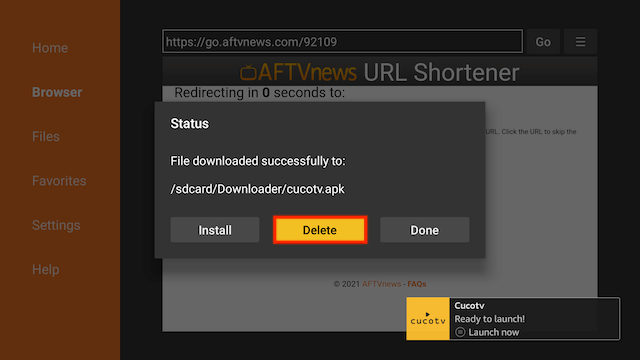
- Select Delete again
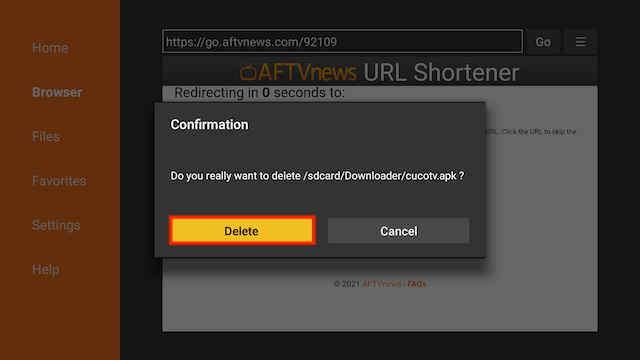
- You can now exit Downloader by hitting the Home button on your remote
- CucoTV is now installed and ready to use. It can be found from the Home Screen by selecting the App Launcher
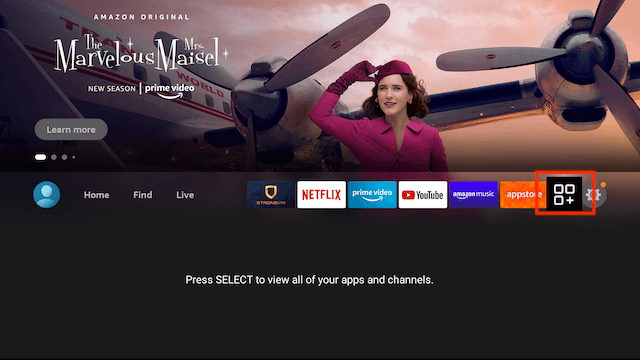
- CucoTV is located here


