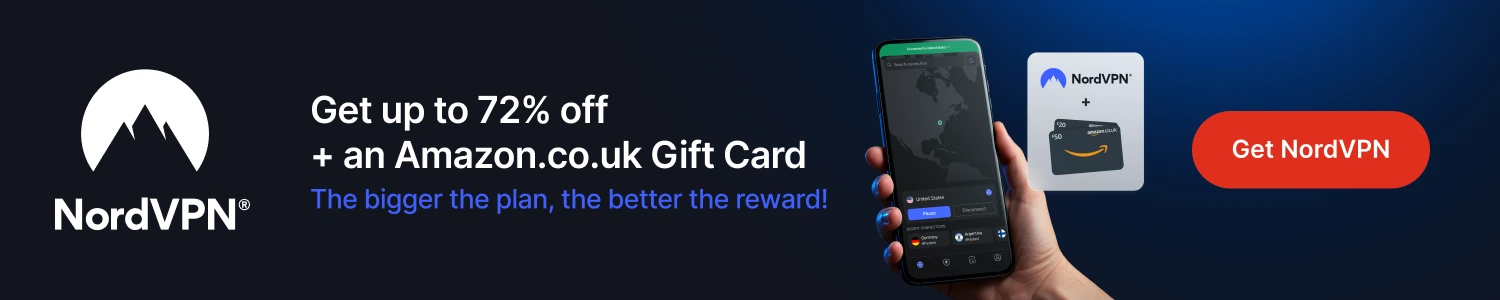If you are having issues with your Amazon Fire TV device blocking, disabling or deleting certain apps then refer to this page here and then return here for your Downloader code.
THIS MEDIA PLAYER COMES WITH ZERO CONTENT/REPOS/ADDONS BUT I WILL SHOW YOU HOW TO ADD THOSE TOO
ALL APKS ARE RUN THROUGH VIRUSTOTAL SO ARE CHECKED TO ENSURE THEY ARE SAFE BEFORE INSTALLING
THIS GUIDE USES DOWNLOADER. IF YOU DO NOT HAVE DOWNLOADER INSTALLED PLEASE USE THIS GUIDE FIRST
Browse the internet anonymously. Get yourself a VPN to stay protected online. Use the link below to find good deals from NordVPN.
- Launch your Firestick
- Open Downloader (see above for link if you don't already have it)
- Use your remote to highlight the Enter a URL or Search Term: section
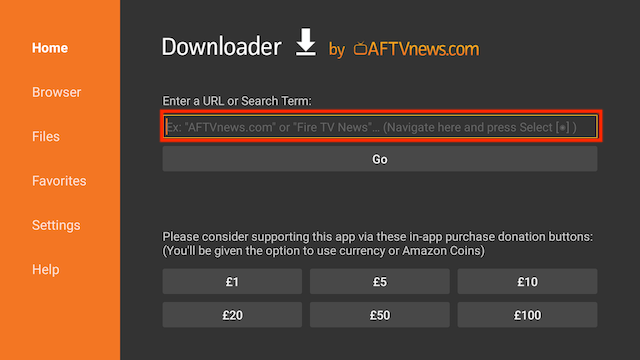
- Enter the following code
287492and then click Go
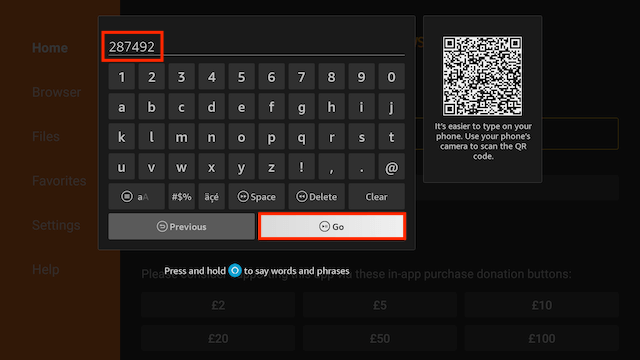
- The file will start to download. If you see a notification saying it thinks you are a bot then turn off your VPN and try again. You may also see a privacy popup and unfortunately if you can't scroll down after clicking options you will have to select accept which may mean clicking on Home at the left and downloading again and selecting Accept
- You will be asked if you want to install it. Select INSTALL
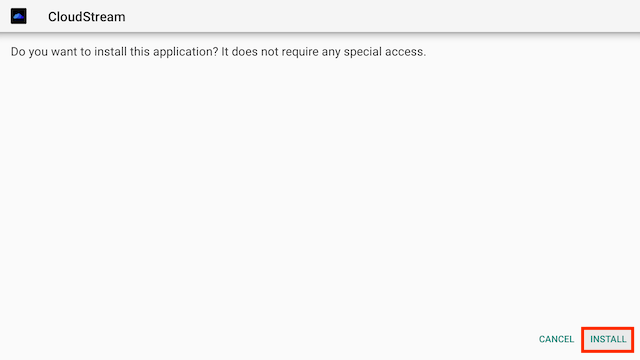
- Select Done (we are going to delete the installation file to save space on your stick)
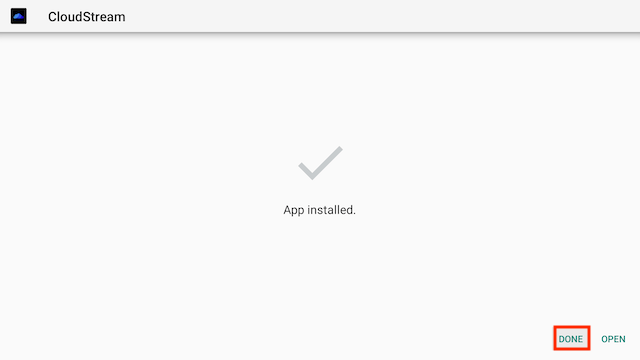
- Select Delete
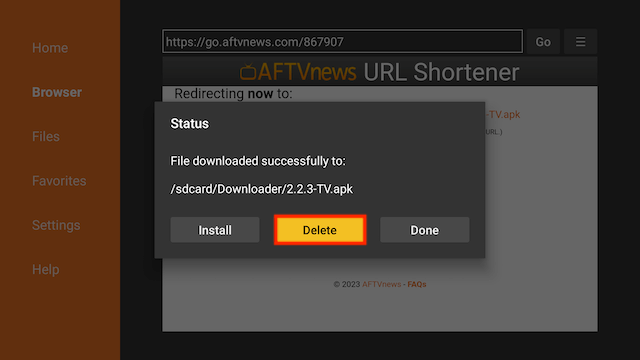
- Select Delete again
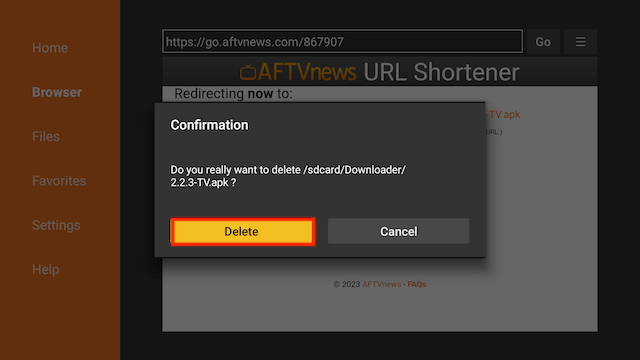
- Go back to your Fire Stick home screen select the APPS section
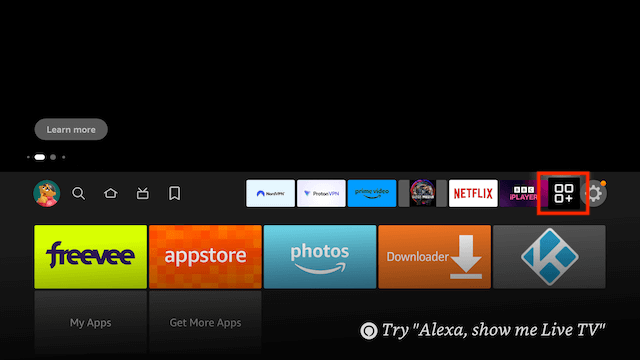
- Select My Apps
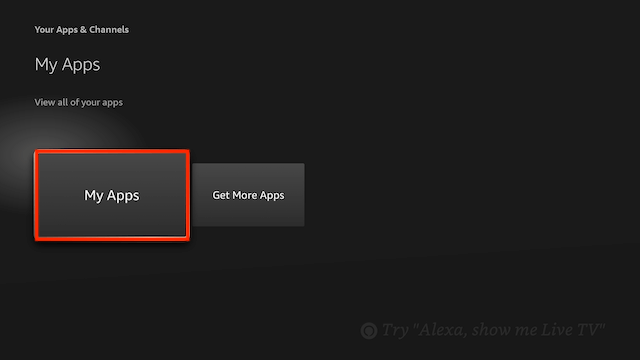
- CloudStream will be located at the end
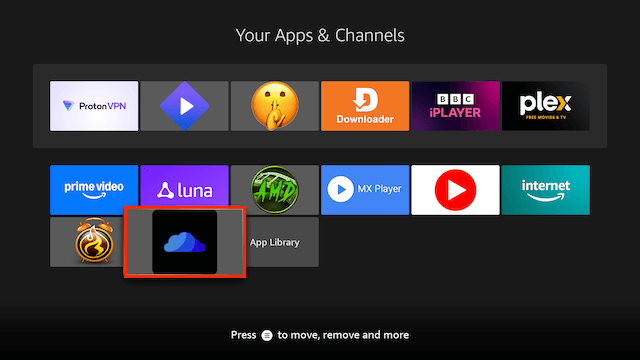
- CloudStream comes with ZERO content so we will need to add repos and then add extensions from those repos. I will show you how to install a repo and an extension and then how to access that extension. I will then give you a shortlink to all the other available repos so you can test others and find content for yourself
- So start by opening the CloudStream app. You will be asked to allow CloudStream access to media on your device. Select Allow
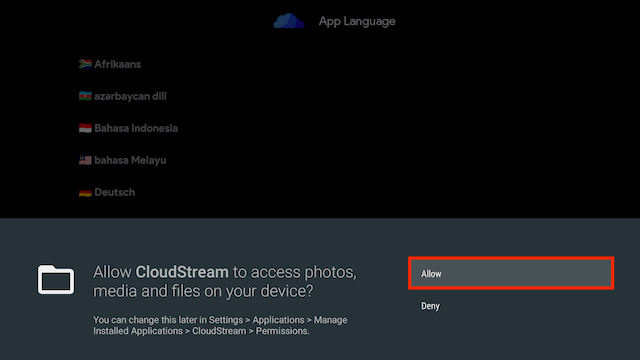
- Now select your language and select Next
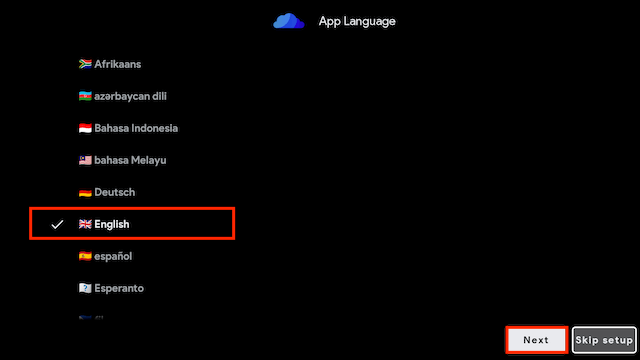
- You should now see a screen saying no extensions installed. Select Next
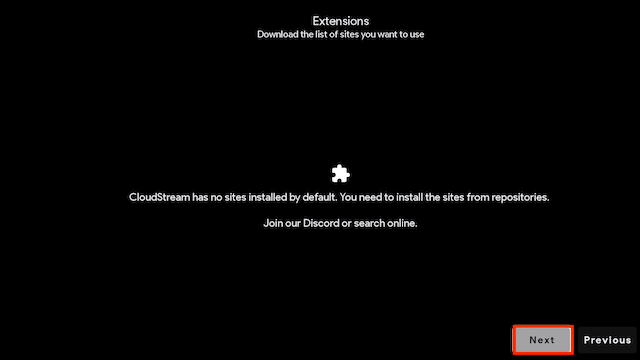
- Now select your preferred media (choose everything if you want). There is a plethora of choices here so choose whatever tickles your fancy and select Next
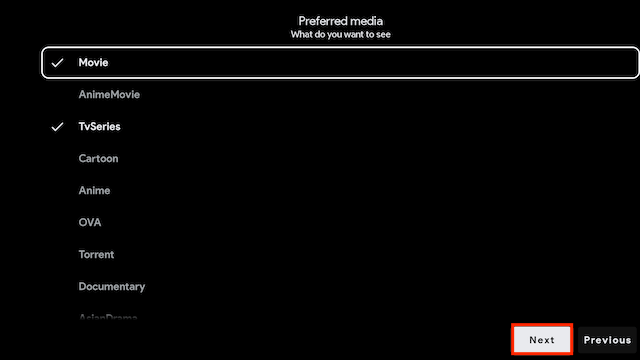
- Now select the app layout you want. As this is a Fire TV device guide we'll choose TV Layout and select Next
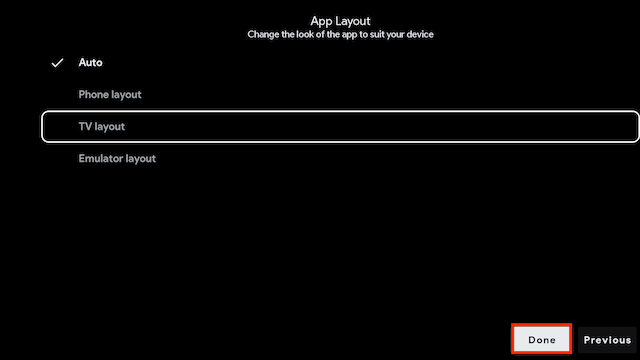
- Sometimes there is a slight issue here and you may need to enter your language/layout/preferred media again. Just redo it and at the second time of asking the Next button on the App Layout page should say Done so click that
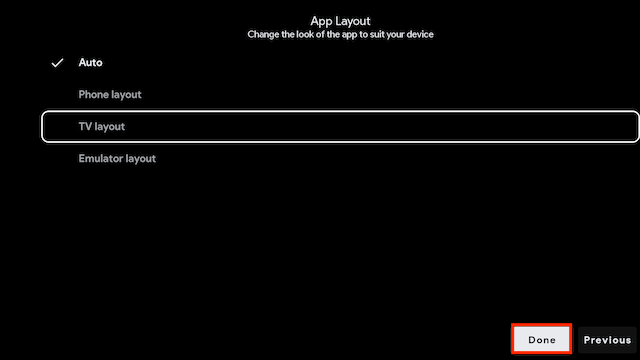
- Now the app will be ready. So select the Settings button
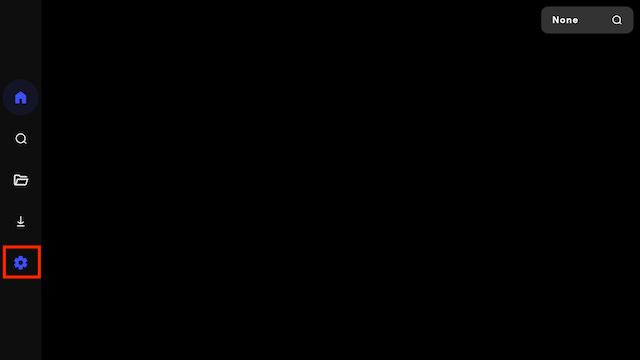
- Select Extensions
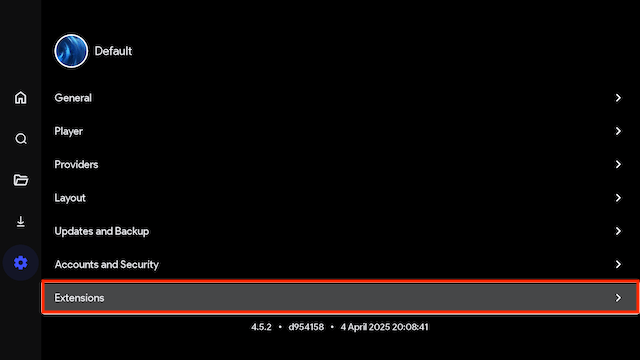
- Select Add repository

- Select Repository URL or Shortcode
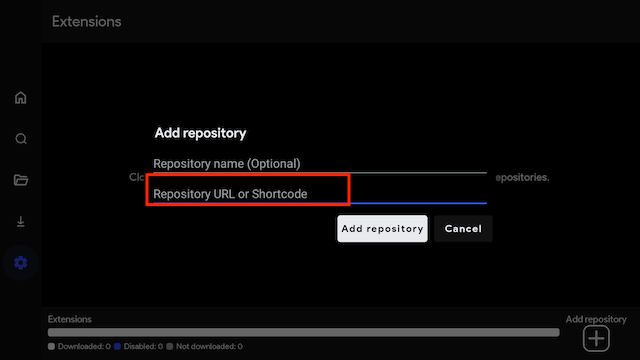
- Type in the following
https://cutt.ly/zrUAfQqi(which is the Phisher repo and probably the best) and select Next
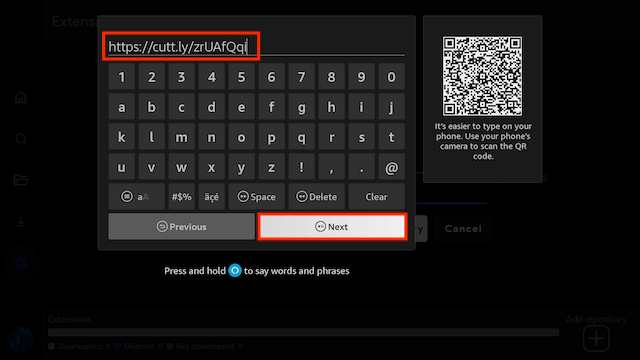
- Now select Add repository
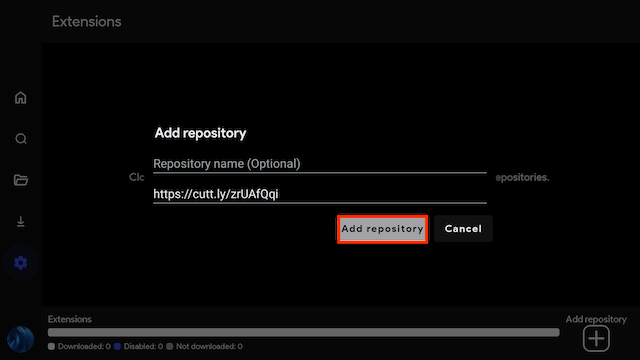
- Your repo is now installed. In this case the Phisher repository
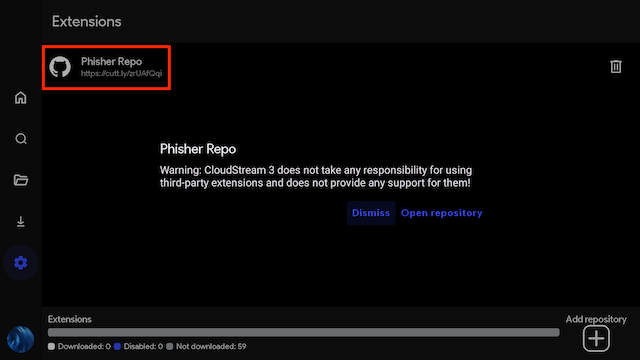
- We can now select Open repository
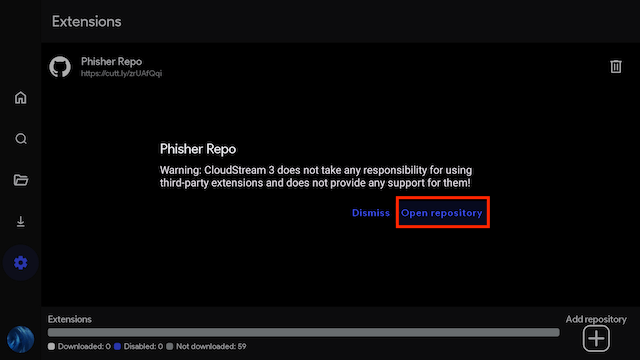
- You will now see extensions you can install. For an example here I am going to install FourKHDHub. So scroll down and highlight it.
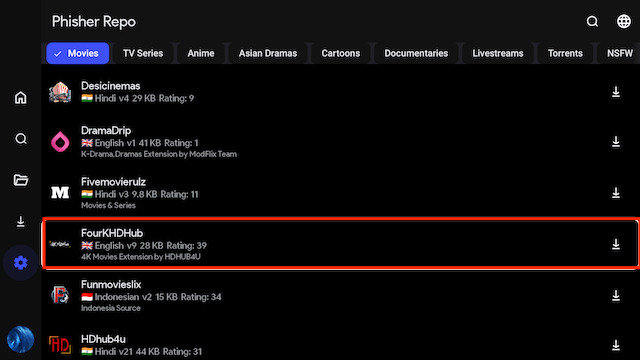
- Now move your remote to the right so the Download button is highlighted. It will install virtually instantly.
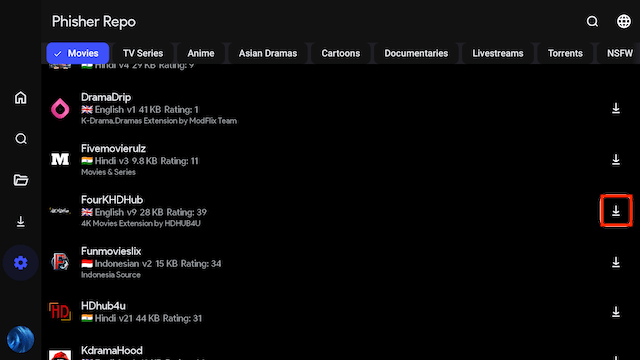
- Once that is done you can now go back to the home screen.
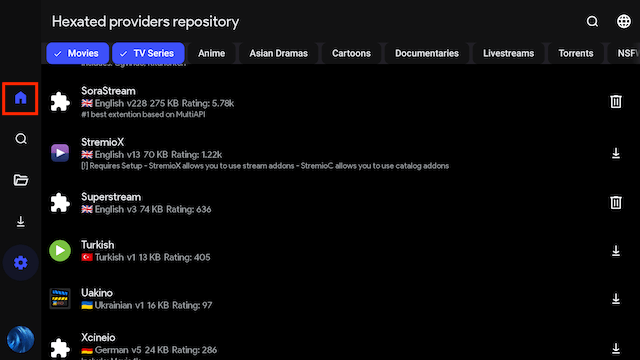
- Your home screen will be blank. Look at the top right corner where it says NONE and click on it
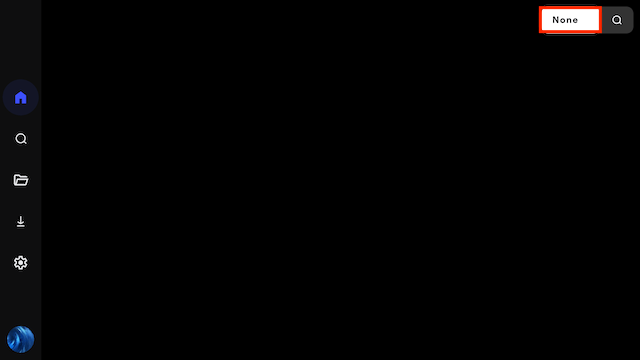
- You can now see any extensions that have been installed. Select one and enjoy the content.
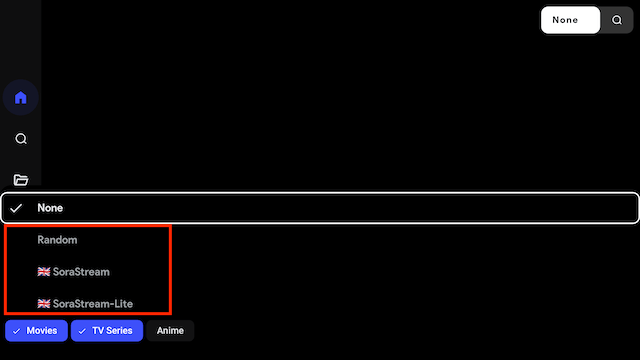
Shortcodes for CloudStream
- Hexated -
https://cutt.ly/CrUnqoBt
Legal Disclaimer: This tutorial is purely educational. Seo-Michael.co.uk doesn’t own, host, operate, resell, or distribute any streaming apps, addons, websites, IPTV or services. The page contains some unverified services, and we are not certain whether they hold legal licenses to distribute the content. Seo-Michael.co.uk does not verify the legality of each app/service in all regions. Do your due diligence if you use any of the unverified apps/services, and stream only content that is available in the public domain. The end-user shall be solely responsible for the media accessed.