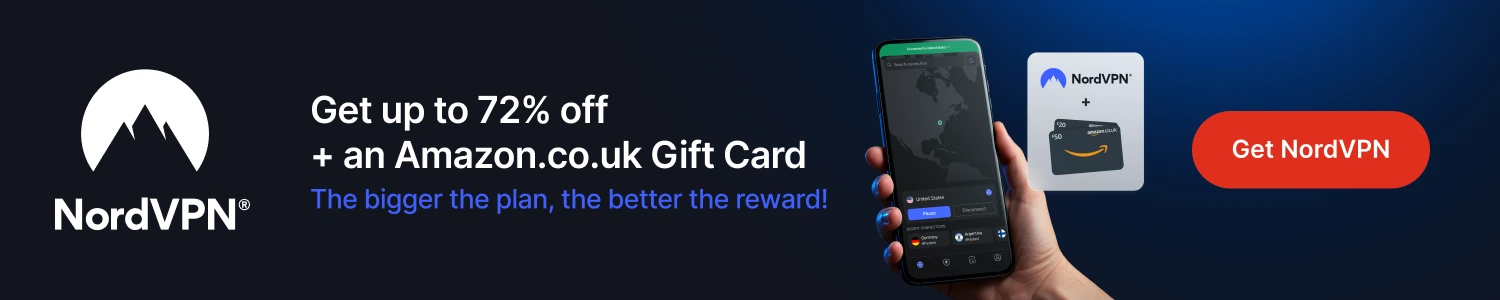This guide is done using the popular Aeon Nox skin but you can play around with other skins in a similar fashion. If you want to use your own images when changing backgrounds then you will have to be able to access your image folder from the device you are using. This can be done locally or via a NAS. But fanart is available too.
Stream anonymously and watch content from different countries around the world. Get yourself a VPN to stay protected and regionally unrestricted online. Use the link below to find good deals from NordVPN.
How to Mod Kodi Skins
- Select SYSTEM (if using the default skin select the cog located top left)
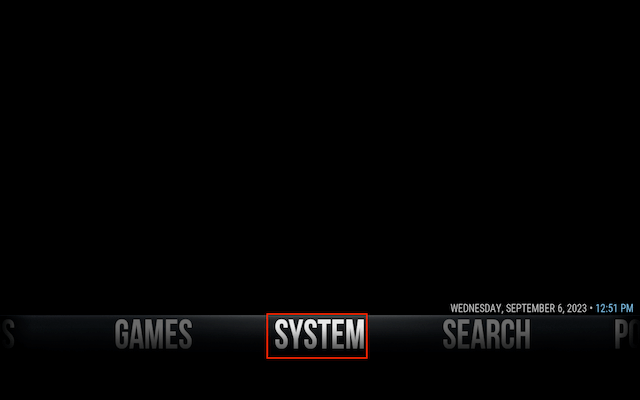
- Select Interface
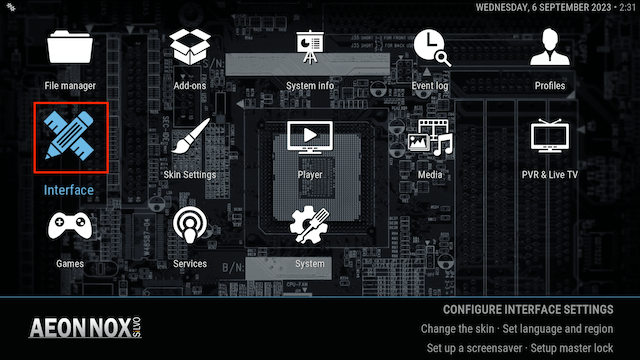
- Select Skin and then Configure skin
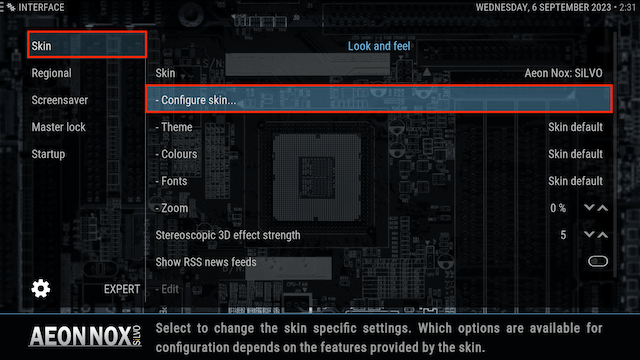
- Select Main Menu and then Setup the Aeon Nox main menu
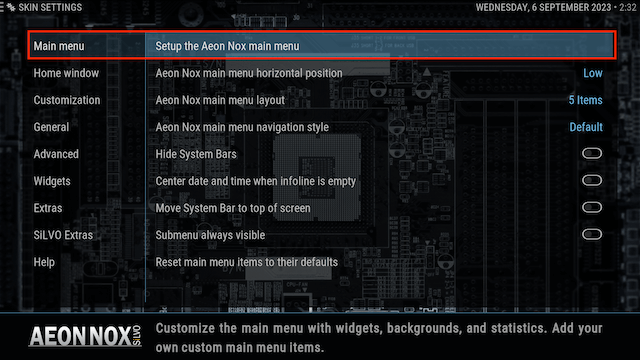
- In the left hand menu you will see all the items listed in your skins menu
- Select the section you want to add/change and image for. Let's select Movies
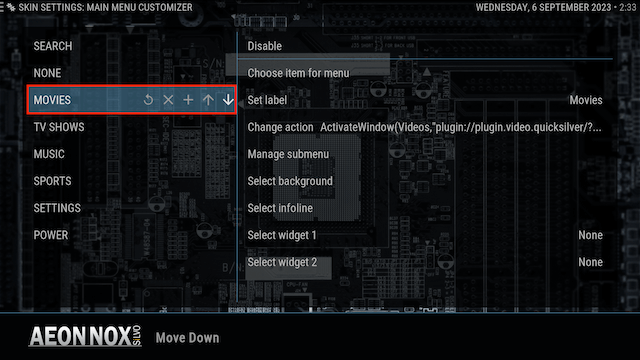
- Now you can Set label. So you can change the name Movies in the Menu to anything you want
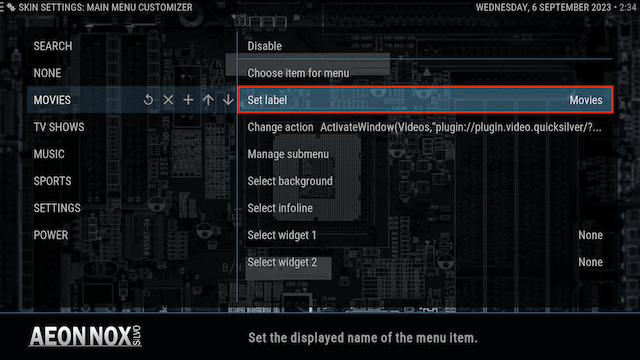
- You can then Change action. This allows you to change what happens when you click on that menu item. You can set it to open an add-on, a section in an add-on and much more
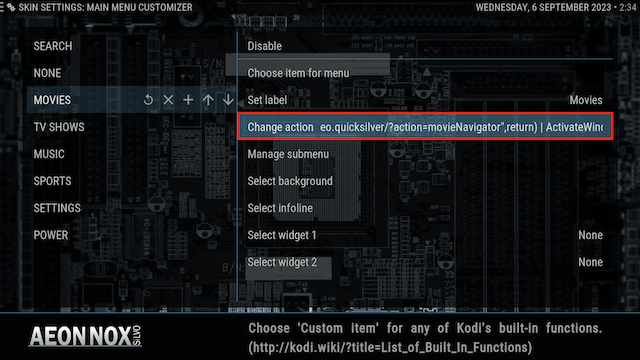
- Next move on and select Manage submenu. This allows you to create a submenu undeneath the current menu item. So you could add links to different movie add-ons or sections within different movie add-ons
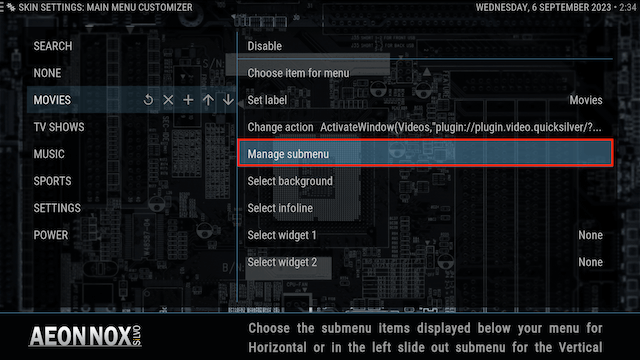
- Click on Set background and you can then choose from adding a single image, multiple images, choose from your own picture collection, use fanart and much more
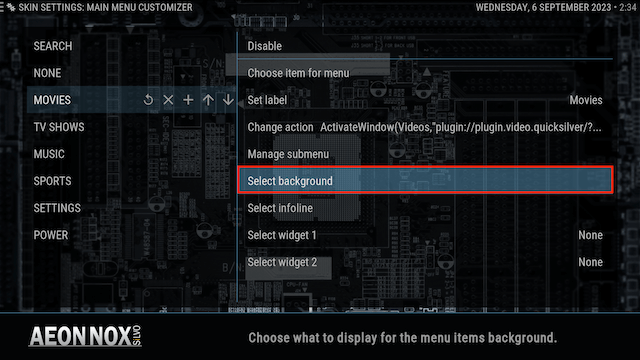
- Next move on to Select Widget 1. Create a custom widget to pimp your build right up. Have a play around it's really good fun when you create your own build
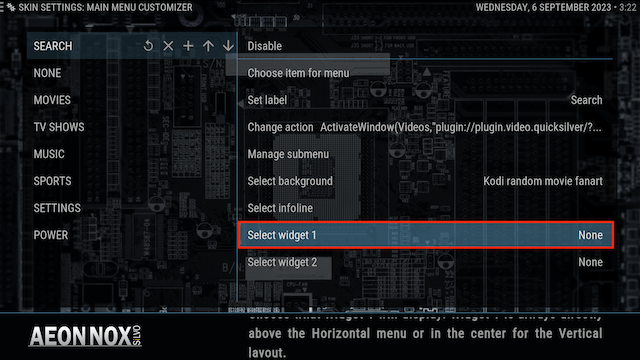
This is obviously a very basic guide but it should help inspire you to create your own build to have it looking exactly the way you want it