Below is a guide for installing the Arctic Zephyr Reloaded skin for Kodi. This is a very customisable skin. When you first open it you will find it pretty bare but just go into settings and start setting up widgets and backgrounds, fanart etc. and you'll soon have it looking the way you want. I'll give an example on making a widget at the end too
Stream anonymously and watch content from different countries around the world. Get yourself a VPN to stay protected and regionally unrestricted online. Use the link below to find good deals from NordVPN.
How to install Arctic Zephyr Reloaded
- Open Kodi
- Select Settings (cog icon top left). If you are using a different skin to the default then you may have to select System > Settings
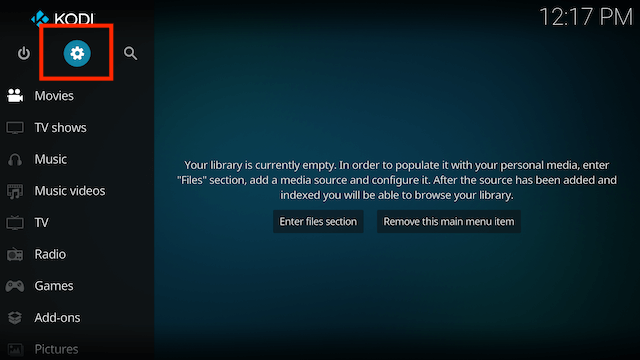
- Select Interface
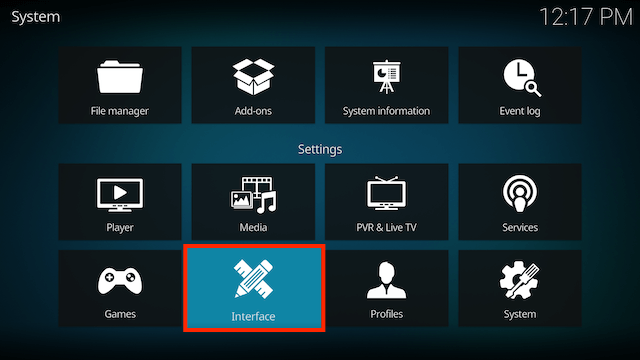
- Select Skin in the left hand menu
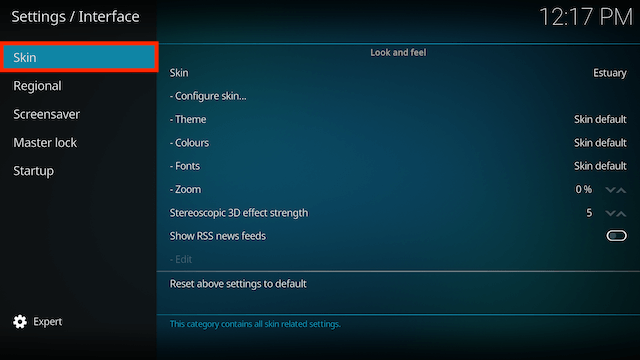
- Select Skin in the right hand menu
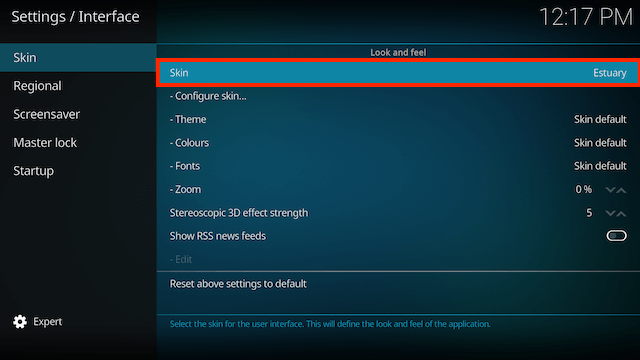
- Select Get more...
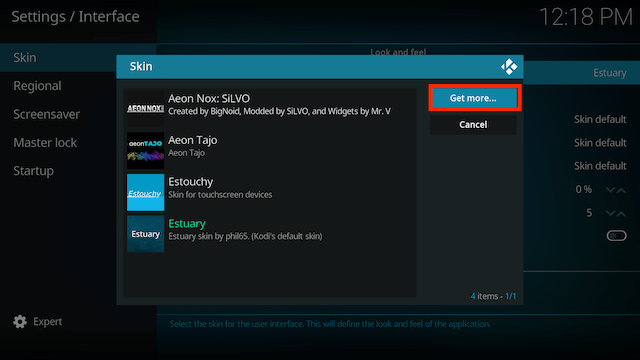
- Scroll down and select Arctic: Zephyr - Reloaded
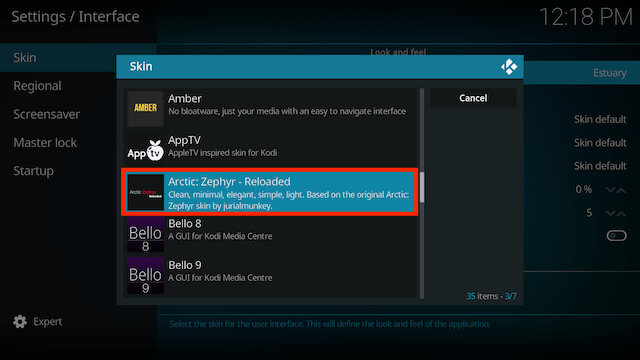
- The download will begin
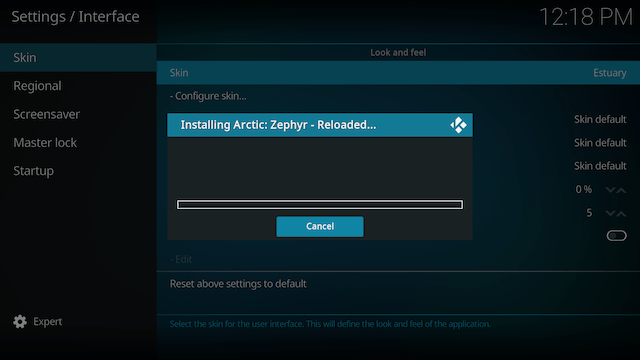
- When asked if you want to keep the change select Yes
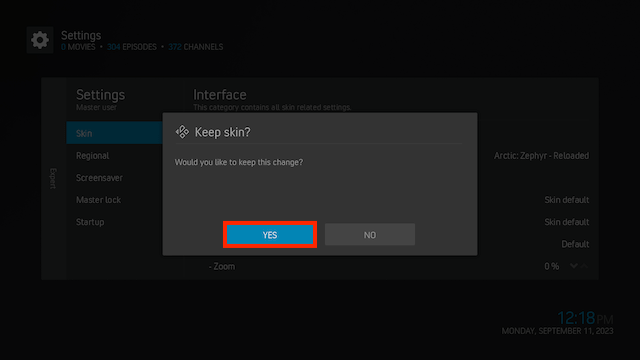
- Now go into settings and have a play with it and get it looking the way you want
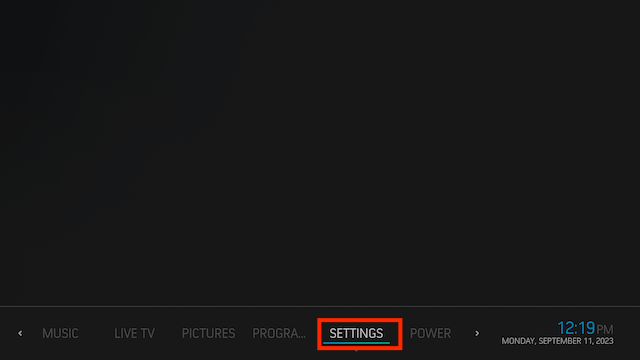
- Now select Skin Settings
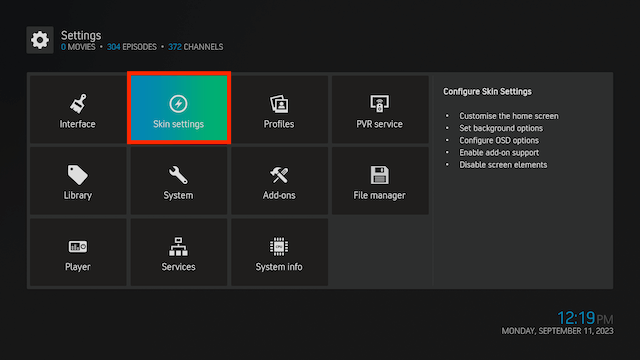
- In here you can make all the changes you want
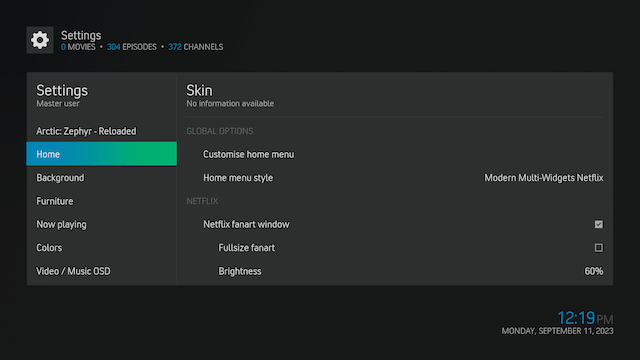
How to Create Widgets in Arctic Zephyr Reloaded
- I'll give a quick example of how you can make a Trending Movies widget
- Select Home > Customise home menu
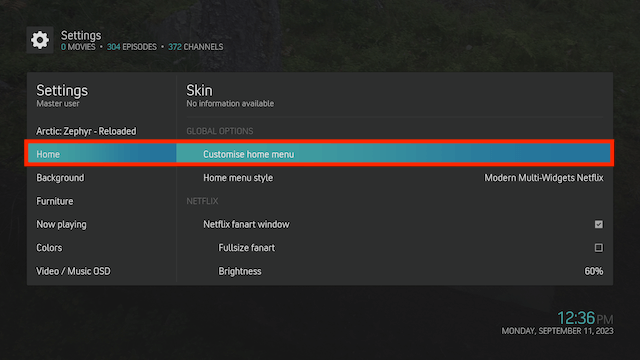
- Select Movies > Widget 1 Fullscreen
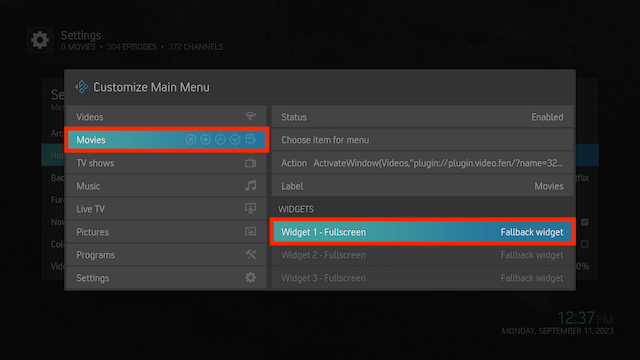
- Select Widget 1
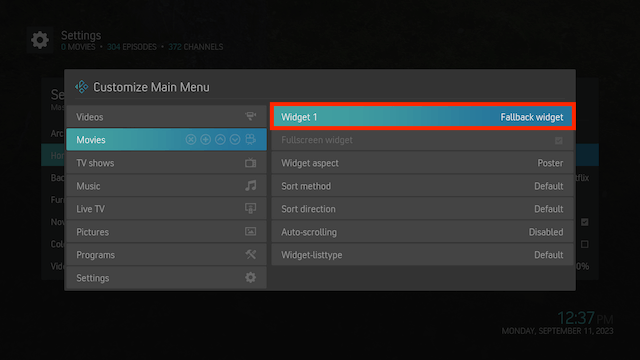
- Scroll down and select Add-on
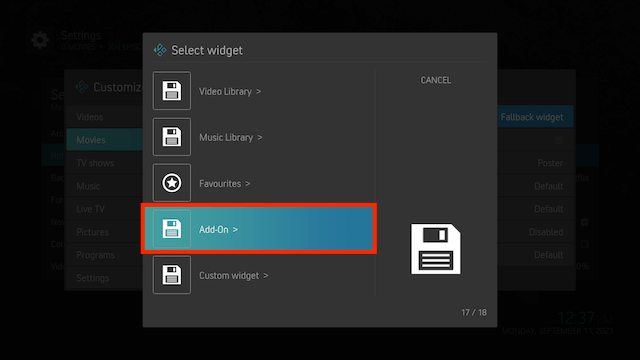
- Select Video Add-On
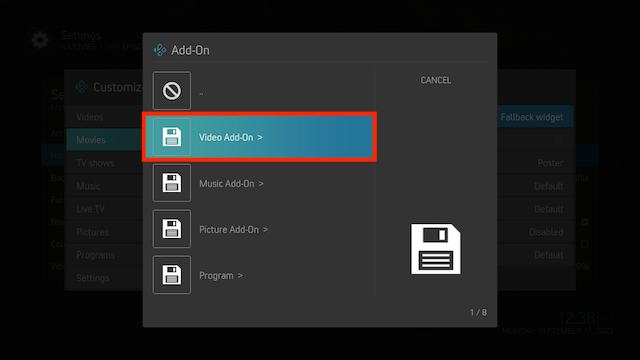
- Scroll down and select one of your favourite video add-ons
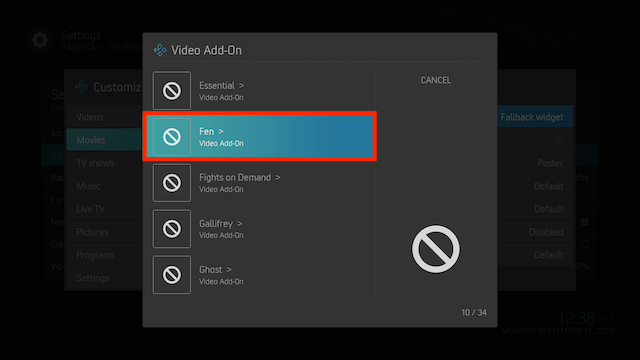
- Select Movies
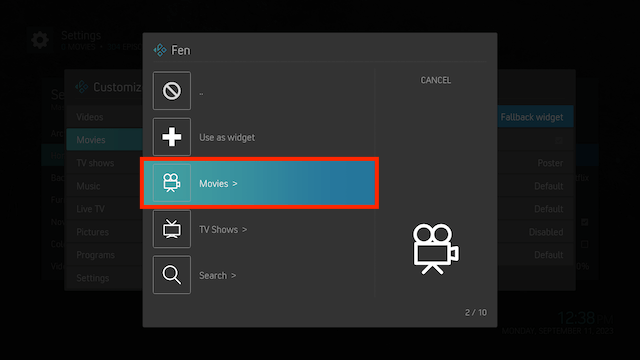
- Select Trending
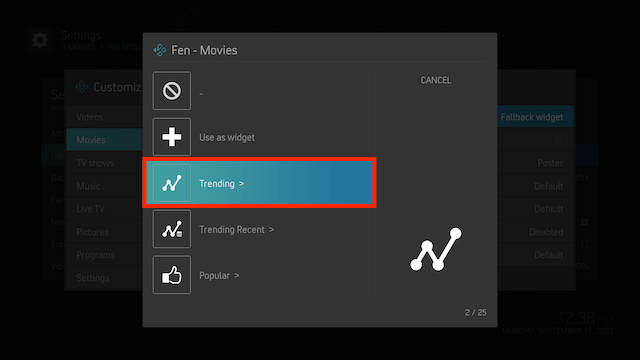
- Select Use as widget
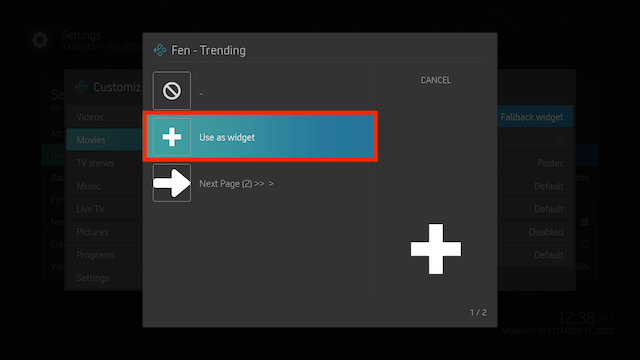
- Give the widget a name. There will already be one there but you can change to whatever you like
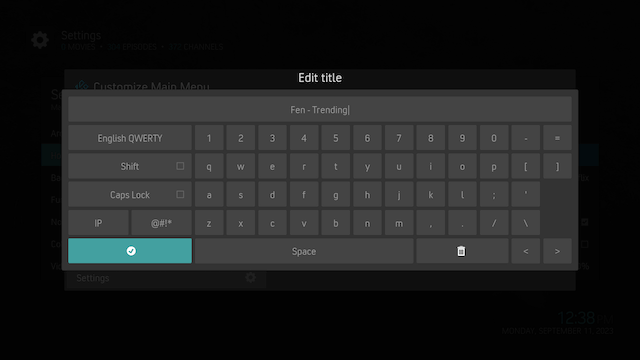
- Now go to the Movies section on your Home Screen and you'll see your new widget
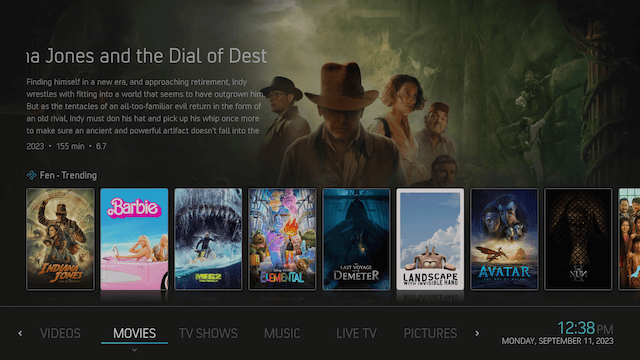
- Want to do more with this skin? Just use the other page I have that created for adding shortscuts in the menus and how to change actions using this link
Legal Disclaimer: This tutorial is purely educational. Seo-Michael.co.uk doesn’t own, host, operate, resell, or distribute any streaming apps, addons, websites, IPTV or services. The page contains some unverified services, and we are not certain whether they hold legal licenses to distribute the content. Seo-Michael.co.uk does not verify the legality of each app/service in all regions. Do your due diligence if you use any of the unverified apps/services, and stream only content that is available in the public domain. The end-user shall be solely responsible for the media accessed.


