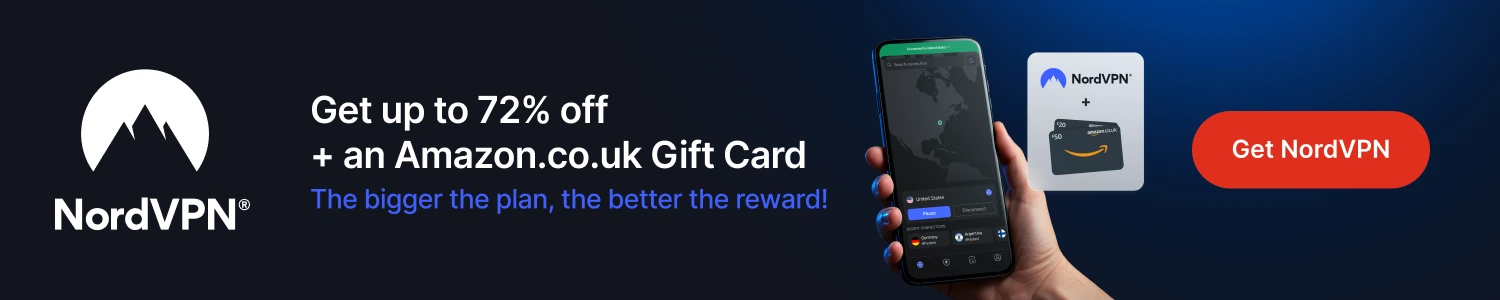This guide will show you how to install zip files for Kodi on a Fire Stick or Fire TV. to I know a lot of people who visit this site use Firesticks and some of the posts I do involve installing a zip file rather than adding source URLs to the Kodi File Manager.
It may look like a long process but after you have done the setup of the app Downloader, which is used in the guide, it will only take you a minute to install a zip file in the future.
Stream anonymously and watch content from different countries around the world. Get yourself a VPN to stay protected and regionally unrestricted online. Use the link below to find good deals from NordVPN.
How to Download and Install Zip Files for Kodi to a Firestick
- First you will need to know the address of the zip file you wish to install. In guides on this site and others you will see links that say download and save the zip file to install this add-on/repo. So using your computer right click on the link and copy the link
- Now go to the AFTV News website. This site will allow you to create a shortcode for the URL you have just copied. This makes the following process easier. Paste the address you have copied in the box at the bottom of the page and then click Shorten beneath it. Now make a note of the Shortcode
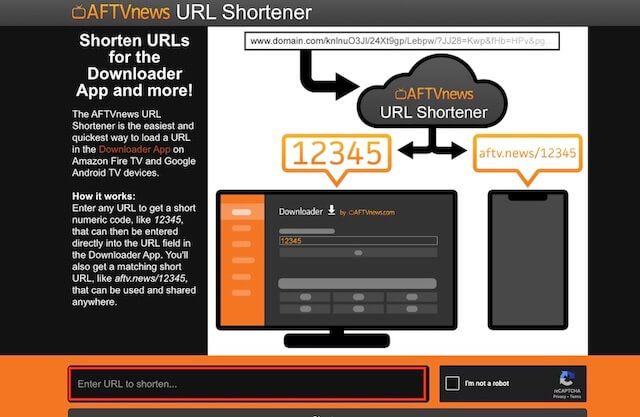
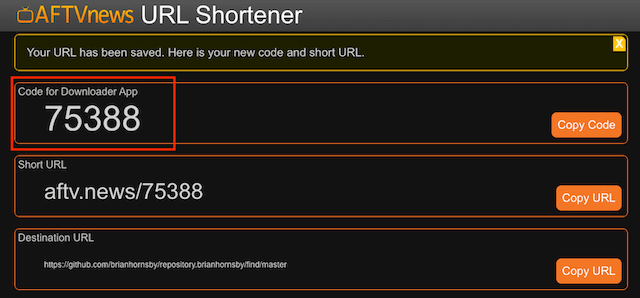
- Open Firestick/FireTV
- Select Find
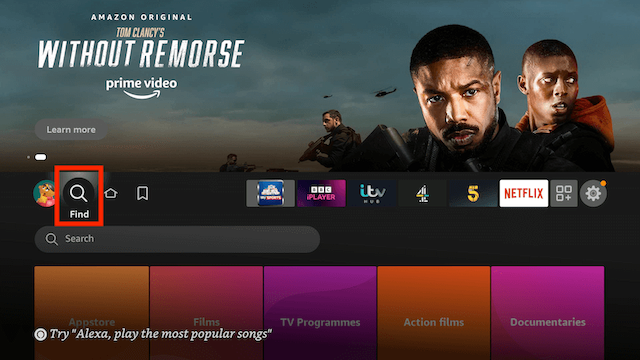
- Now select Search
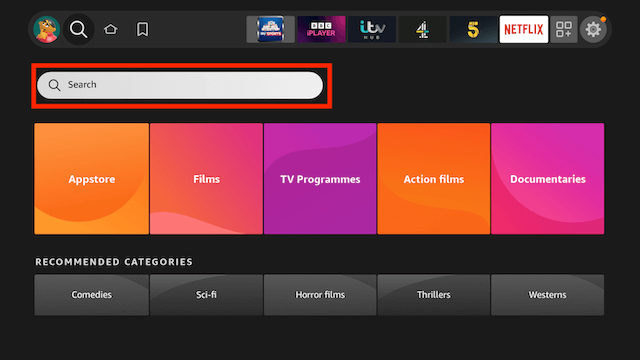
- Now use the keyboard and start typing Downloader. Once you see Downloader underneath select it
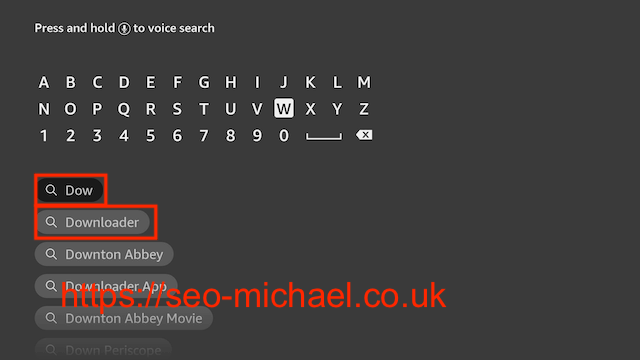
- In the next screen select the Downloader icon
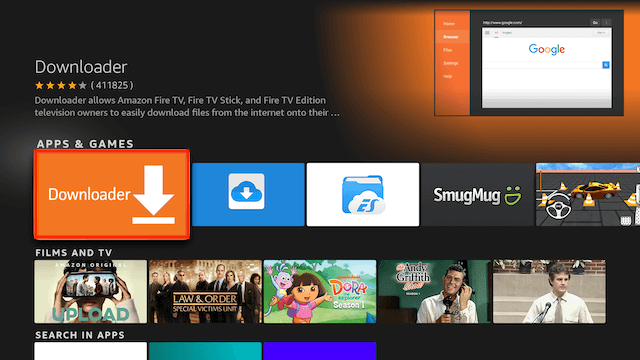
- Select Download
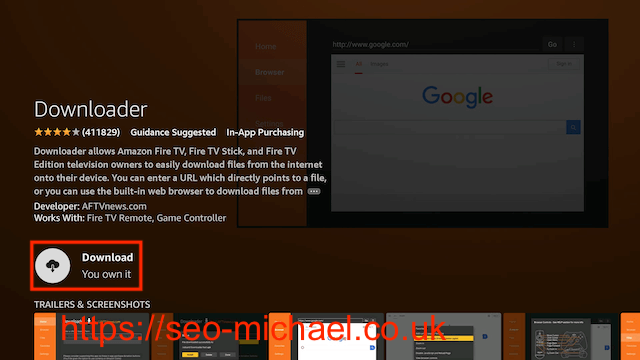
- Go back to your Fire device's home screen
- Select Settings
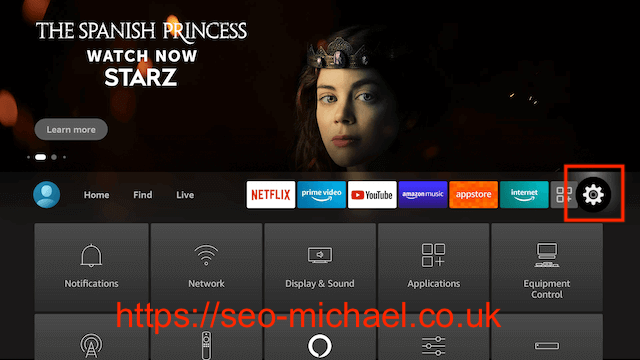
- In Settings scroll down and select My Fire TV
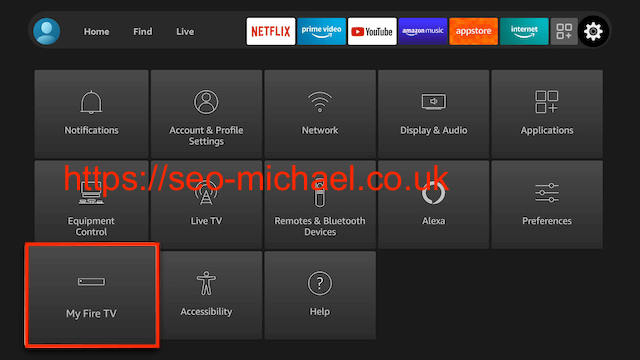
- Select Developer Options (if you do not see developer options here click on About then click on the name of your firestick 7 times until you see the message saying you are a developer now go back and select Developer Options)
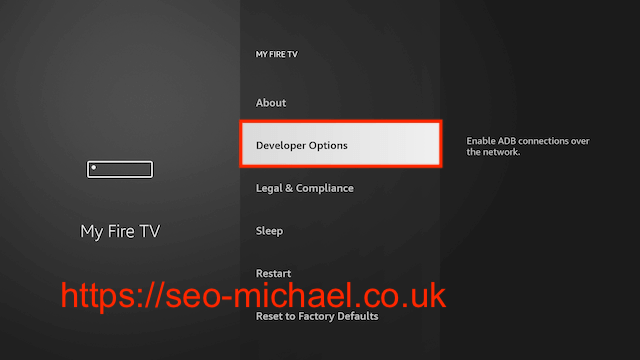
- Select Install Unknown Apps
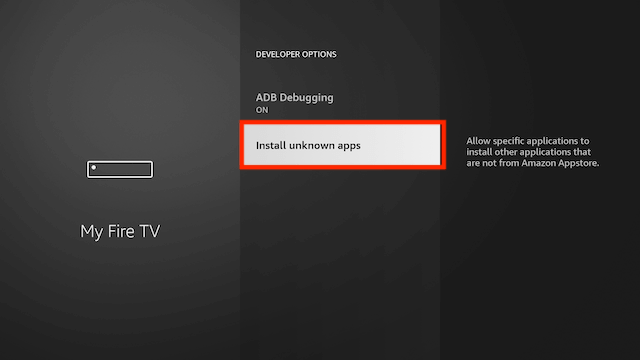
- Select Downloader so that OFF turns to ON

- Go back to your Fire device's home screen & select Apps
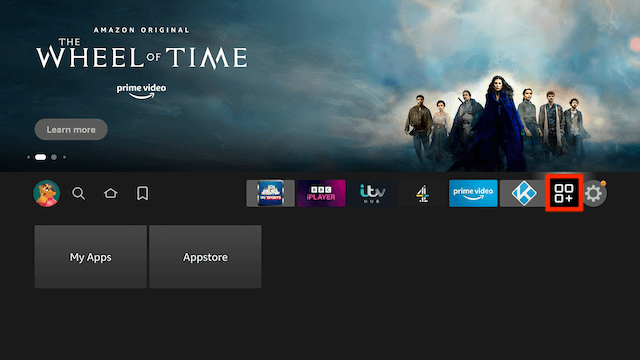
- Select My Apps
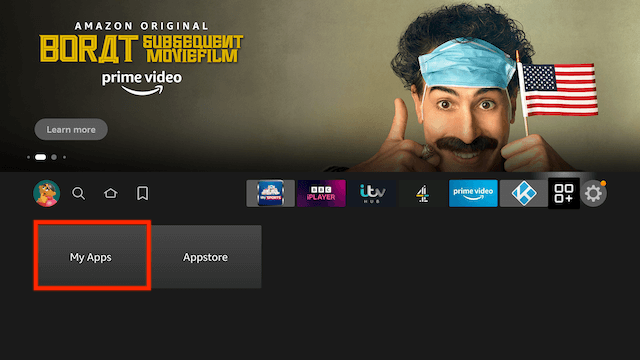
- Select Downloader
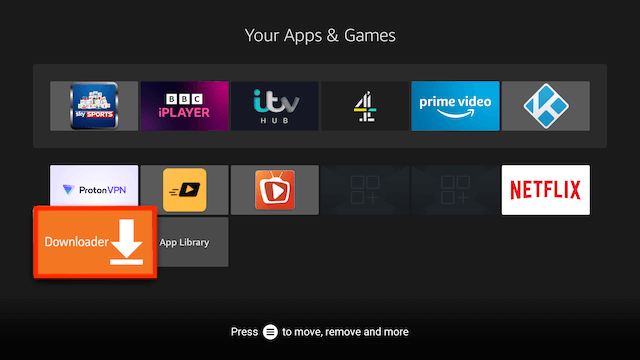
- Select Allow when asked to give Downloader access to files (necessary for it to install APKs)
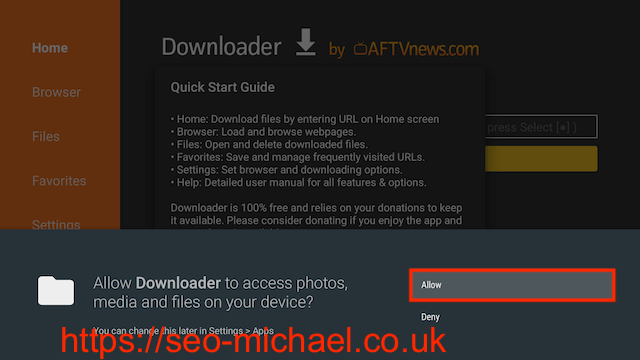
- Select OK once the app opens
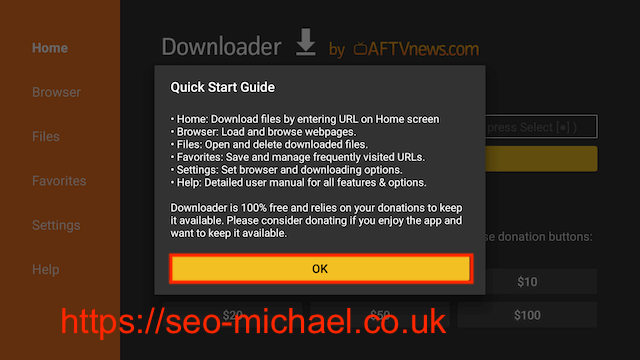
- You will now see the following screen. Select the URL section
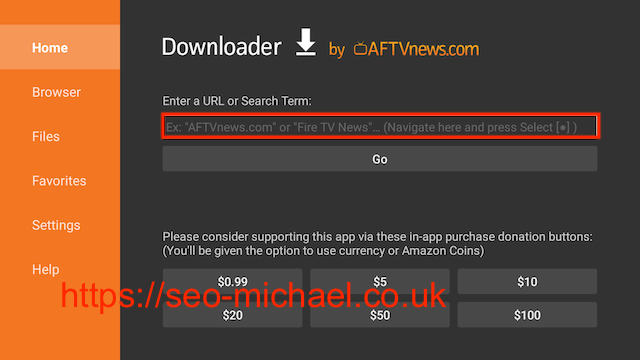
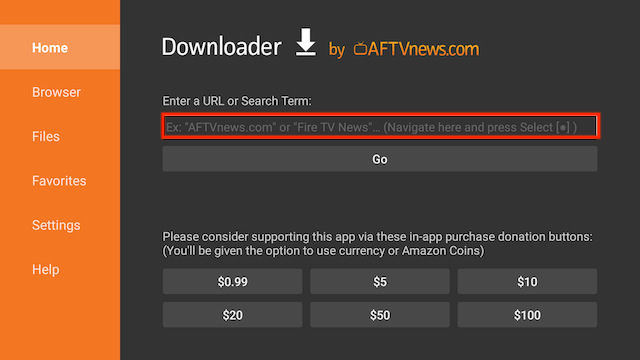
- You now need to enter the Shortcode you created at the beginning and click Go
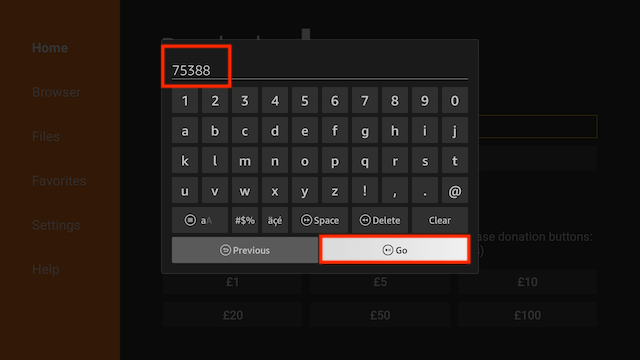
- The zip will now begin to download
- when the download has completed select Done
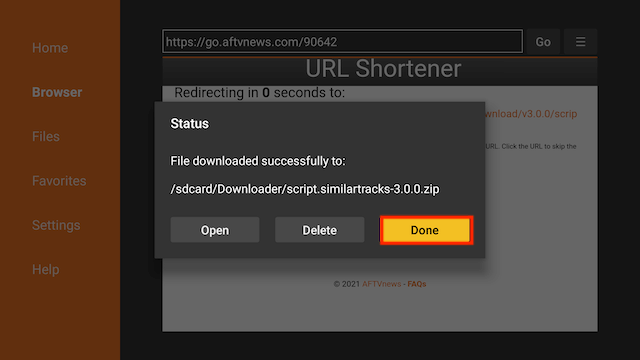
- Now open Kodi and select Add-ons
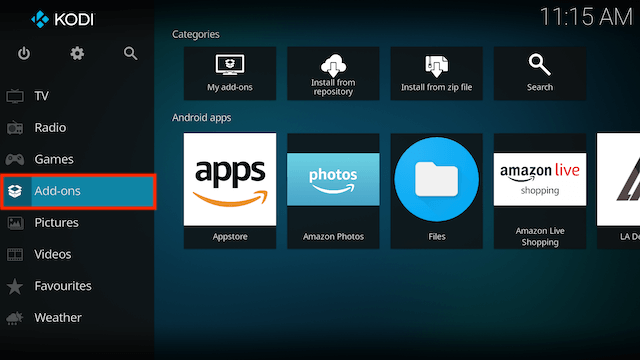
- Select the Package Browser Icon (Top Left)
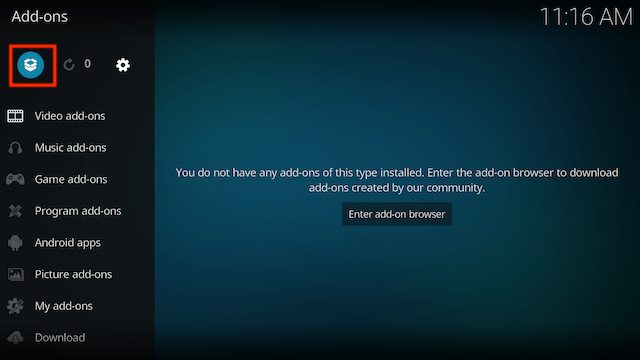
- Select Install from zip file
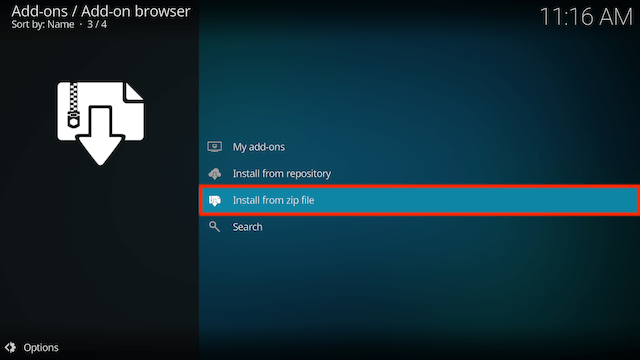
- Select Yes when asked about manually updating zips
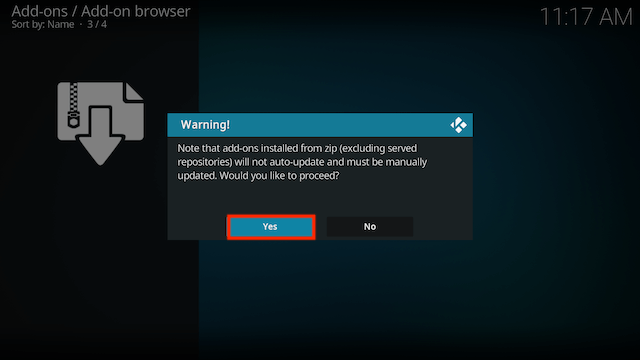
- Select External Storage
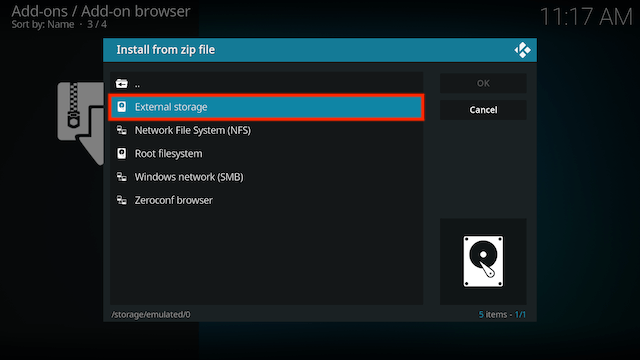
- Select Downloader
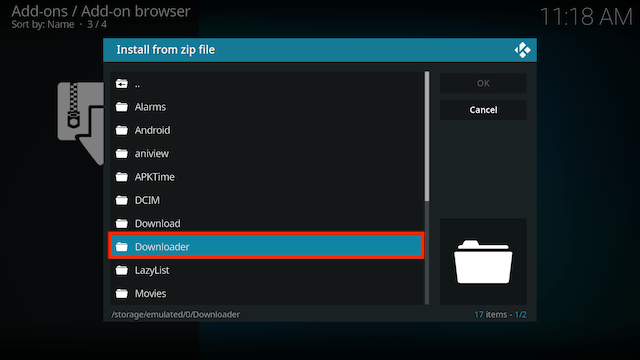
- You will now see the zip file you have downloaded. Select it
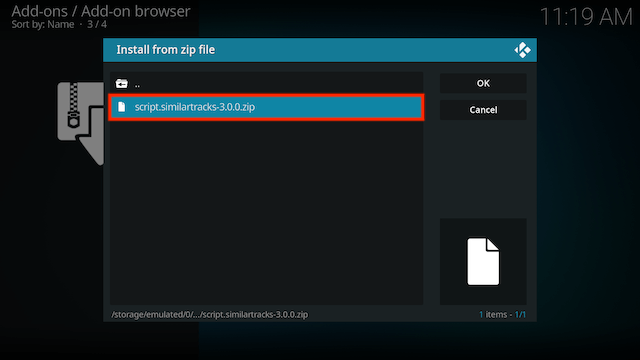
- Wait for Add-on enabled notification
- The add-on you installed will now be in your Add-ons section