Below are the guides for installing the Umbrella add-on for Kodi. You will also find guides for installing the coco scrapers which are needed for it to work and also setup Debrid services and Trakt. This is a 3rd party add-on so please do not post questions about this add-on in the official Kodi forums.
Add-On Offers:
- Movies, TV Shows, YouTube Videos, Debrid Services
Works better with a Debrid account. If you don't already have a Real Debrid account you can get one from here.
Browse the internet anonymously. Get yourself a VPN to stay protected online. Use the link below to find good deals from NordVPN.
Shortcuts if you need them
1. How to Install CocoScrapers Module in Umbrella (needed)
2. How to Setup Umbrella to Use CocoScrapers Modules
If you are installing an add-on for the first time or installing on a fresh install of Kodi you need to turn on Unknown Sources instructions follow this paragraph. If you have already turned it on then just Jump to the guide
- Open Kodi
- Select Settings (cog icon top left)

- Select System
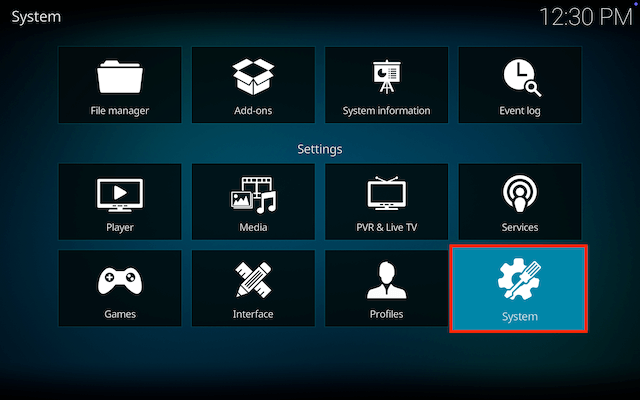
- Scroll down to Add-ons and move to the right and click on Unknown sources
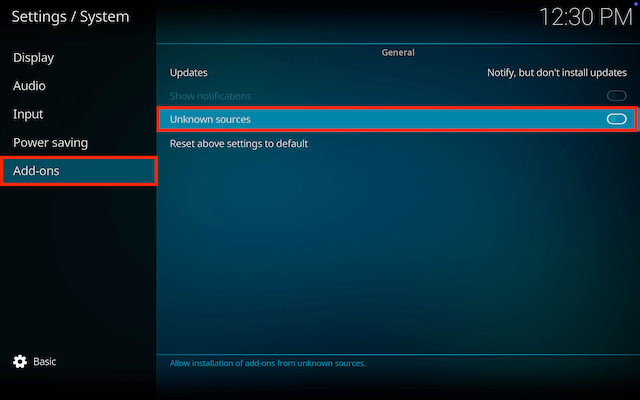
- You will see a popup warning about giving access. Click Yes
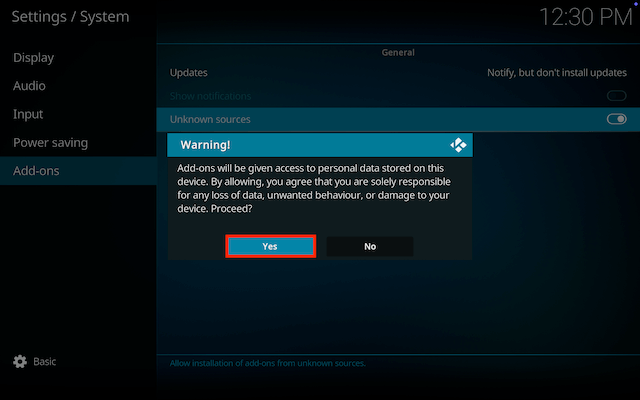
- Now go back and click on Updates
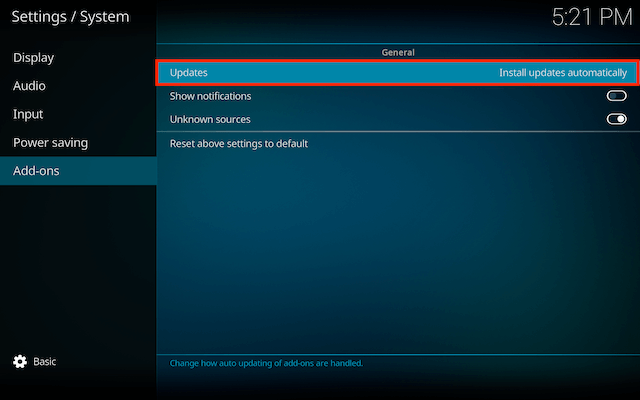
- Change Install updates automatically to Notifiy, but don`t install updates (this means you can see when updates are available and update the ones you want)
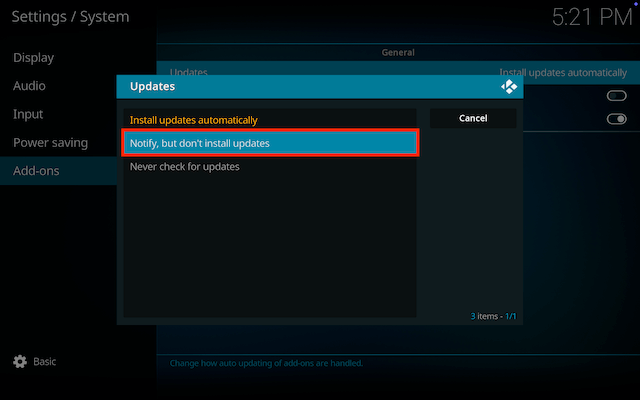
**How to Install Umbrella on Kodi for Firestick or Android Device:**
- Go to the Kodi home screen & select Settings (cog icon top left)

- Select File Manager

- Select Add Source

- Select None

- Type the following EXACTLY
https://umbrellaplug.github.ioand select OK
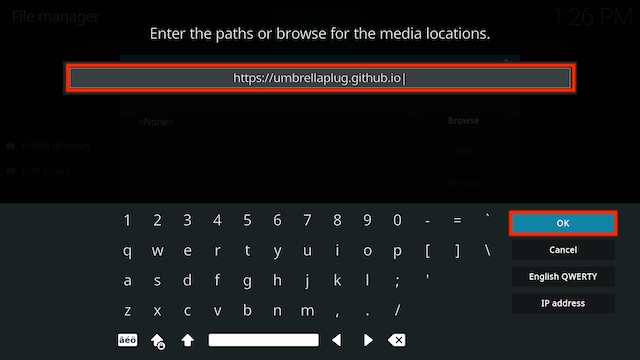
- Click the box underneath marked Enter a name for this media source
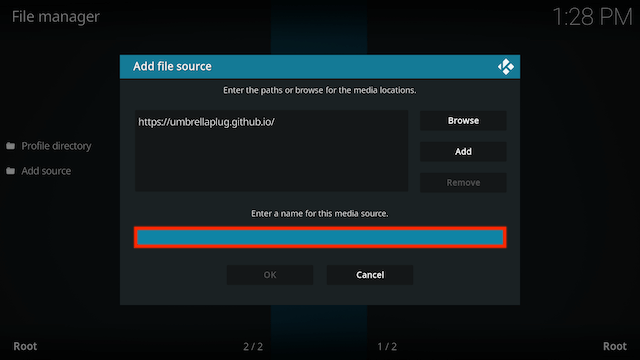
- Type umb then click OK
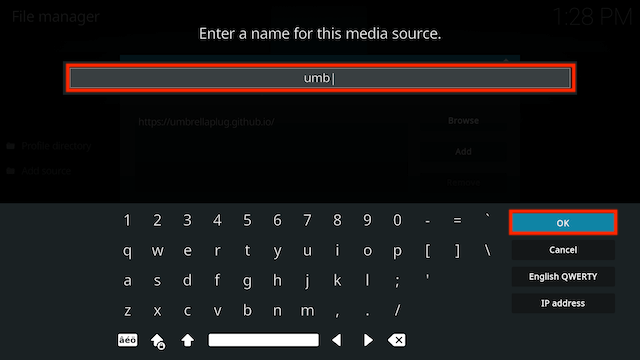
- Select OK
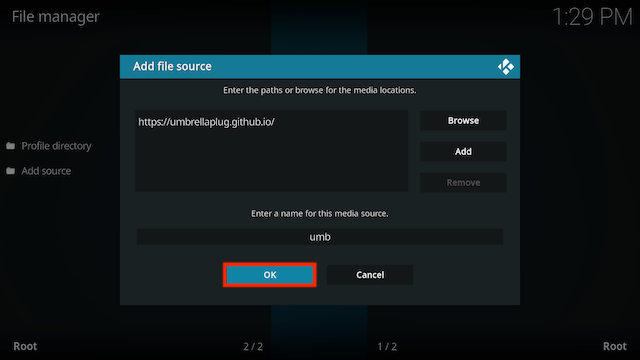
- Click back on your remote/keyboard
- Select Add-ons

- Select Install from zip file

- Select umb (or whatever you named it)
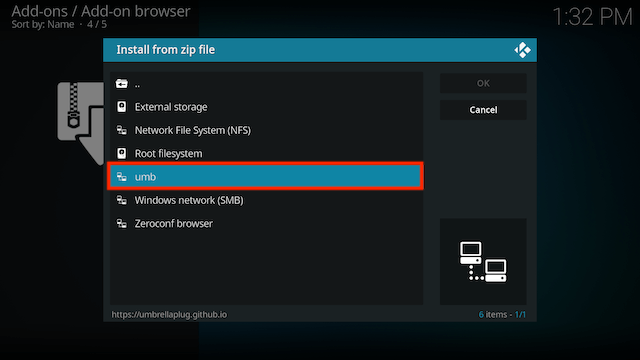
- Select repository.umbrella-x.x.x.zip
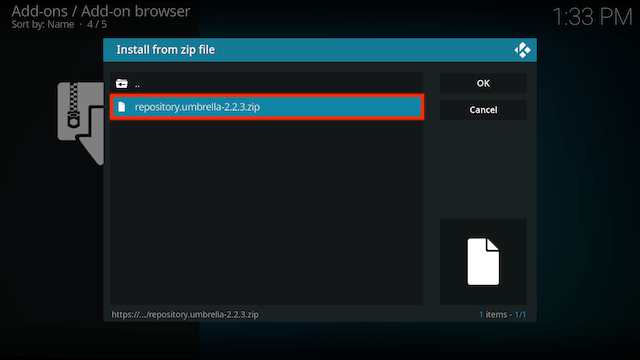
- Wait for the Add-on enabled notification
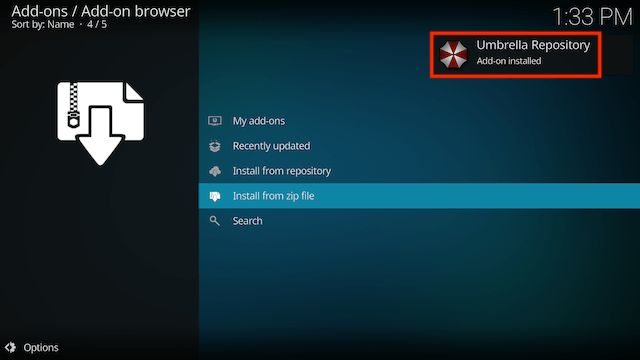
- Select Install from Repository

- Select Umbrella Repository
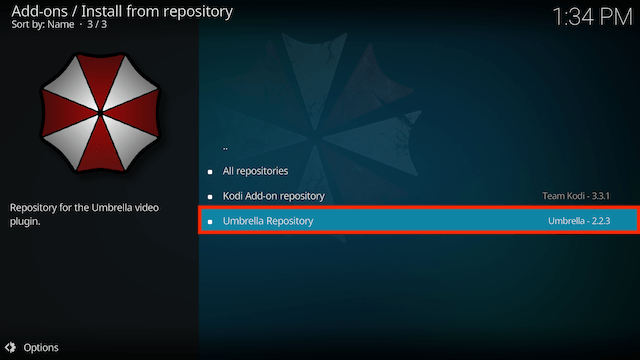
- Select Video add-ons
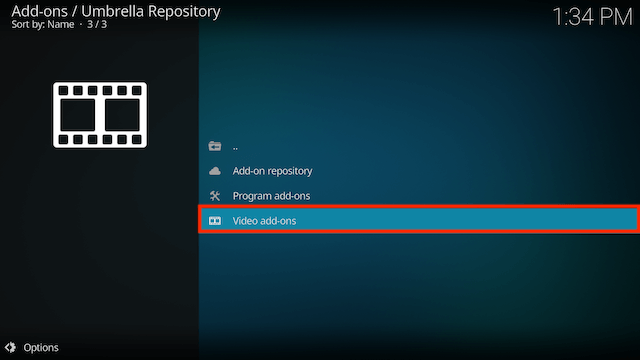
- Select Umbrella
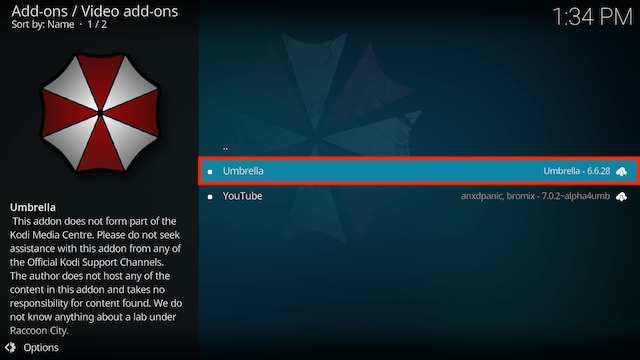
- Select Install
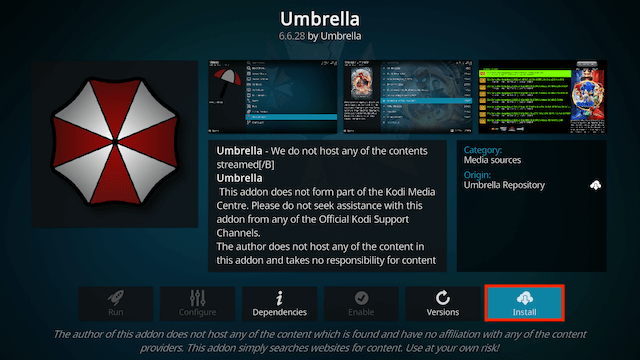
- Select OK
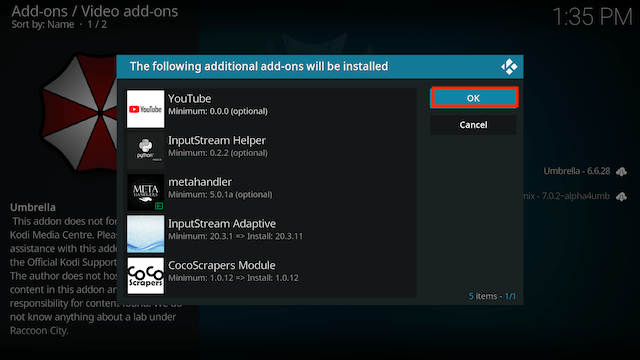
- Wait for Add-on installed notification
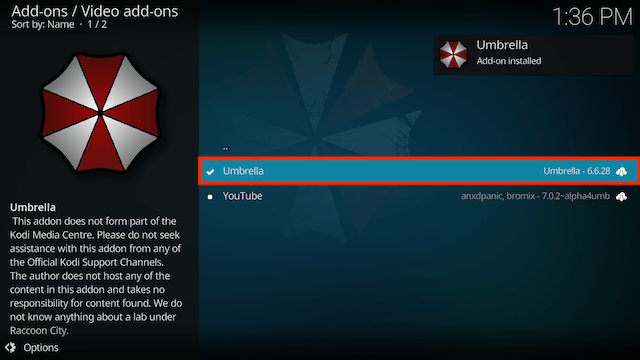
- Once you see the add-on installed notification it is ready to use and will be available in your add-ons section
How to Install CocoJoe Repository for CocoScraper Updates
- Open Kodi
- Select Settings (cog icon top left)

- Select File Manager

- Select Add Source

- Select None

- Type the following EXACTLY
https://cocojoe2411.github.ioand select OK
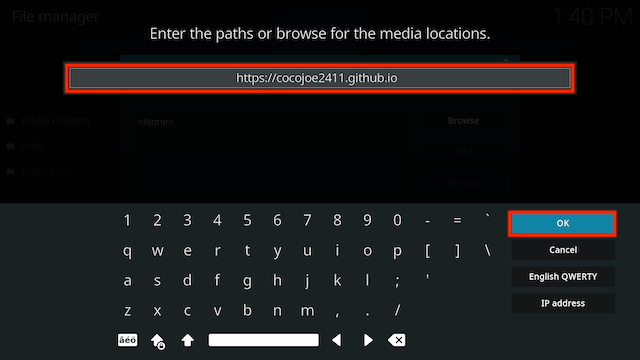
- Click the box underneath marked **Enter a name for this media source
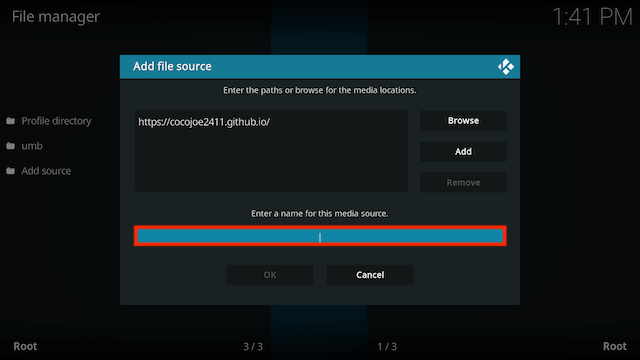
- Type co then click OK
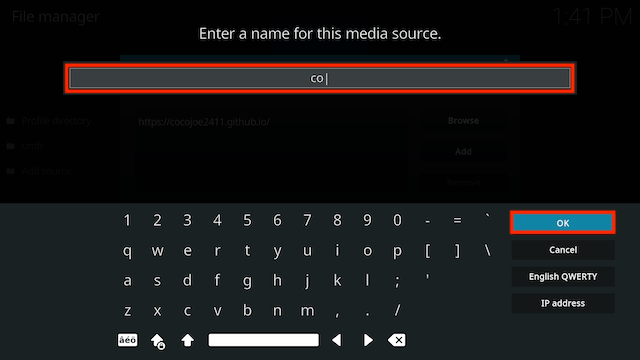
- Select OK
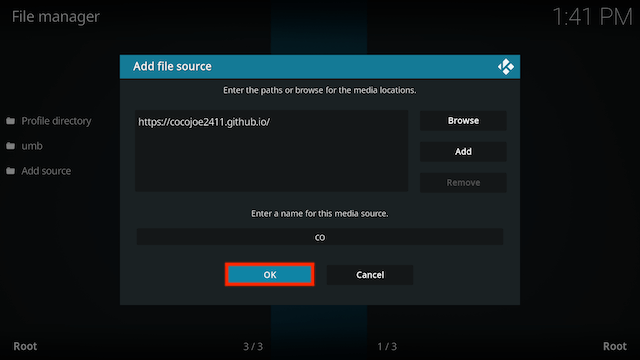
- Click back on your remote/keyboard
- Select Add-ons
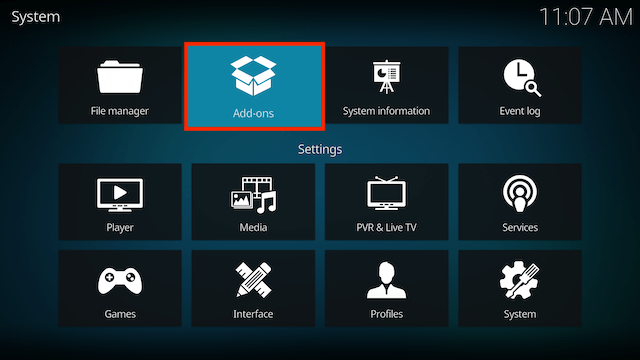
- Select Install from zip file

- Select co
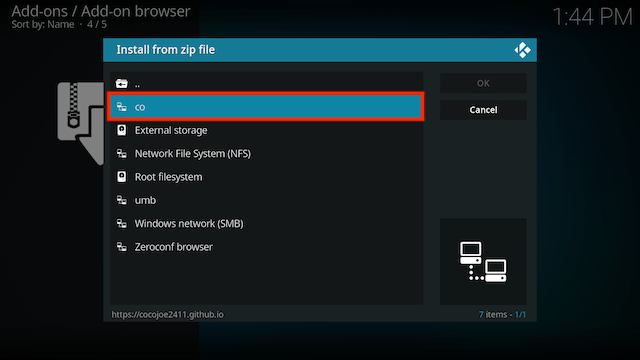
- Select repository.cocoscrapers-x.x.x.zip. Wait for installed notification
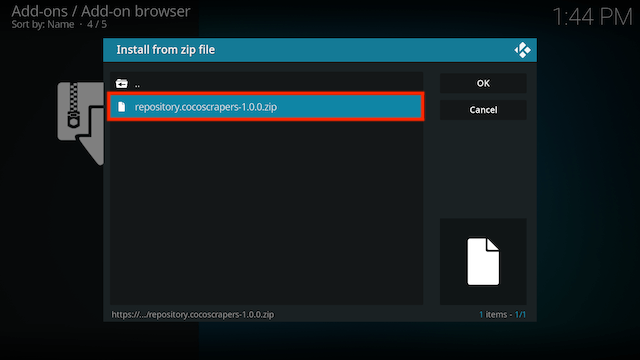
- Select Install from Repository
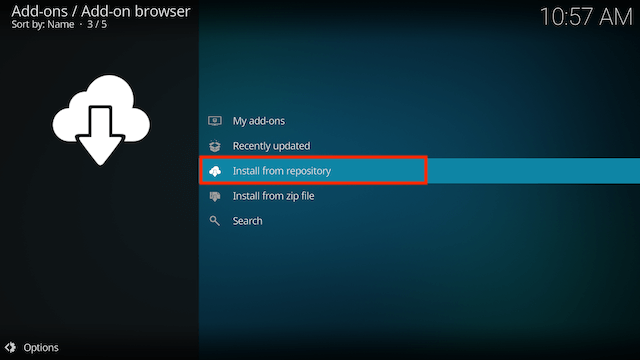
- Select CocoScrapers Repository
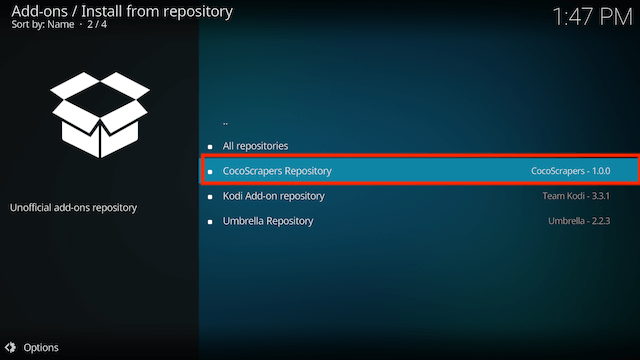
- Select Program add-ons
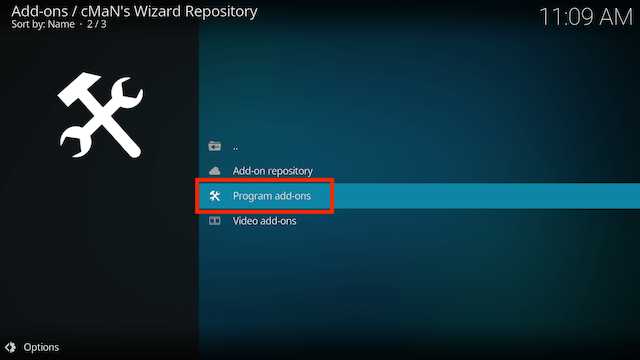
- Select CocoScrapers Module
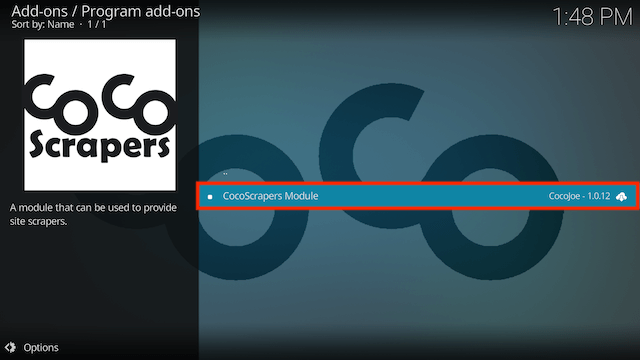
- Select Install
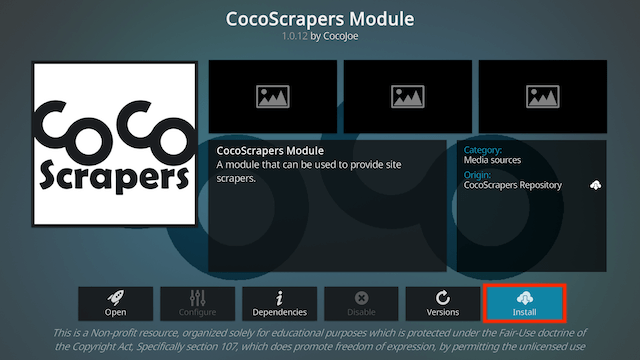
- You will see a notification that this will replace the module in Umbrella. Select Yes. You will also see a notification saying it can't be removed. Don't worry it will install
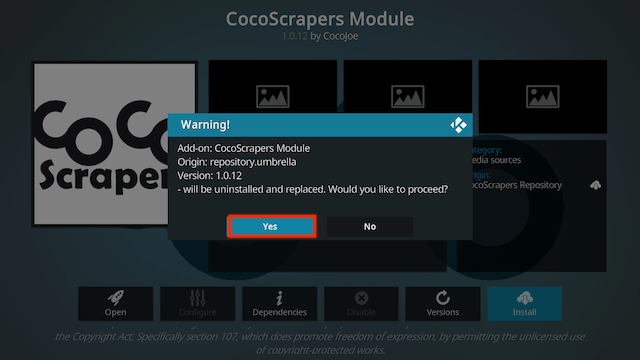
How to Setup Umbrella to Use CocoScrapers Module
- Open Umbrella
- Select Tools
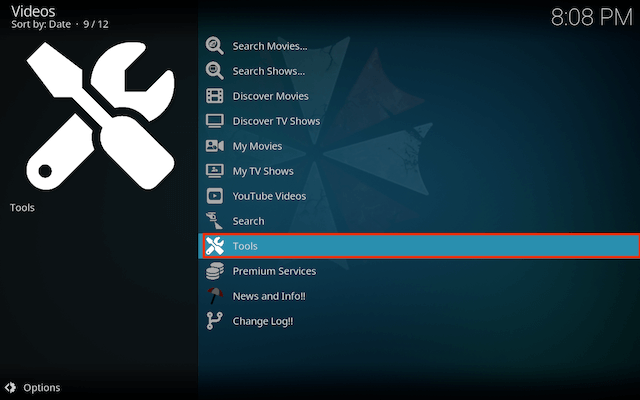
- Select Settings: Providers
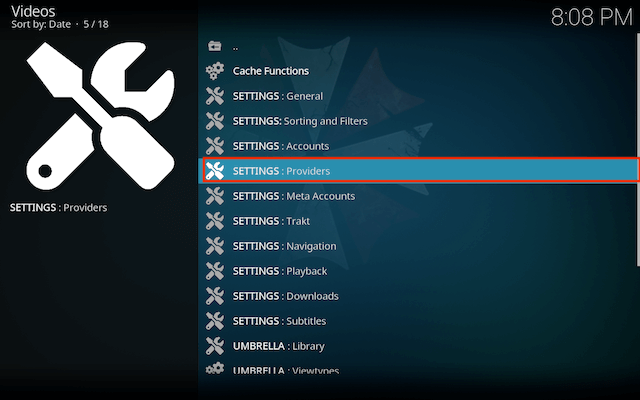
- Turn on Enable external providers
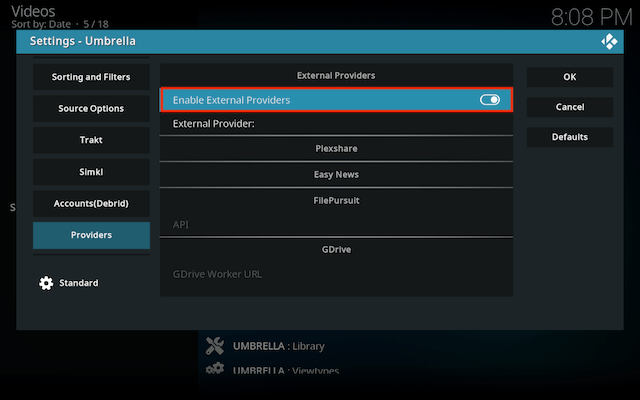
- Select External provider
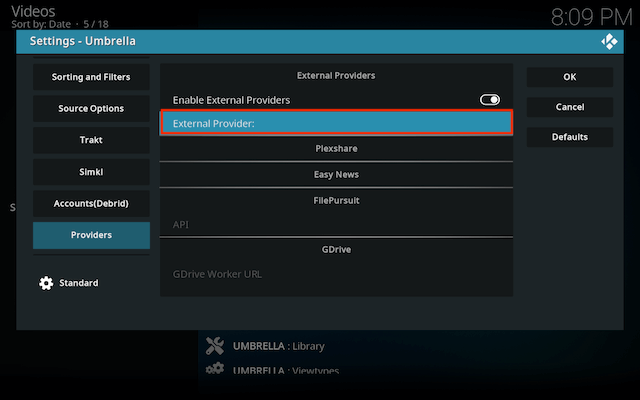
- Select CocoScrapers Module
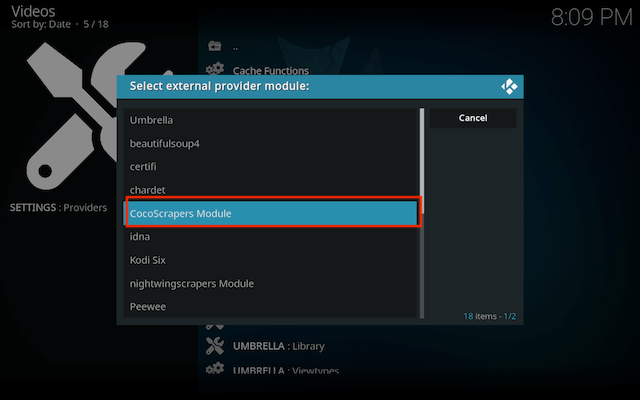
- Wait for confirmation
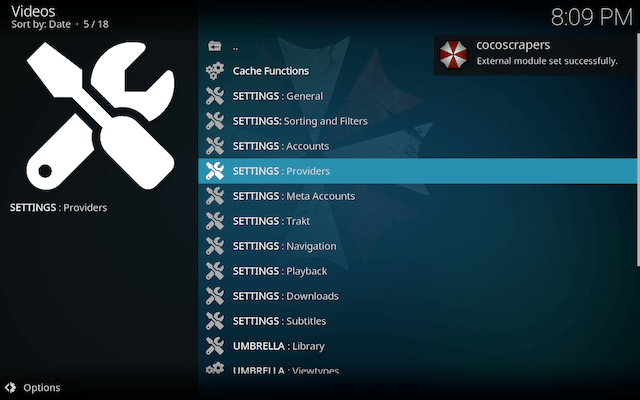
- That's all you need to do
How to setup Real Debrid on Umbrella
- Open Umbrella
- Select Tools
- Select SETTINGS: Accounts
- Select Real Debrid > Authorization
- Follow the on screen instructions
- Real Debrid is now setup with Umbrella
How to setup Trakt on Umbrella for Kodi
- Open Umbrella
- Select Tools
- Select SETTINGS: Trakt
- Select Authorization
- Follow the on screen instructions
- Trakt is now setup with Umbrella
Legal Disclaimer: This tutorial is purely educational. Seo-Michael.co.uk doesn’t own, host, operate, resell, or distribute any streaming apps, addons, websites, IPTV or services. The page contains some unverified services, and we are not certain whether they hold legal licenses to distribute the content. Seo-Michael.co.uk does not verify the legality of each app/service in all regions. Do your due diligence if you use any of the unverified apps/services, and stream only content that is available in the public domain. The end-user shall be solely responsible for the media accessed.

