ALL APKS ARE RUN THROUGH VIRUSTOTAL SO ARE CHECKED TO ENSURE THEY ARE SAFE BEFORE INSTALLING
Only works with a Debrid account. If you don't already have a Real Debrid account you can get one from here.
THIS GUIDE USES DOWNLOADER. IF YOU DO NOT HAVE DOWNLOADER INSTALLED PLEASE USE THIS GUIDE FIRST
Browse the internet anonymously. Get yourself a VPN to stay protected online. Use the link below to find good deals from NordVPN.
- Launch your Firestick
- Open Downloader (see above for link if you don't already have it)
- Use your remote to highlight the Enter a URL or Search Term: section
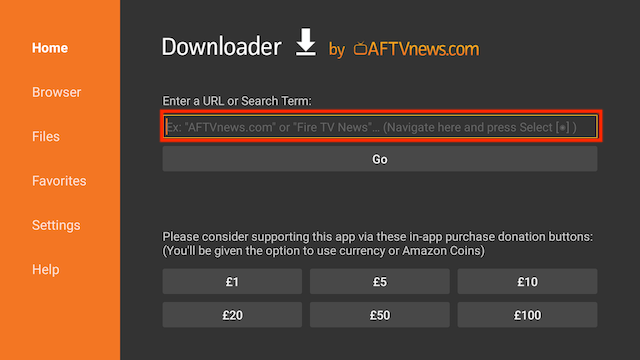
- Enter the following code
88306and then click Go
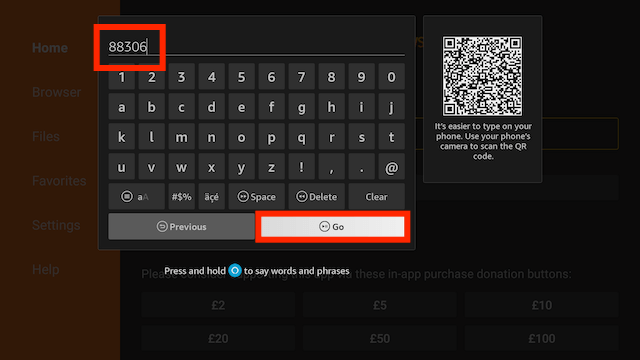
- The file will start to download. If you see a notification saying it thinks you are a bot then turn off your VPN and try again. You may also see a privacy popup and unfortunately if you can't scroll down after clicking options you will have to select accept which may mean clicking on Home at the left and downloading again and selecting Accept
- You will be asked if you want to install it. Select INSTALL
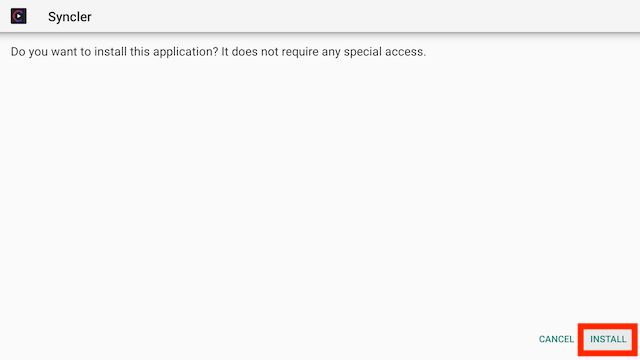
- Select Done (we are going to delete the installation file to save space on your stick)
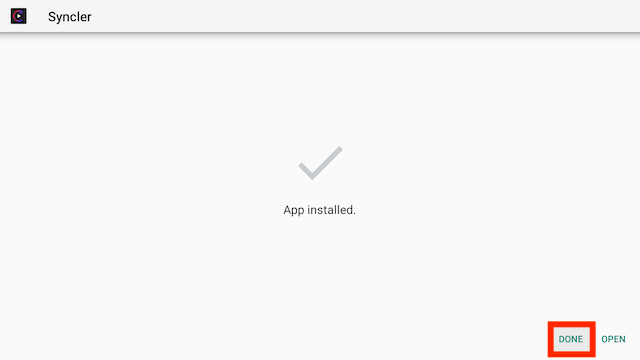
- Select Delete
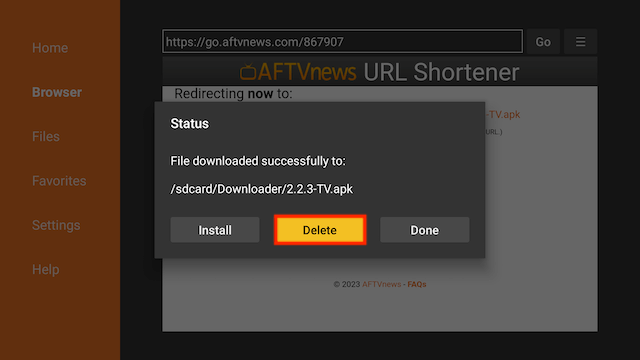
- Select Delete again
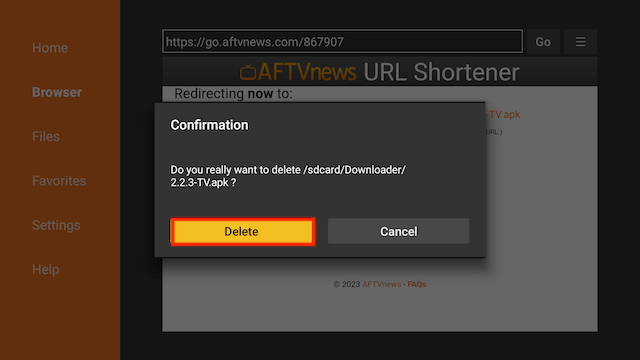
- Go back to your Fire Stick home screen select the APPS section
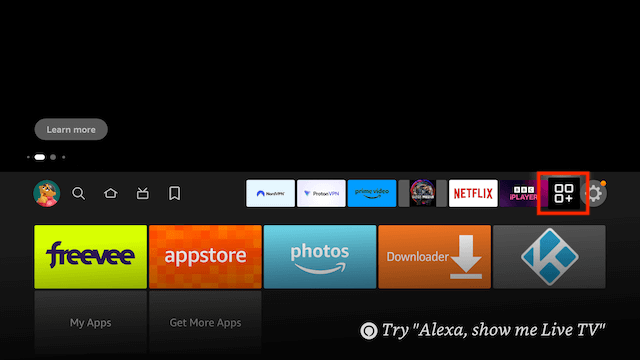
- Select My Apps
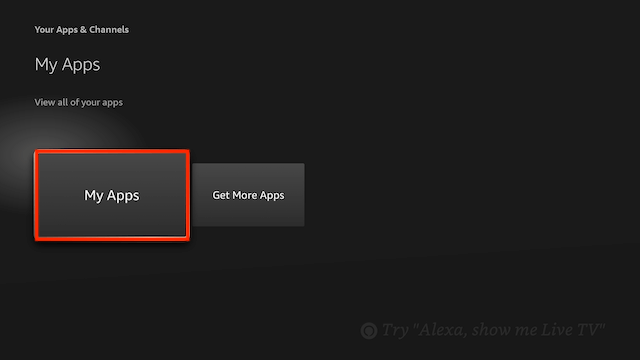
- Syncler will be located at the end
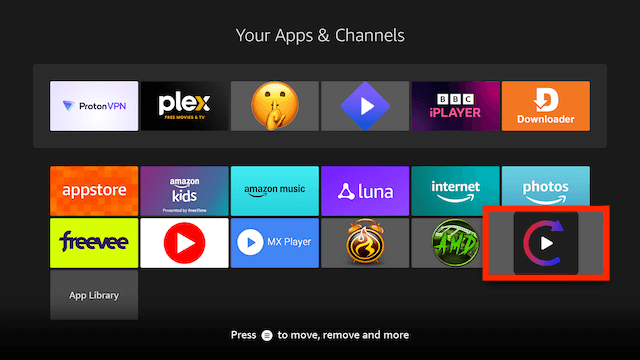
- Now you can open Syncler to begin the setup
- You will now see a screen with a code. Use your phone to scan the QR code
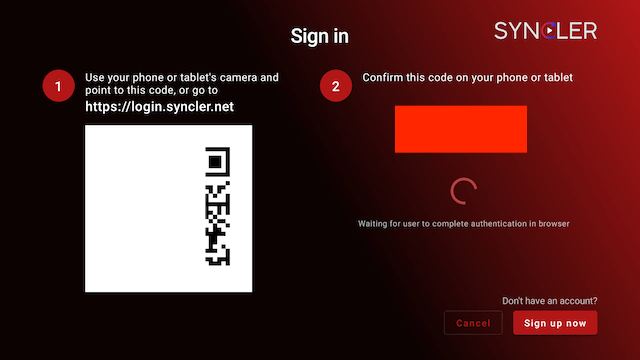
- This will take you to a registration screen. Fill in the details, obviously not with your real name and email. Use something like EMAILONDECK to create a one-time email that allows you to receive and reply. You have to be pretty quick with authorising sometimes
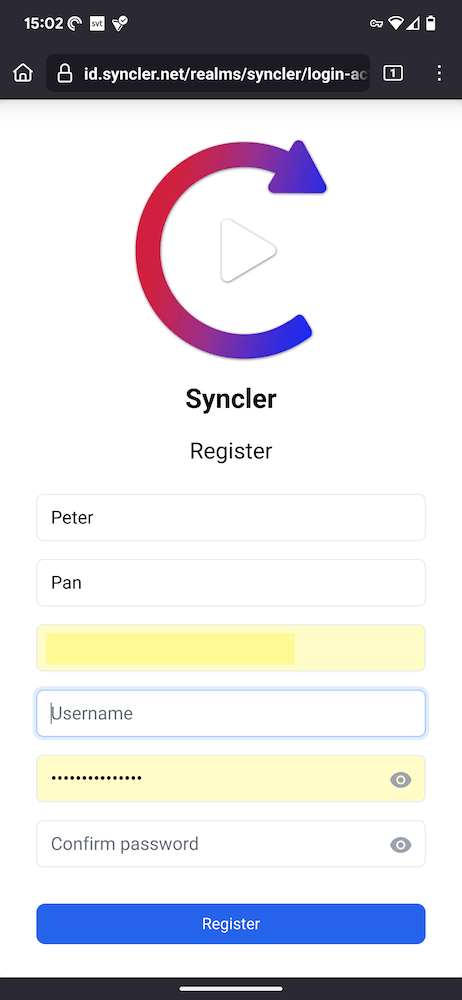
- You should now see the connected message
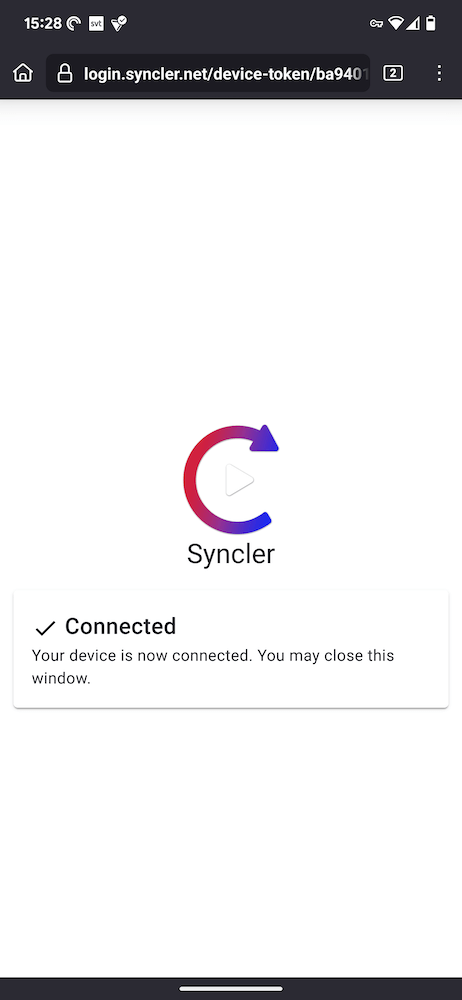
-
Syncler should now start and tell you there are no vendors set up or packages installed
-
Scroll up to the top and click left so you can see the menu and select Settings
Sorry guys, I haven't finished this post as there was some stumbling blocks I'll finish it tomorrow. But once you've done most of that you can have a look through for yourself before I finish off the guide.
Legal Disclaimer: This tutorial is purely educational. Seo-Michael.co.uk doesn’t own, host, operate, resell, or distribute any streaming apps, addons, websites, IPTV or services. The page contains some unverified services, and we are not certain whether they hold legal licenses to distribute the content. Seo-Michael.co.uk does not verify the legality of each app/service in all regions. Do your due diligence if you use any of the unverified apps/services, and stream only content that is available in the public domain. The end-user shall be solely responsible for the media accessed.

