Below is a guide for installing the Fido add-on for Kodi. This is a 3rd party add-on so please do not post questions about this add-on in the official Kodi forums.
Works best with a Debrid account. If you don't already have a Real Debrid account you can get one from here.
Add-On Offers:
- Live TV, Music TV, Classics, Movies, Kids Area, Stand up comedy, Fitness, boxsets, faith in humanity, need for speed, nature, history, travel, Haloween, Christmas
Stream anonymously and watch content from different countries around the world. Get yourself a VPN to stay protected and regionally unrestricted online. Use the link below to find good deals from NordVPN.
How to Install Fido on Kodi
- Open Kodi
- Select Settings (cog icon top left)

- Select File Manager

- Select Add Source

- Select None

- Type the following EXACTLY
http://fantazyrepo.uk/repoand select OK
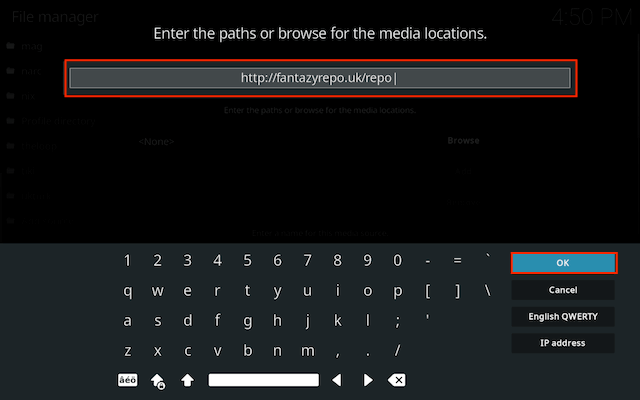
- Click the box underneath marked Enter a name for this media source
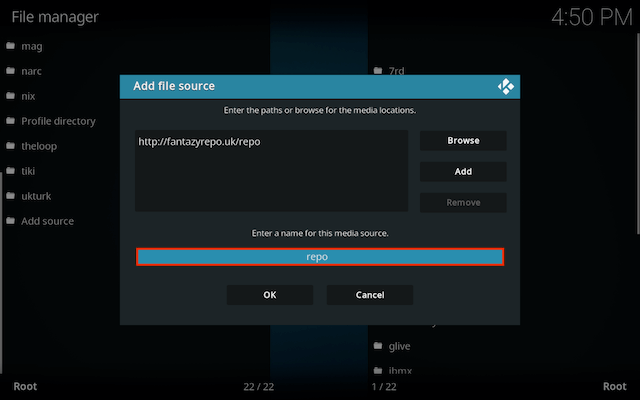
- Type fan then click OK
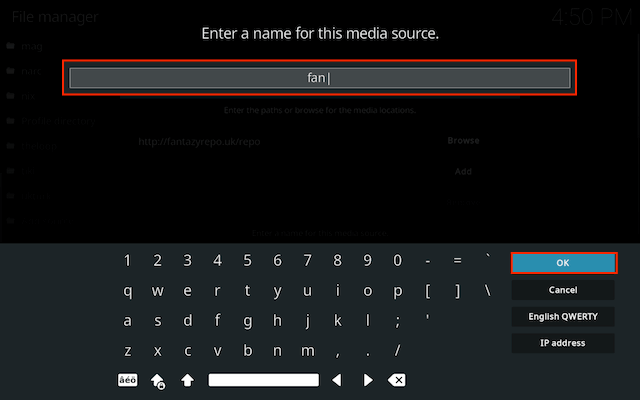
- Select OK
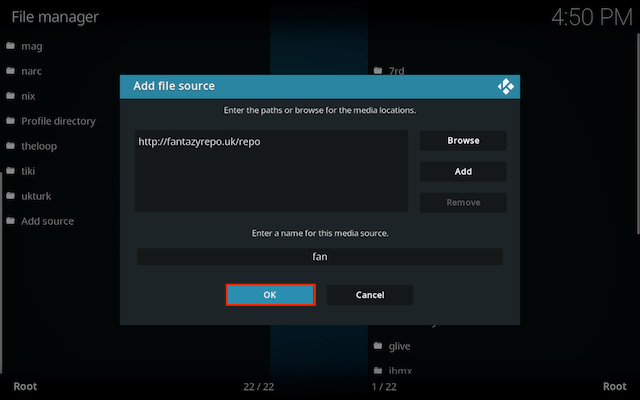
- Click back on your remote/keyboard
- Select Add-ons

- Select Install from zip file

- If you are doing this on a fresh install you will see a message saying this has been disabled. Just keep following the guide and we'll fix that. If you already have installing from zip files (unknown sources) enabled just skip the next 4 steps
- Click on Settings

- Turn on Unknown sources

- Select Yes

- Press back once your remote/keyboard and select Install from zip file again

- Select fan
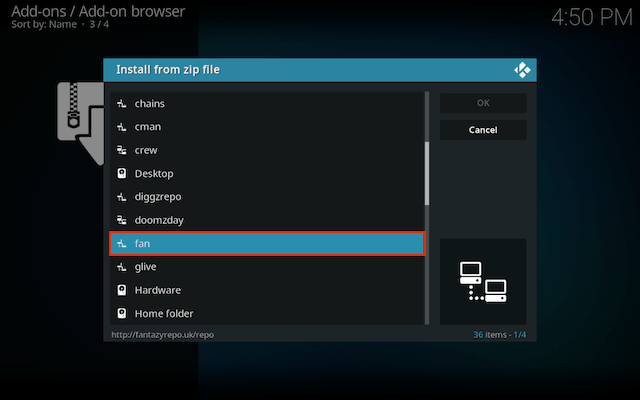
- Select repository.Fido-x.x.zip
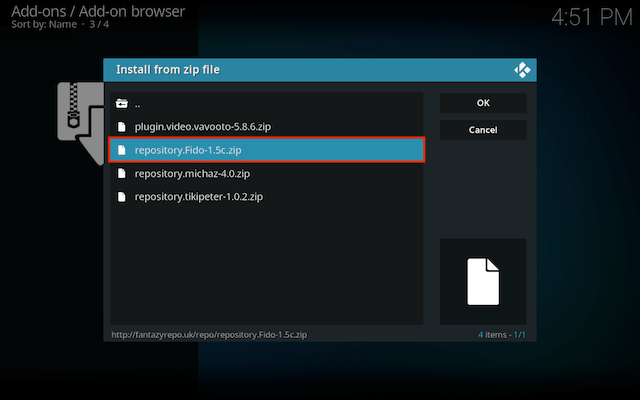
- Wait for the Add-on enabled notification
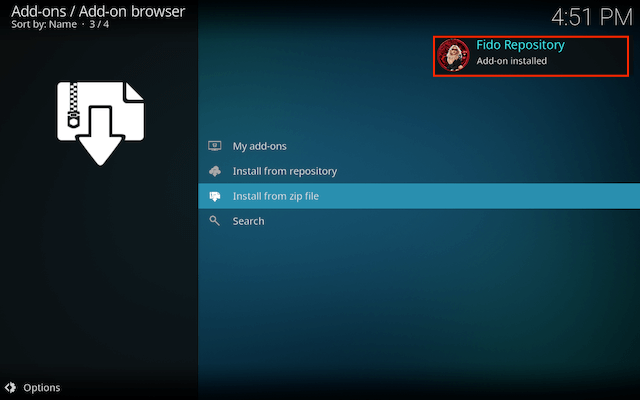
- Select Install from Repository

- Select Fido Repository
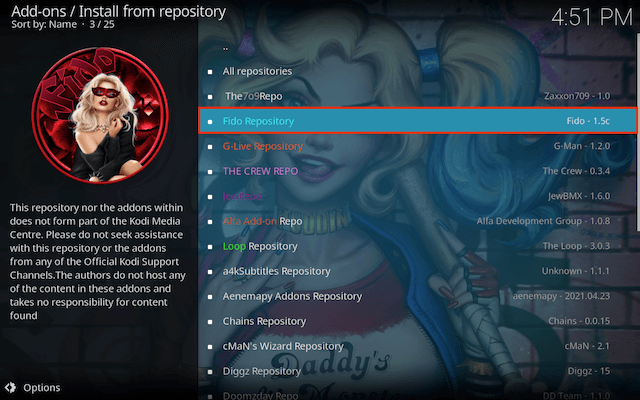
- Select Video add-ons
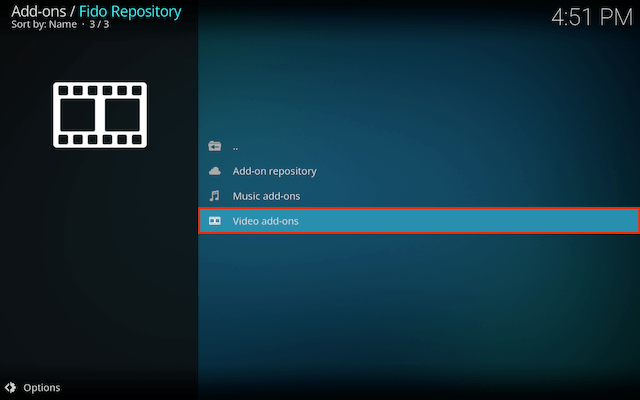
- Select Fido.K19
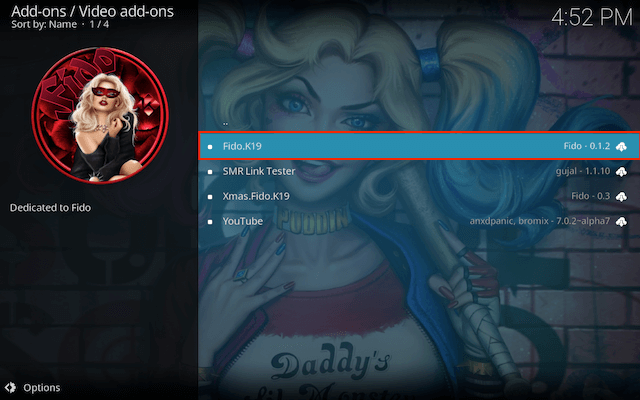
- Select Install
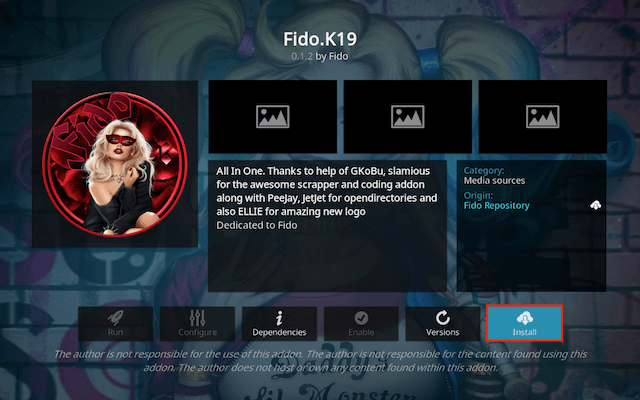
- Select OK
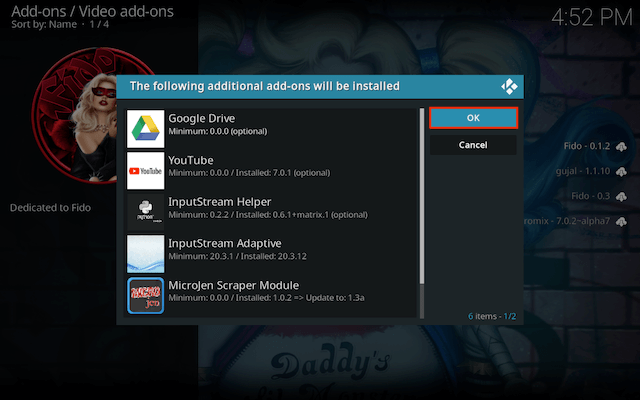
- Wait for Add-on installed notification
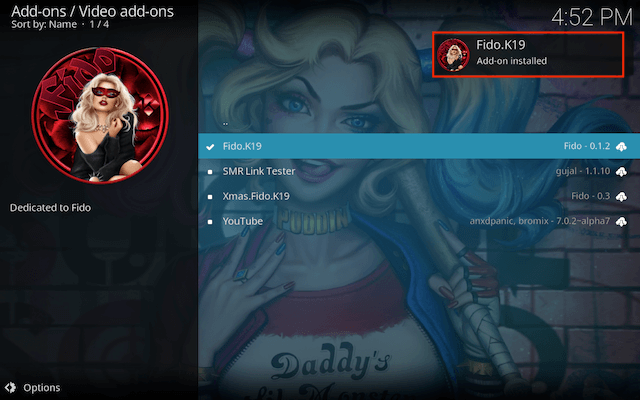
- Once you see the add-on installed notification it is ready to use and will be available in your add-ons section
Legal Disclaimer: This tutorial is purely educational. Seo-Michael.co.uk doesn’t own, host, operate, resell, or distribute any streaming apps, addons, websites, IPTV or services. The page contains some unverified services, and we are not certain whether they hold legal licenses to distribute the content. Seo-Michael.co.uk does not verify the legality of each app/service in all regions. Do your due diligence if you use any of the unverified apps/services, and stream only content that is available in the public domain. The end-user shall be solely responsible for the media accessed.


