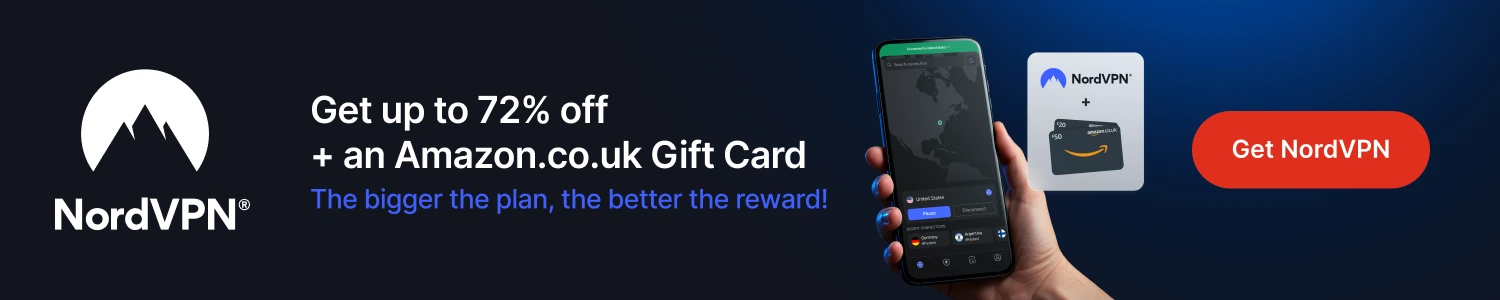Below is a guide for installing the Diggz Xenon build for Kodi. This is a 3rd party build so please do not post questions on the official Kodi forums relating to this build.
Browse the internet anonymously. Get yourself a VPN to stay protected online. Use the link below to find good deals from NordVPN.
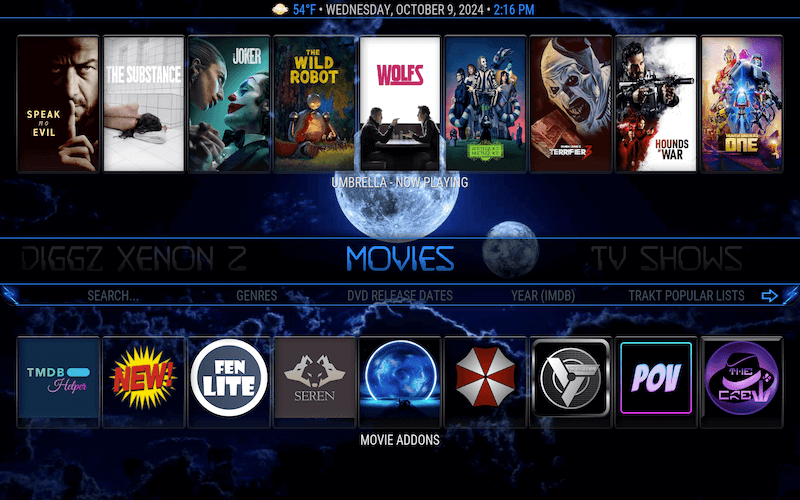
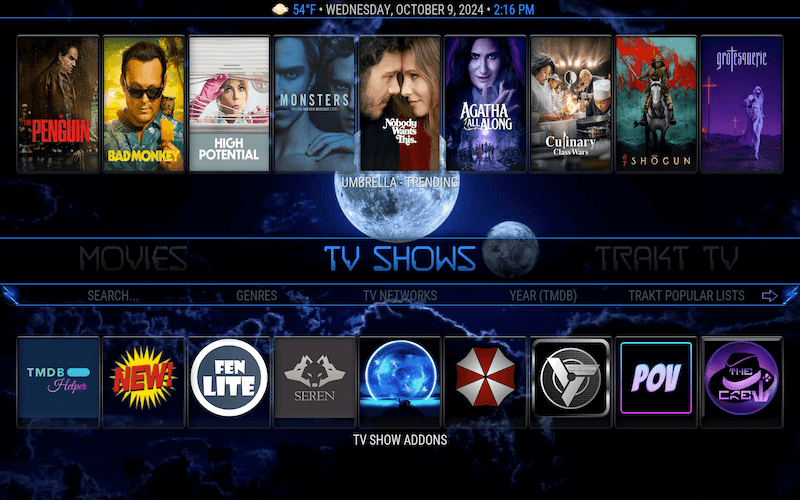
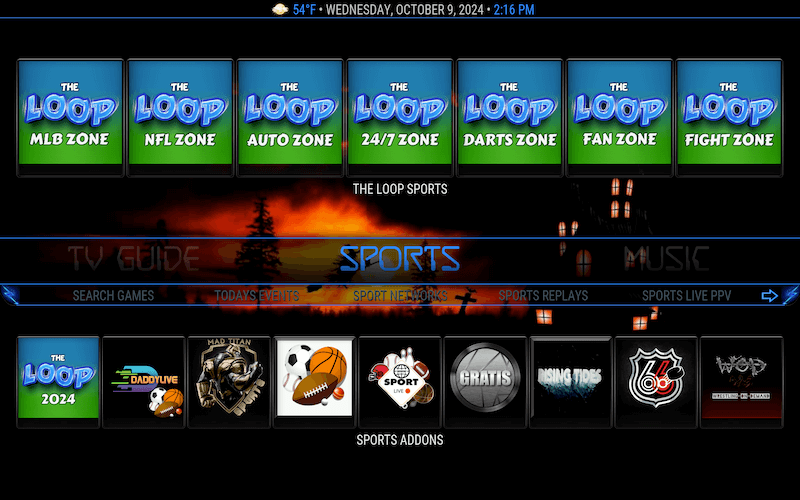
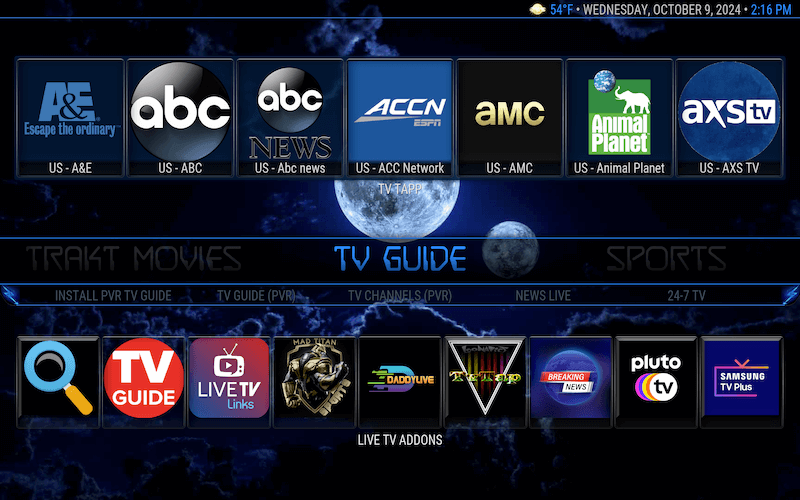
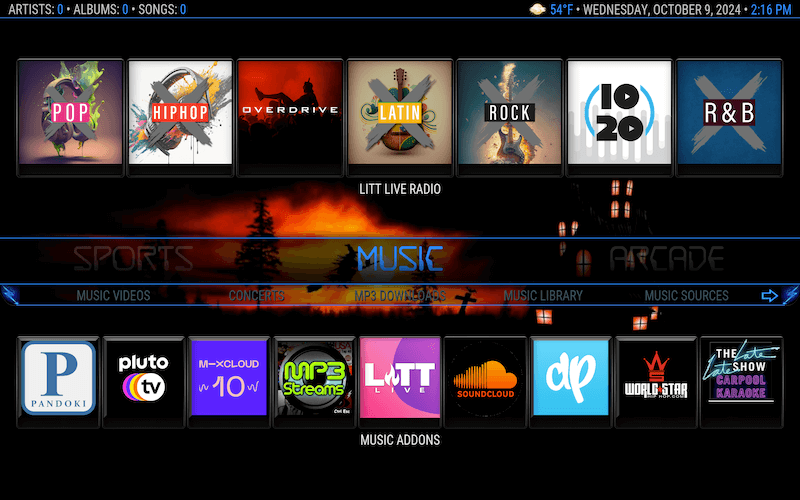
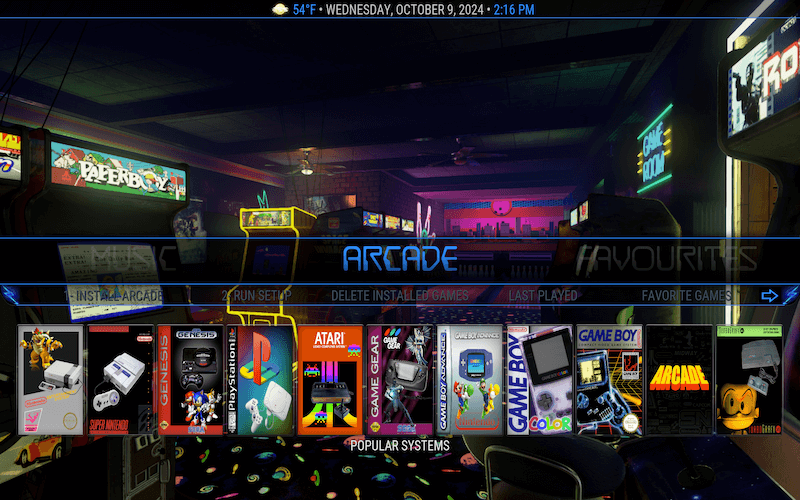
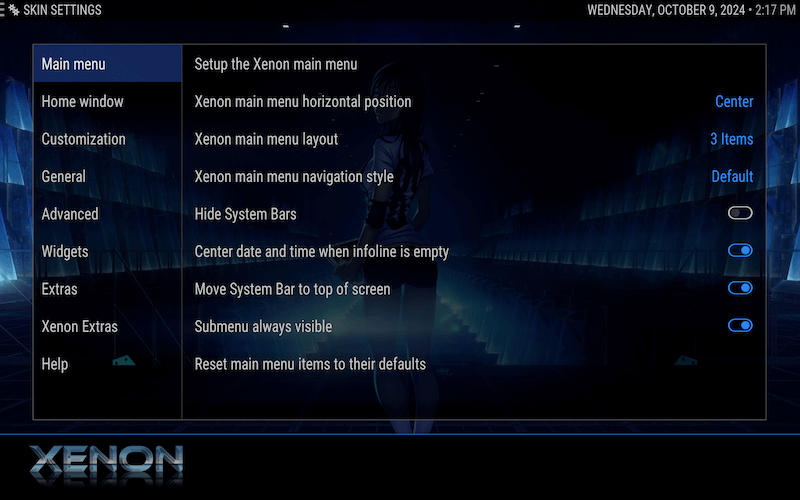
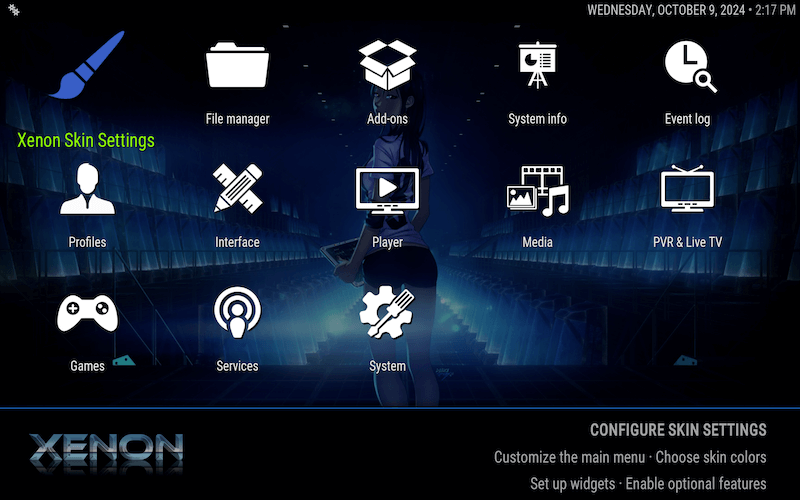
How to Install Diggz Xenon Build for Kodi
- Open Kodi
- Select Settings (cog icon top left)

- Select File Manager

- Select Add Source

- Select None

- Type the following EXACTLY
http://diggz1.me/diggzrepoand select OK
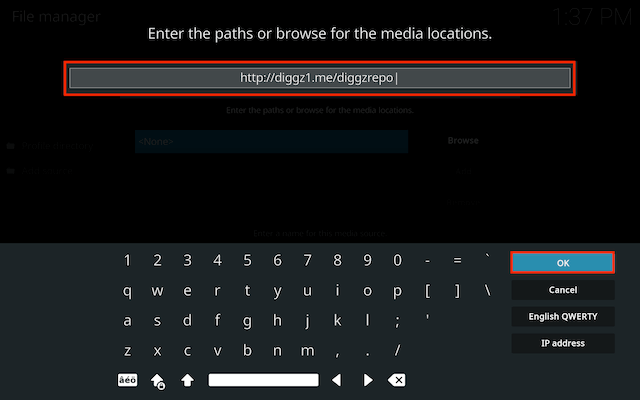
- Click the box underneath marked Enter a name for this media source. Type diggzrepo (it should already say it) then click OK
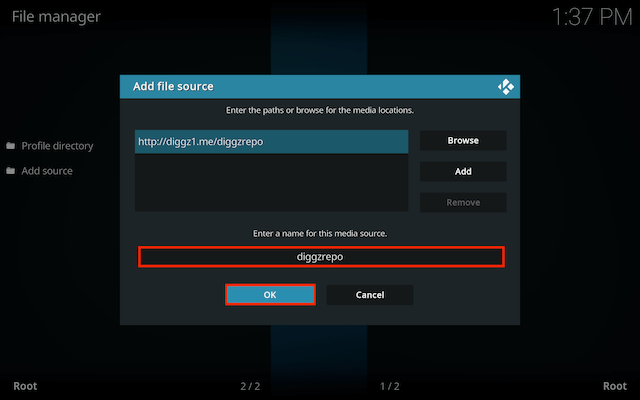
- Click back on your remote/keyboard
- Select Add-ons

- Select Install from zip file

- If you are doing this on a fresh install you will see a message saying this has been disabled. Just keep following the guide and we'll fix that. If you already have installing from zip files (unknown sources) enabled just skip the next 4 steps
- Click on Settings

- Turn on Unknown sources

- Select Yes

- Press back once your remote/keyboard and select Install from zip file again

- Select diggzrepo

- Select repository.diggz-xx.zip
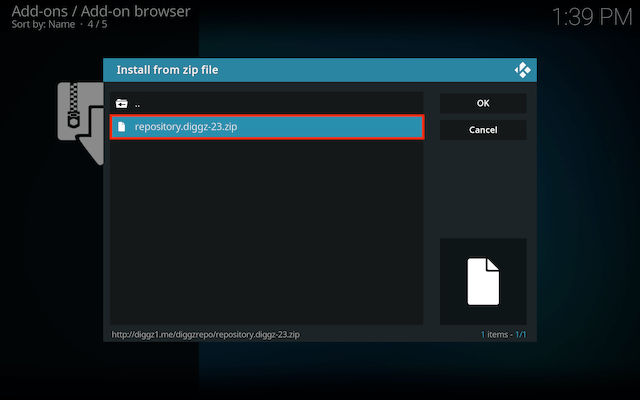
- Wait for the Add-on enabled notification
- Select Install from Repository

- Select Diggz Repository
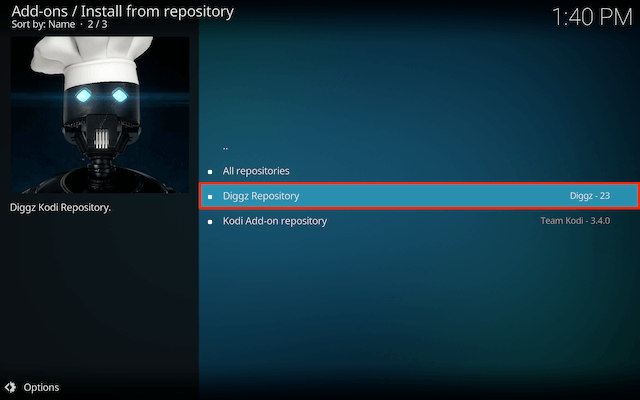
-
Select Program add-ons
-
Select Chef Omega Wizard Wizard
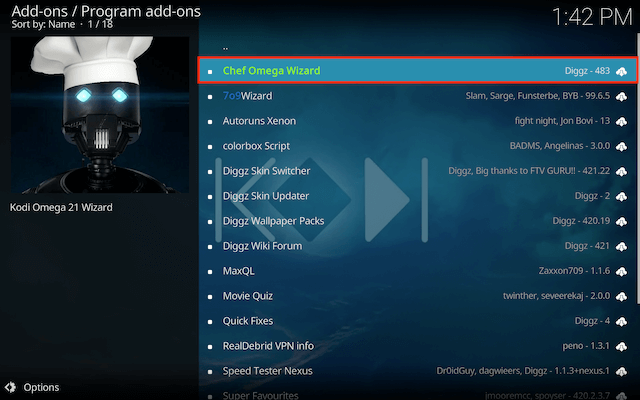
- Select Install
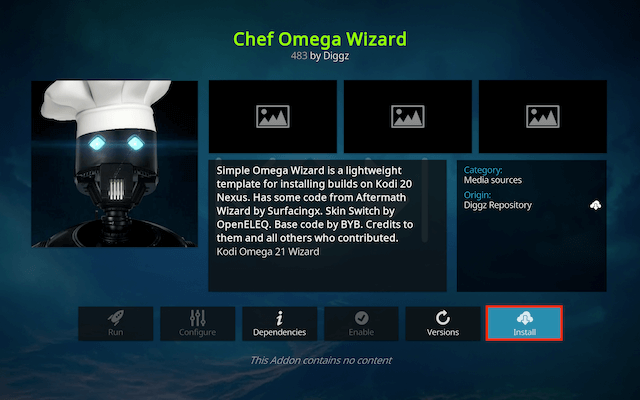
- Select OK if required
- Wait for Add-on installed notification
- You will now see a popup. Select Close
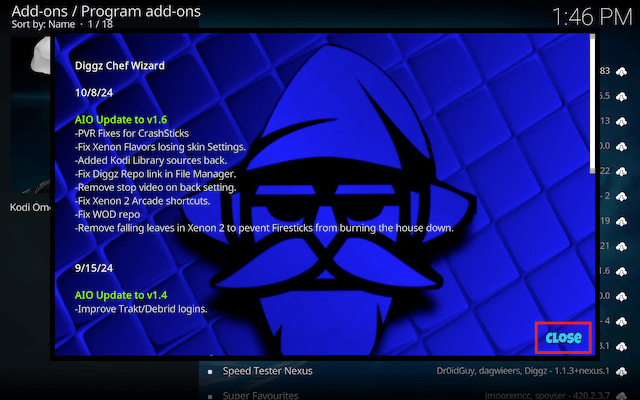
- You will now see a prompt saying there is no build installed and would you like to install one. Select Yes
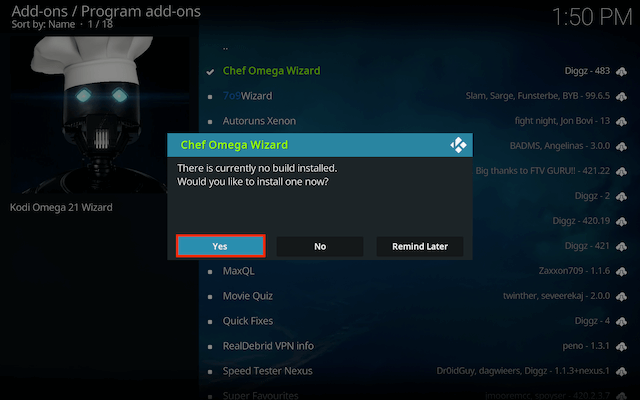
- Select Diggz AIO version x.x
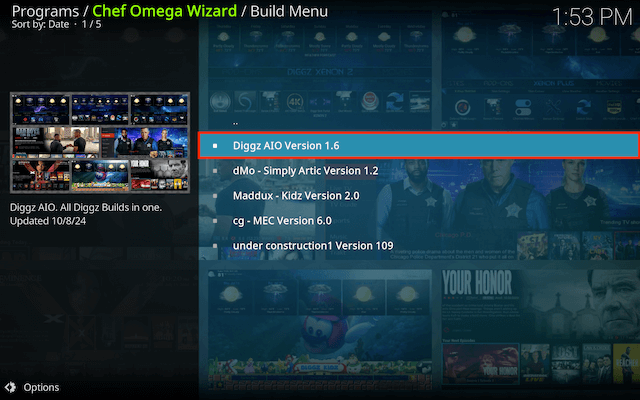
- Select Continue
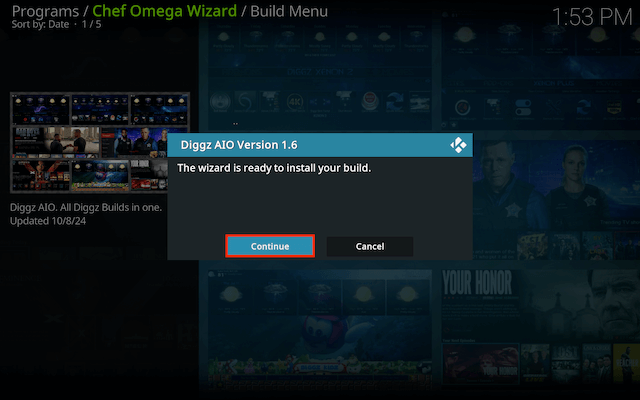
- The build will now download and install (depending on server load it may take a while to install)
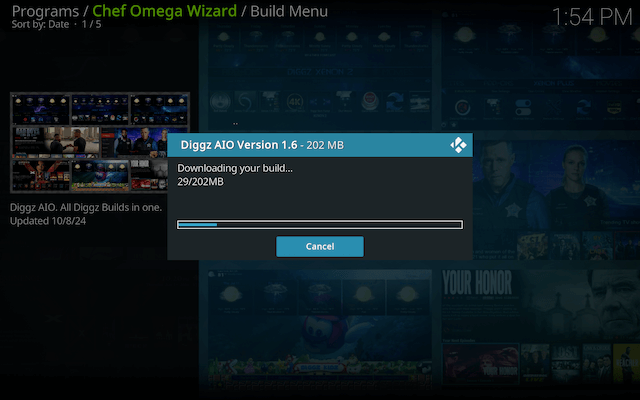
- Press OK to force close Kodi
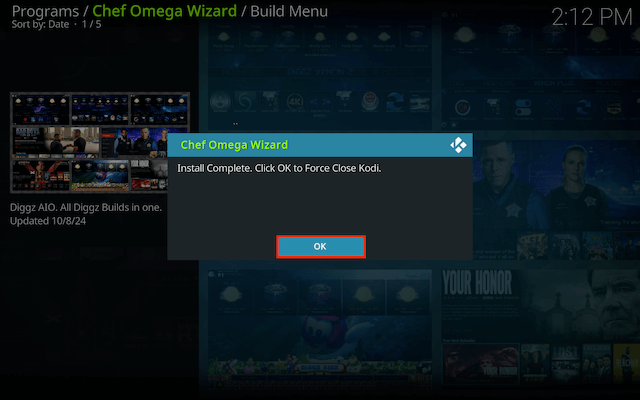
- Restart Kodi and then you will begin the setup process. Click on Install Add-Ons
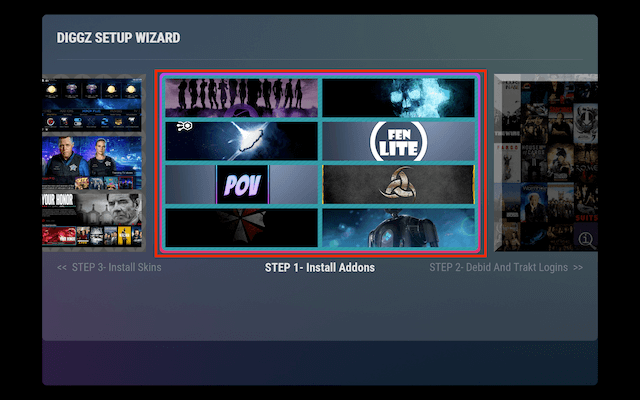
- Once you have selected the add-ons you wish to use select Go Back
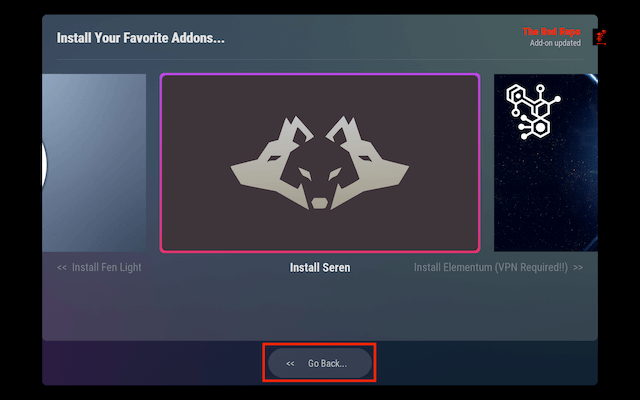
- You will now be asked if you wish to install the add-ons. Select Yes
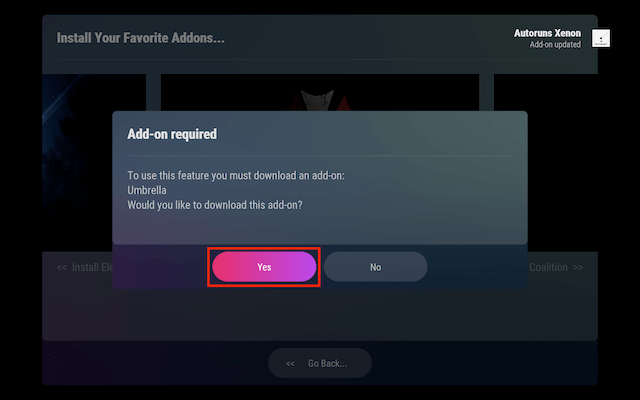
- Select Go Back once the add-ons are installed
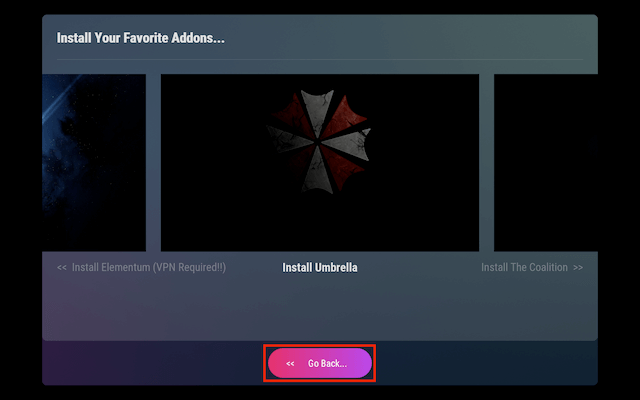
- Now we move on to step 2. Here you can authorise and sync your Real Debrid and Trakt accounts. If you scroll further you can also install Account Manager or your All Debrid account. Just click on them and follow the instructions. Once done click Go Back
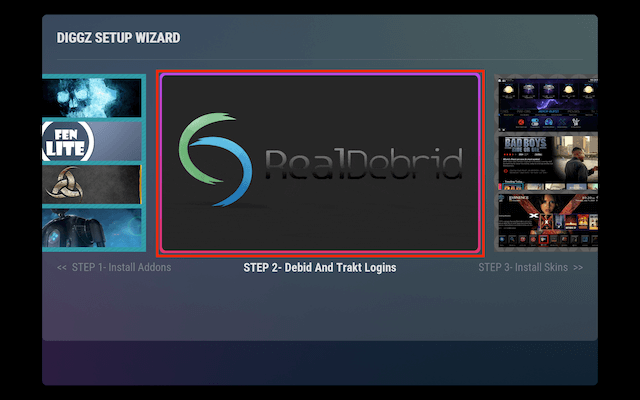
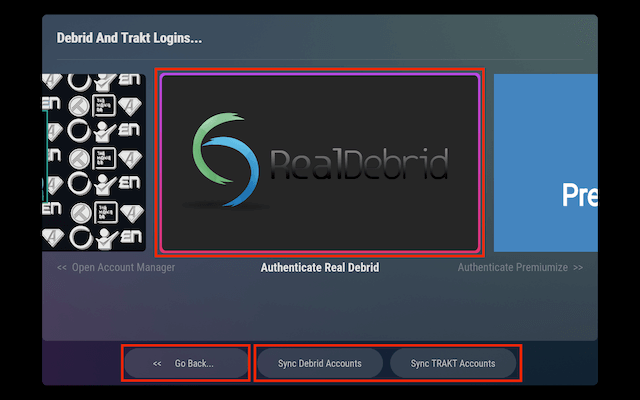
- Next step is to install the skin. Just click on it
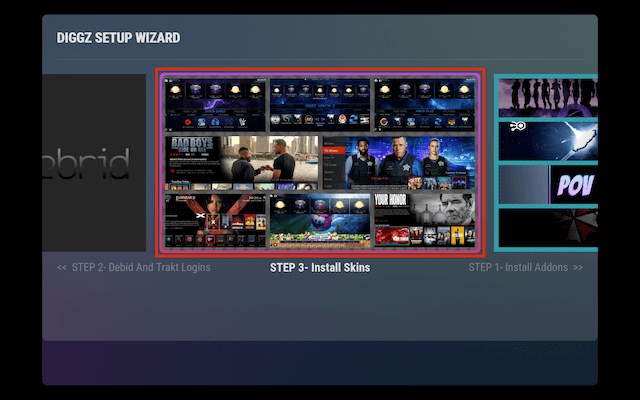
- Select Diggz Xenon or Diggz Xenon 2
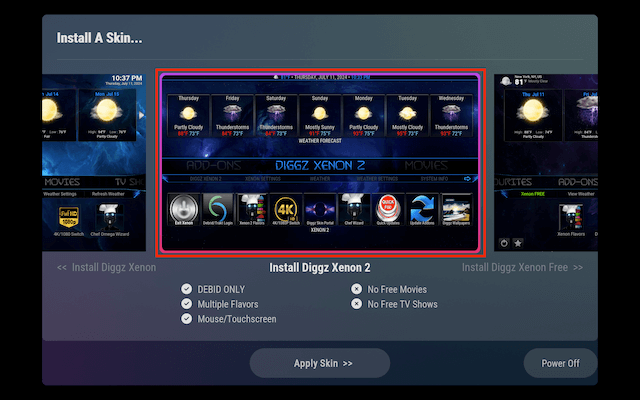
- Select Yes when asked if you want to install the skin
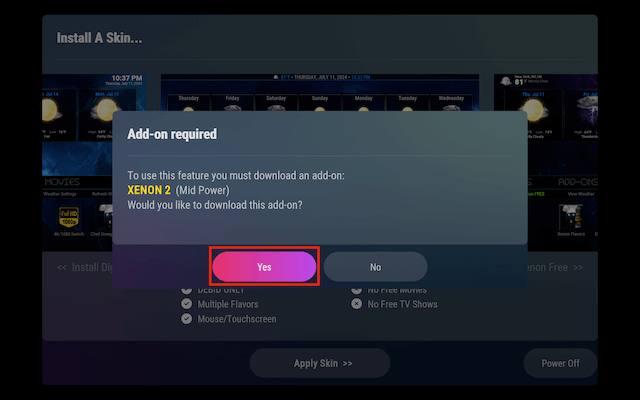
- Select Apply Skin
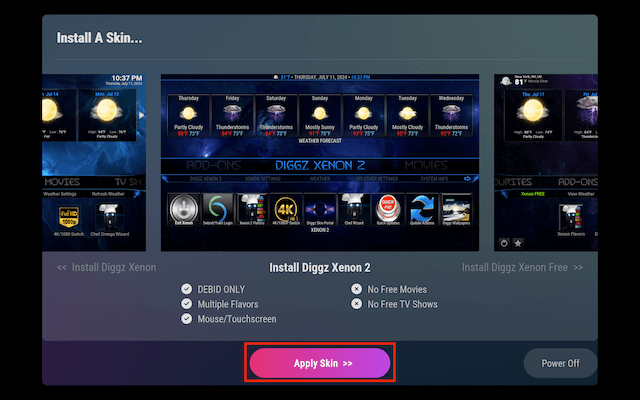
- Choose the skin you have downloaded
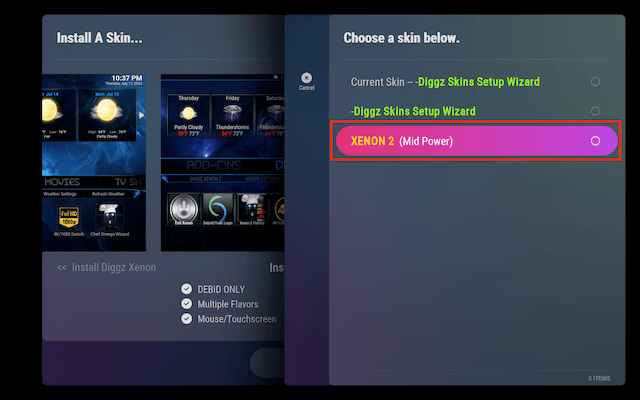
- Your build will now load
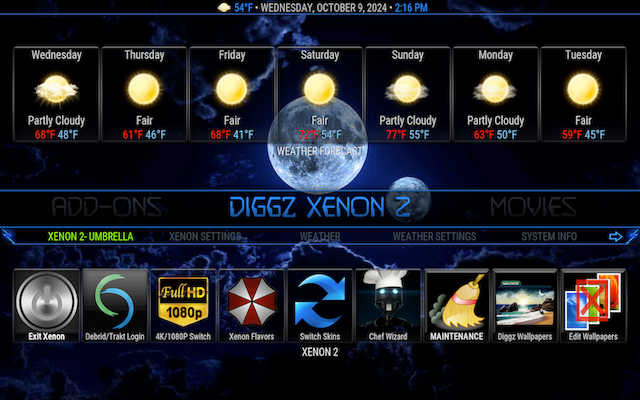
Legal Disclaimer: This tutorial is purely educational. Seo-Michael.co.uk doesn’t own, host, operate, resell, or distribute any streaming apps, addons, websites, IPTV or services. The page contains some unverified services, and we are not certain whether they hold legal licenses to distribute the content. Seo-Michael.co.uk does not verify the legality of each app/service in all regions. Do your due diligence if you use any of the unverified apps/services, and stream only content that is available in the public domain. The end-user shall be solely responsible for the media accessed.