Below is a guide for installing the Chains Reaction add-on for Kodi. This is a 3rd party add-on so please do not post questions about this add-on in the official Kodi forums.
Add-On Offers:
- Access to a wide range of content including Sci-Fi, Retrowave, Fitness, Siren, Hoise of Horrors, Crime wave, Pro Wrestling and much, much more
Works better with a Debrid account. If you don't already have a Real Debrid account you can get one from here.
Browse the internet anonymously. Get yourself a VPN to stay protected online. Use the link below to find good deals from NordVPN.
If you are installing an add-on for the first time or installing on a fresh install of Kodi you need to turn on Unknown Sources instructions follow this paragraph. If you have already turned it on then just Jump to the guide
- Open Kodi
- Select Settings (cog icon top left)

- Select System
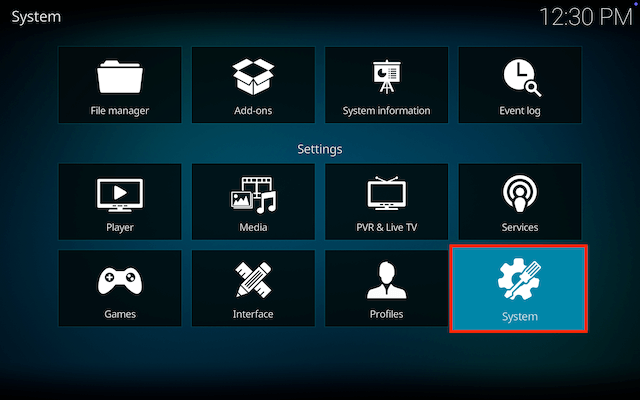
- Scroll down to Add-ons and move to the right and click on Unknown sources
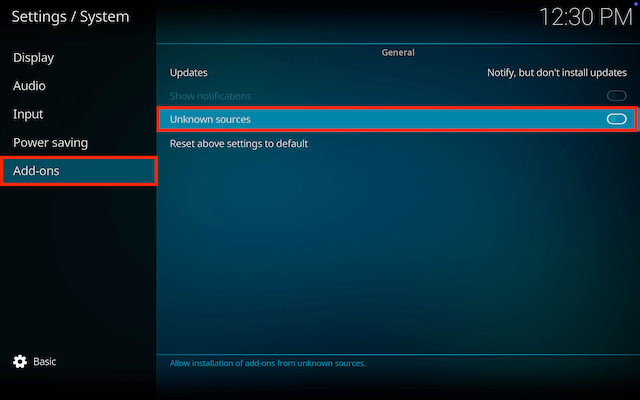
- You will see a popup warning about giving access. Click Yes
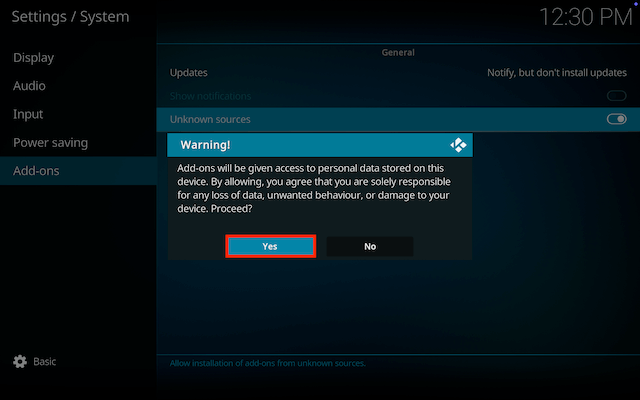
- Now go back and click on Updates
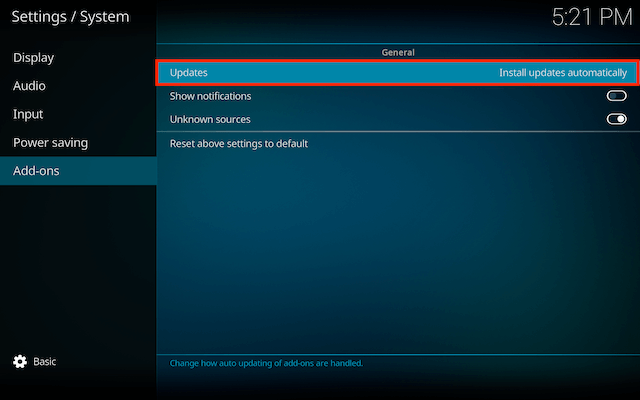
- Change Install updates automatically to Notifiy, but don`t install updates (this means you can see when updates are available and update the ones you want)
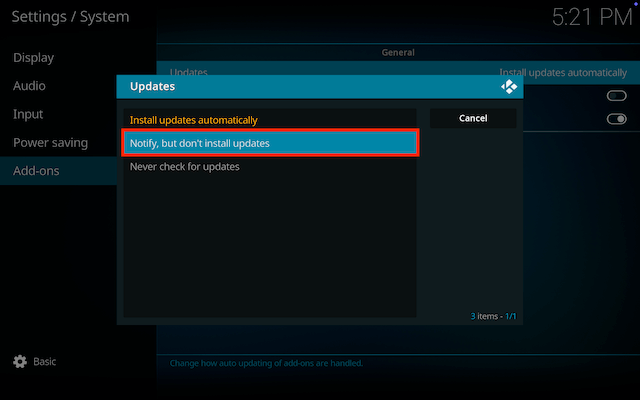
**How to Install Chains Reaction on Kodi for Firestick or Android Device:**
- Go to the Kodi home screen & select Settings (cog icon top left)

- Select File Manager

- Select Add Source

- Select None

- Type the following EXACTLY
https://unhingedthemes.github.ioand select OK
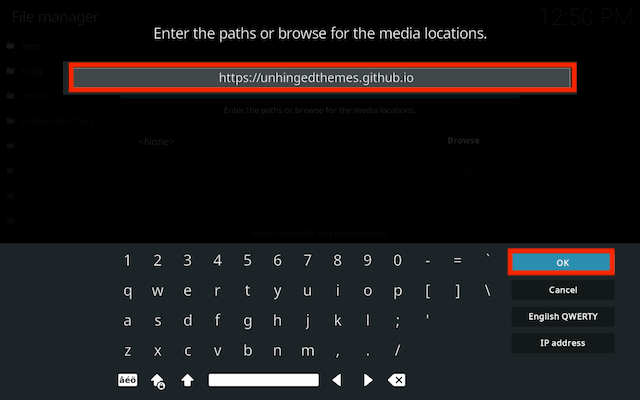
- Click the box underneath marked Enter a name for this media source
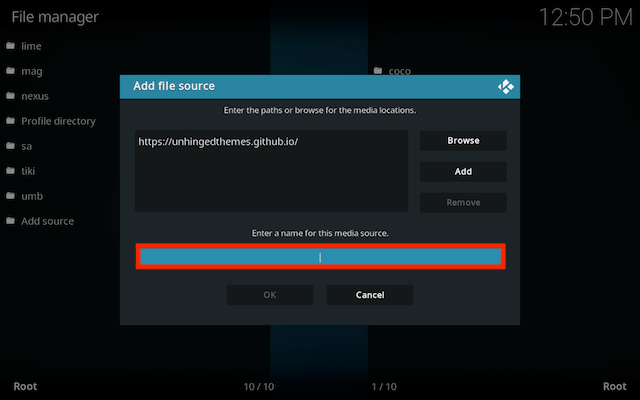
- Type chains then click OK
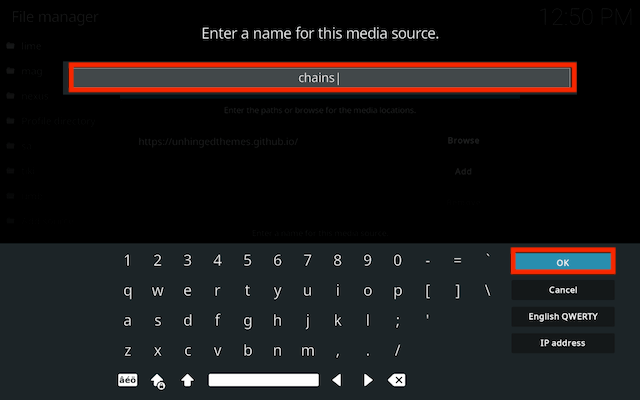
- Select OK
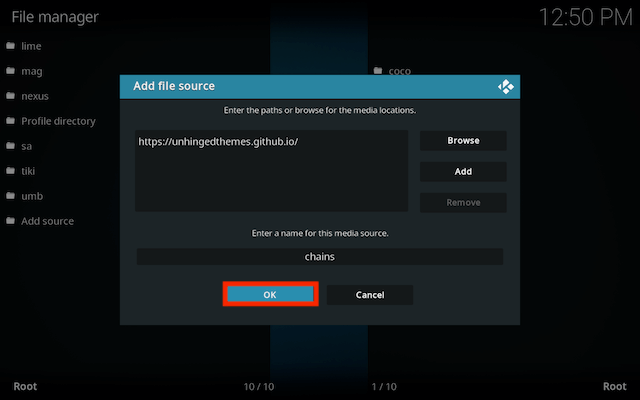
- Click back on your remote/keyboard
- Select Add-ons

- Select Install from zip file

- Select chains (or whatever you named it)
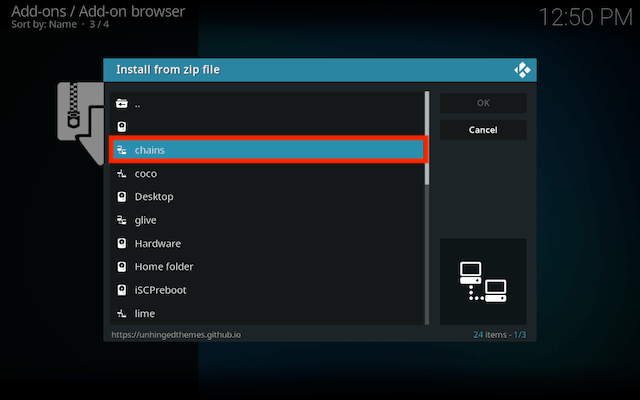
- Select repository.chainsrepo-x.x.xx.zip
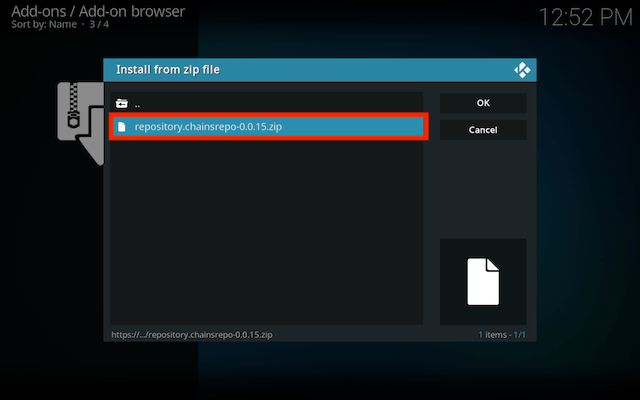
- Wait for the Add-on enabled notification
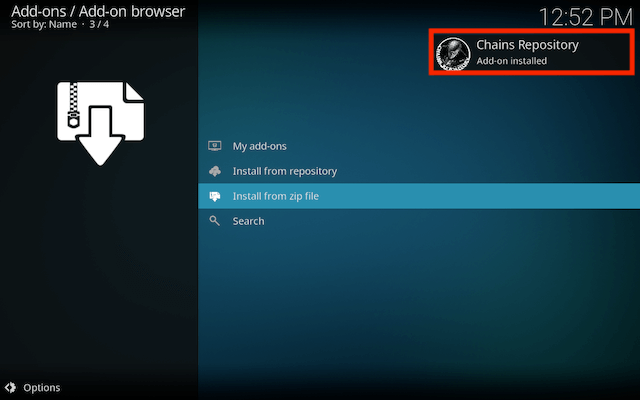
- Select Install from Repository

- Select Chains Repository
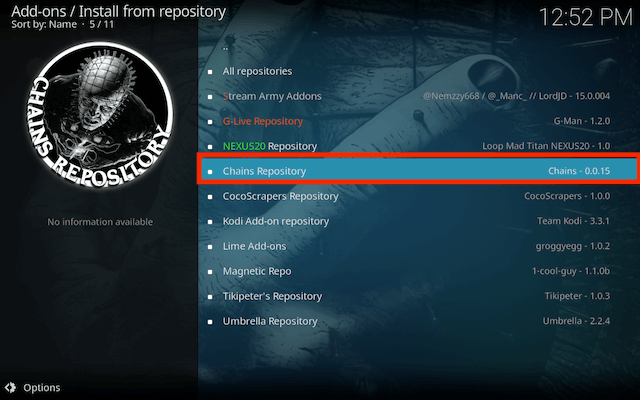
- Select Video add-ons
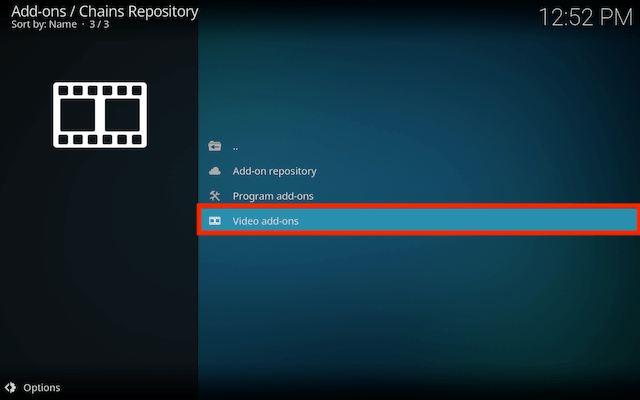
- Select Chain Reaction
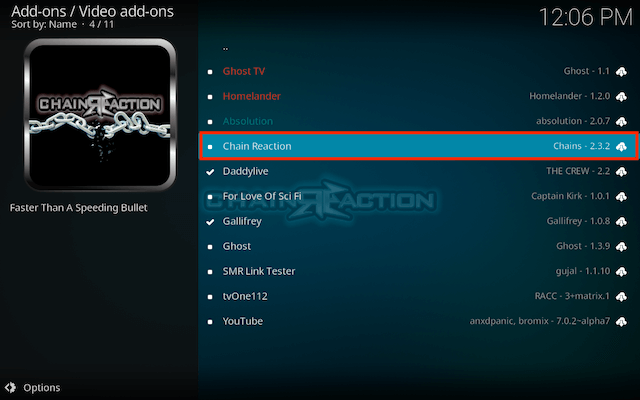
- Select Install
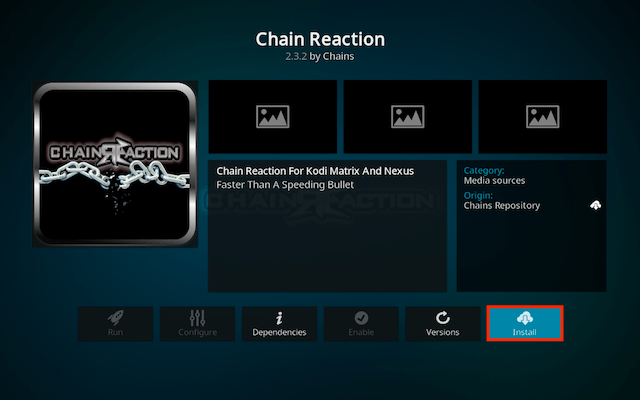
- Select OK
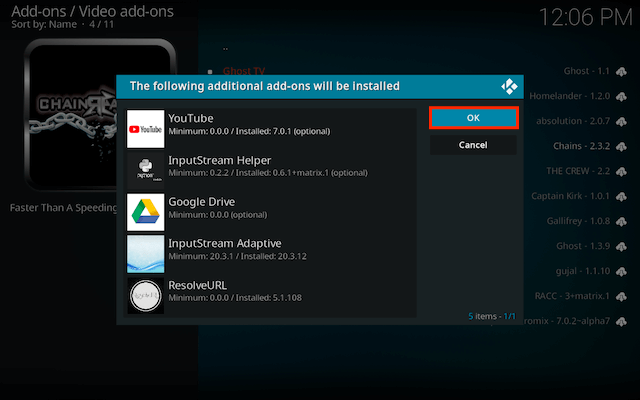
- Wait for Add-on installed notification
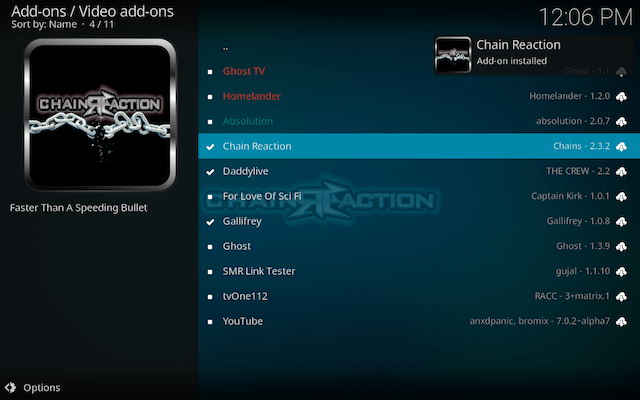
- Once you see the add-on installed notification it is ready to use and will be available in your add-ons section
How to Setup Debrid in Chain Reaction for Kodi
- Open Chain Reaction
- Select Tools
- Select Debrid from the left hand menu
- Ensure Enable debrid service is turned on in the right hand side
- Under that choose your debrid service
- Now select Re-auth Real Debrid
- Follow the on screen instructions. If done correctly the message will disappear and your Debrid service should work
Legal Disclaimer: This tutorial is purely educational. Seo-Michael.co.uk doesn’t own, host, operate, resell, or distribute any streaming apps, addons, websites, IPTV or services. The page contains some unverified services, and we are not certain whether they hold legal licenses to distribute the content. Seo-Michael.co.uk does not verify the legality of each app/service in all regions. Do your due diligence if you use any of the unverified apps/services, and stream only content that is available in the public domain. The end-user shall be solely responsible for the media accessed.
How to Install Asgard Kodi on Android or Firestick

