Below is a guide for installing the A4K Subtitles add-on for Kodi. This is a 3rd party add-on so please do not post questions about this add-on in the official Kodi forums.
Add-On Offers:
- The best subtitle add-on you can get
Stream anonymously and watch content from different countries around the world. Get yourself a VPN to stay protected and regionally unrestricted online. Use the link below to find good deals from NordVPN.
How to Install and Setup A4K Subtitles on Kodi for Firestick or Android Device:
- Open Kodi
- Select Settings (cog icon top left)

- Select File Manager

- Select Add Source

- Select None

- Type the following EXACTLY
https://a4k-openproject.github.io/a4kSubtitles/packages/and select OK
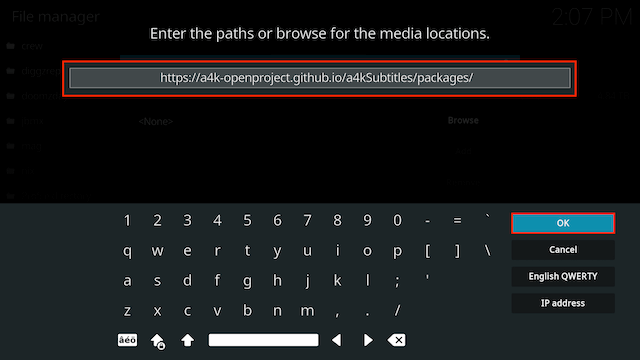
- Click the box underneath marked Enter a name for this media source
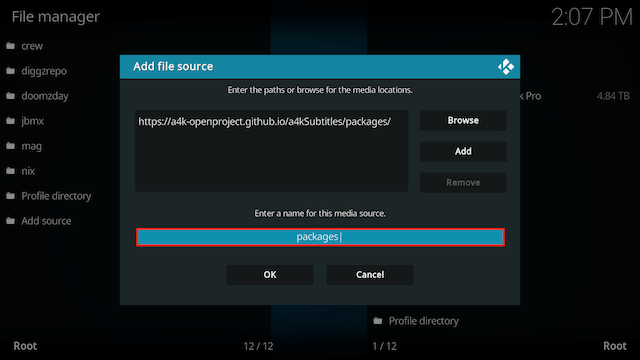
- Type a4k then click OK
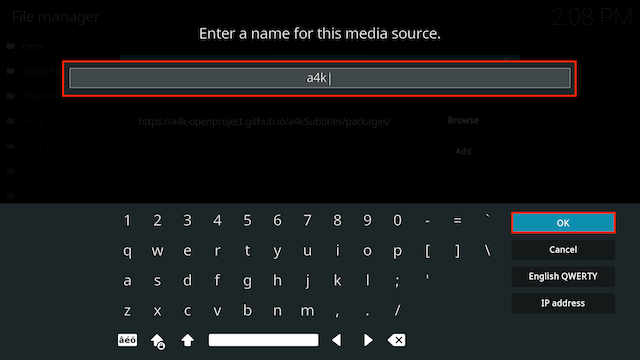
- Select OK
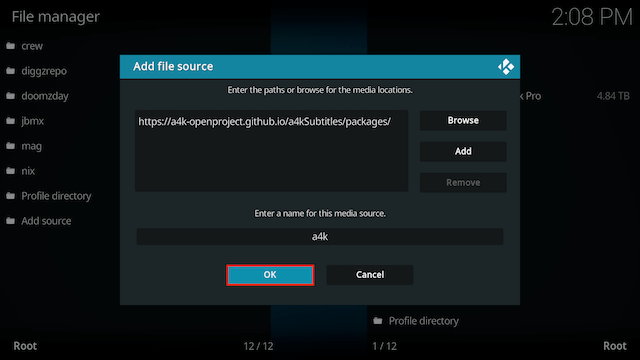
- Click back on your remote/keyboard
- Select Add-ons

- Select Install from zip file

- If you are doing this on a fresh install you will see a message saying this has been disabled. Just keep following the guide and we'll fix that. If you already have installing from zip files (unknown sources) enabled just skip the next 4 steps
- Click on Settings

- Turn on Unknown sources

- Select Yes

- Press back once your remote/keyboard and select Install from zip file again

- Select a4k
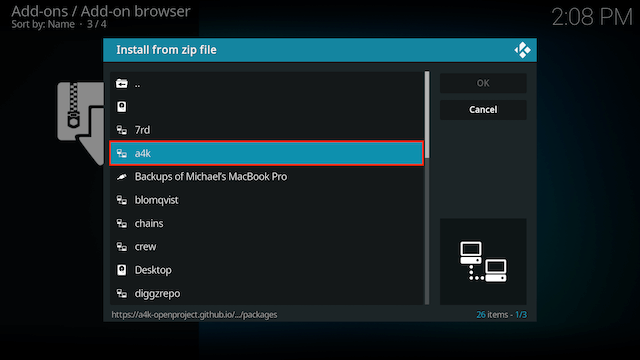
- Select a4KSubtitles-pepository.zip
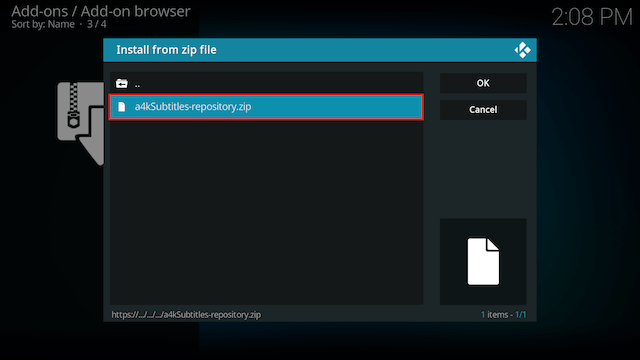
- Wait for the Add-on enabled notification
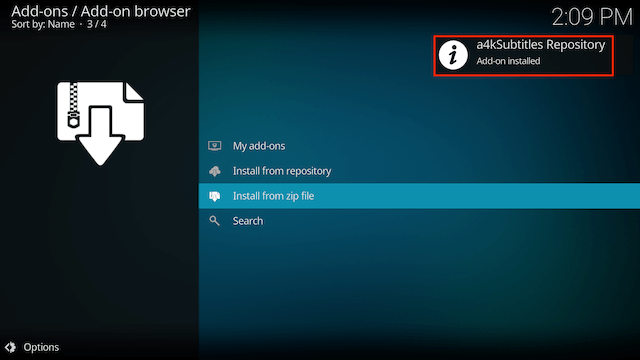
- Select Install from Repository

- Select a4kSubtitles Repository
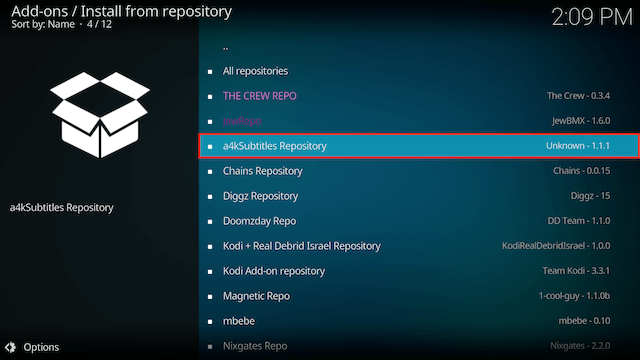
- Select Subtitles
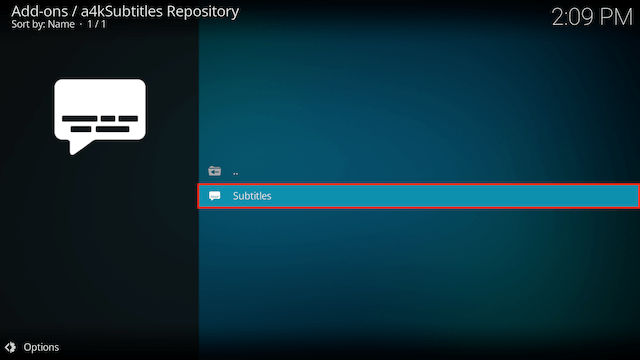
- Select a4kSubtitles
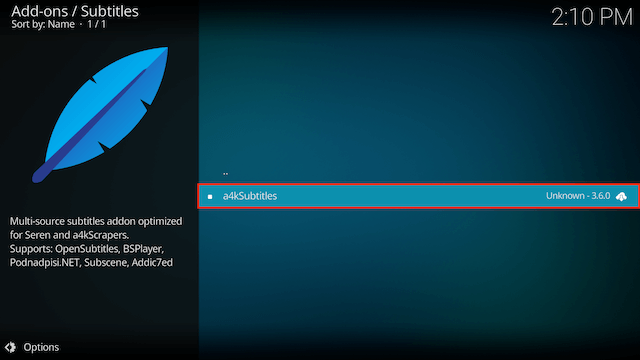
- Select Install
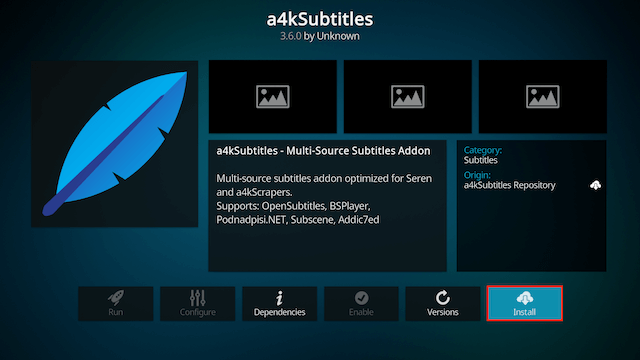
- Select OK
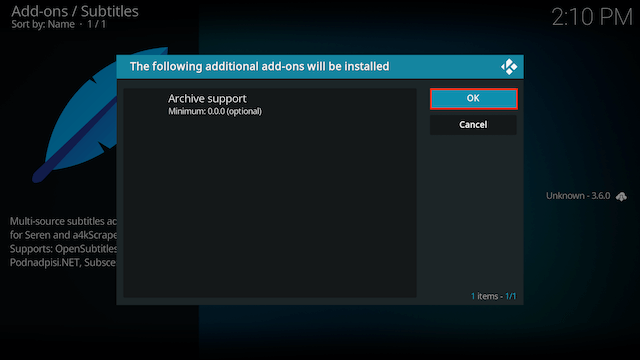
- Wait for Add-on installed notification
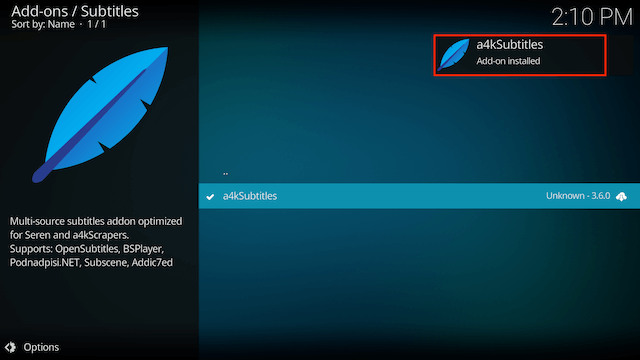
- Go back to your home screen and select Settings (cog icon top left on your home screen)

- Select Player
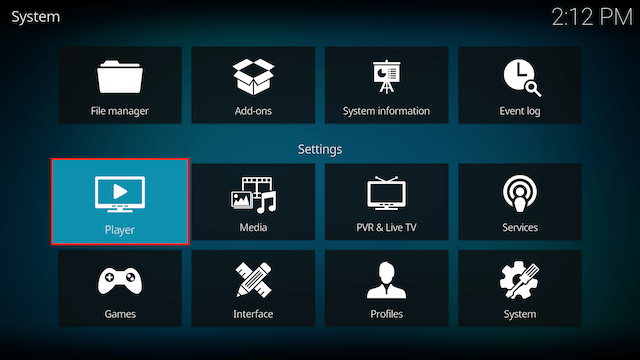
- Select Subtitles
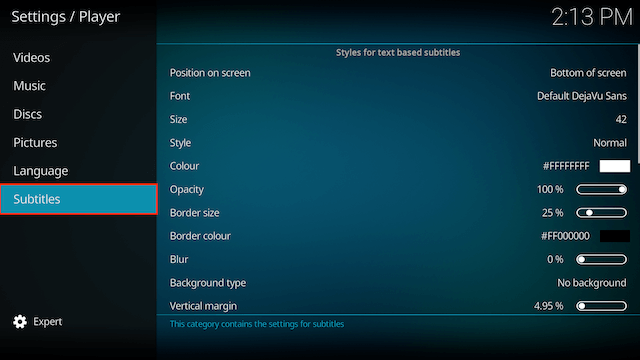
- In the right hand column scroll down to the Download Services section and select Languages to download subtitles for
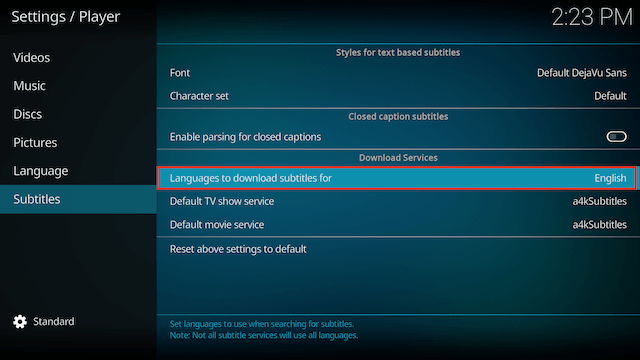
- Select any languages you want to add and select OK
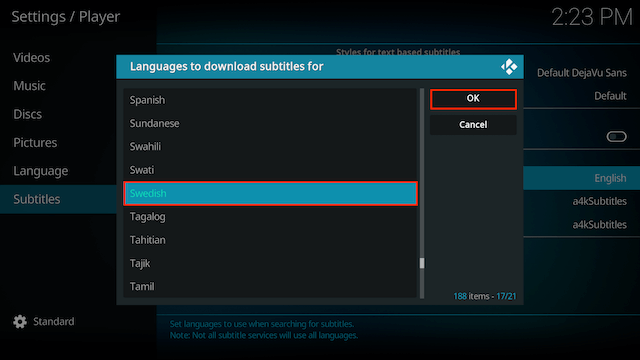
- Now select Default TV Show Service
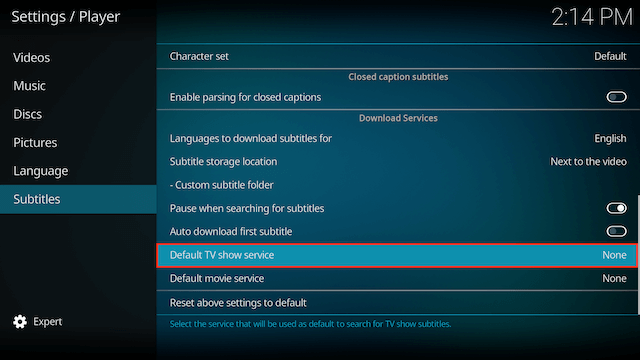
- Select a4kSubtitles
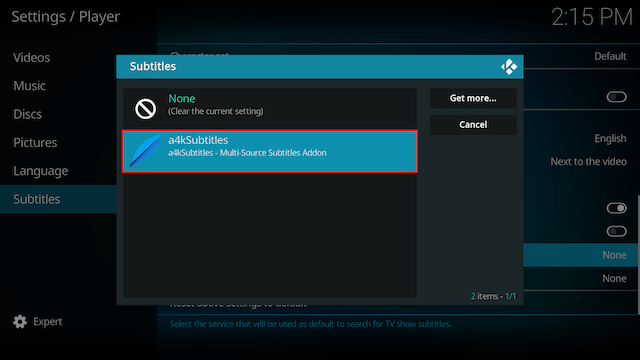
- Do the same with the Default Movie Service section
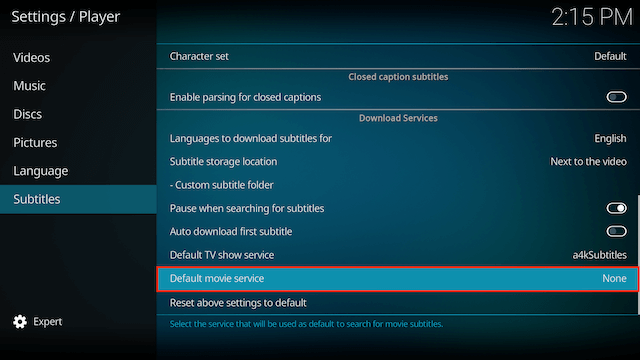
- Now select Language
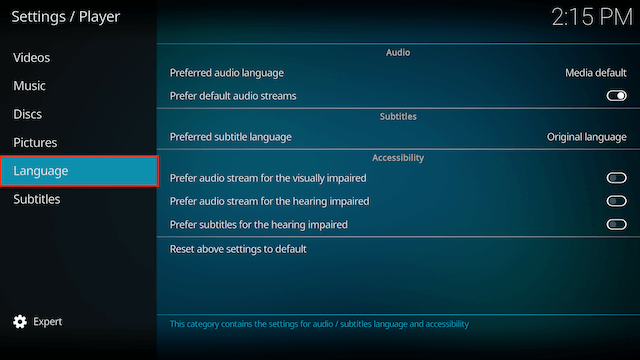
- Move to the right hand side and select Preferred Subtitle Language
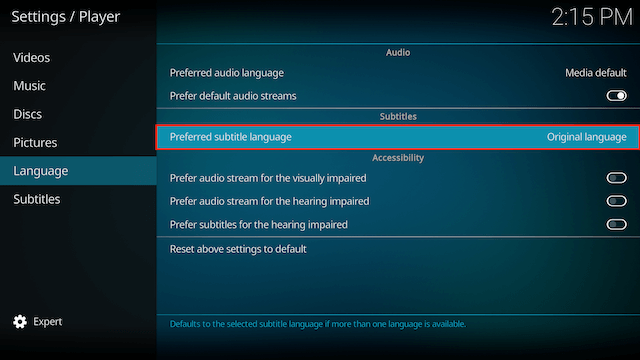
- Select you preferred language
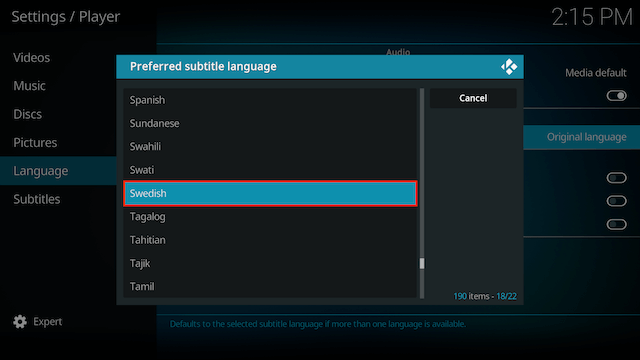
- You will now see your preferred language
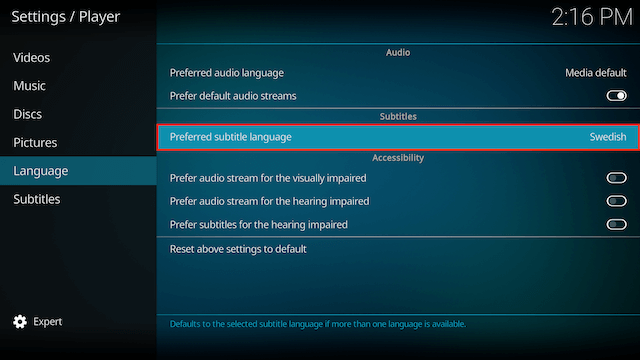
- a4kSubtitles is now installed, setup & ready to use. When you watch a TV Show/Movie just click on your remote so the bottom menu appears, click on the subtitles and select Download and it will download subs in your chosen languages (if available)
Legal Disclaimer: This tutorial is purely educational. Seo-Michael.co.uk doesn’t own, host, operate, resell, or distribute any streaming apps, addons, websites, IPTV or services. The page contains some unverified services, and we are not certain whether they hold legal licenses to distribute the content. Seo-Michael.co.uk does not verify the legality of each app/service in all regions. Do your due diligence if you use any of the unverified apps/services, and stream only content that is available in the public domain. The end-user shall be solely responsible for the media accessed.

