SORRY, BUT THIS IS QUITE A LONG GUIDE. BUT HAVE A BIT OF PATIENCE AND YOU'LL GET THROUGH IT
Below is a guide for creating your own Youtube API Key with ID and Secret. The reason for doing this is to eliminate any YouTube over quota limit messages you may get in Kodi and also allow access to your subscriptions etc.
- Go to developers.google.com & login to your Google account (you probably already will be but this step is added just to ensure you are)
- Now go to console.developers.google.com
- Click on Select Project at the top of the screen
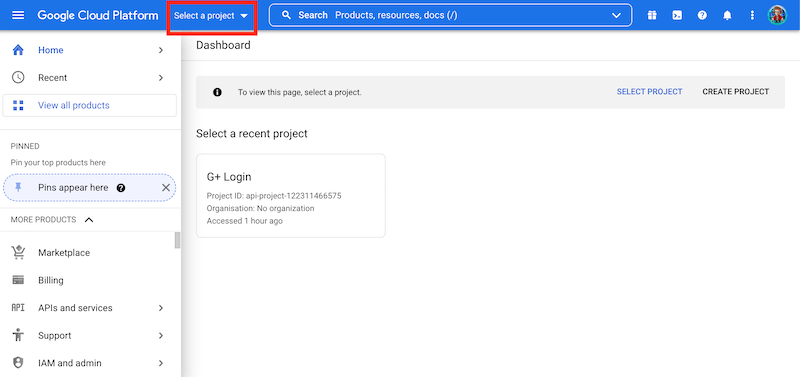
- Select New Project
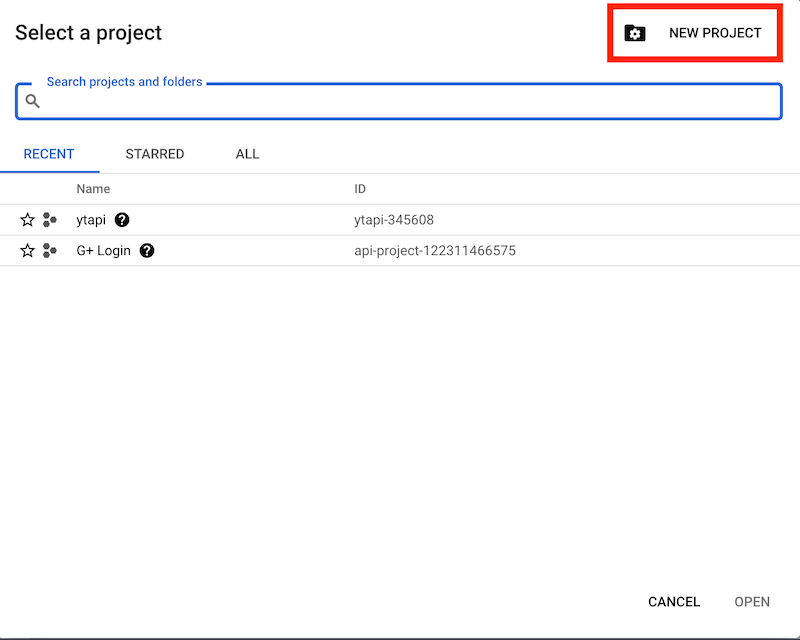
- You will now see a box labelled Project name. Give it a simple name you can easily recognise and then click Create
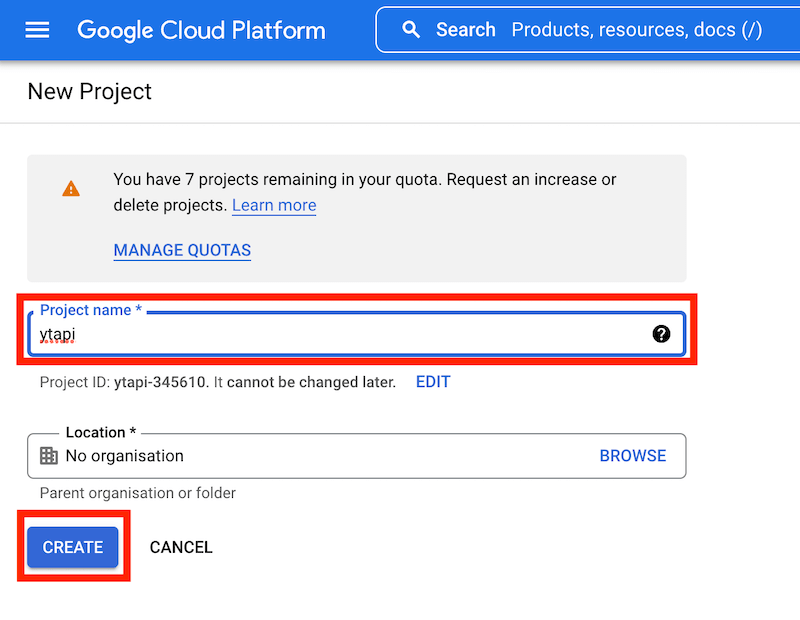
- Wait for the notification (top right) saying the project has been created and click on SELECT PROJECT
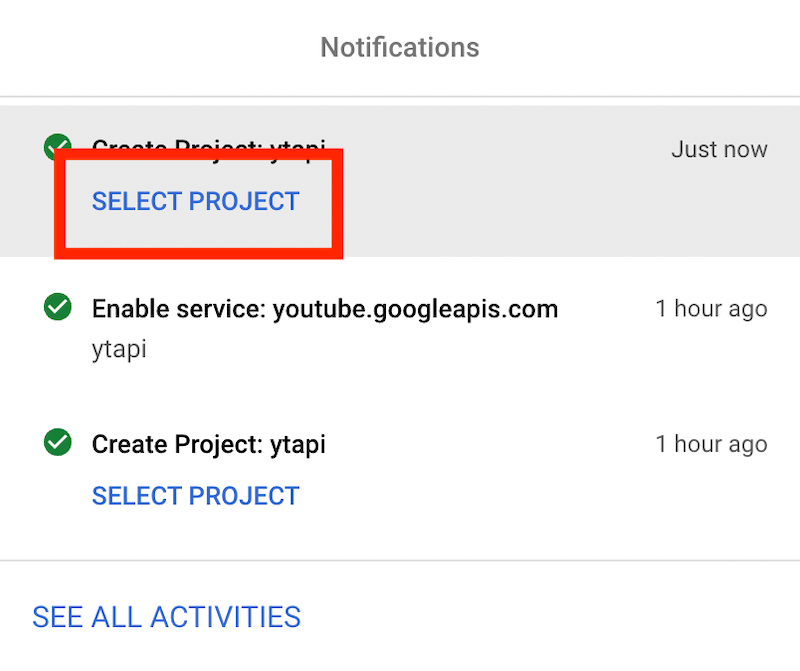
- Scroll down the project page and look for the Getting Started Section and then select Explore and enable APIs
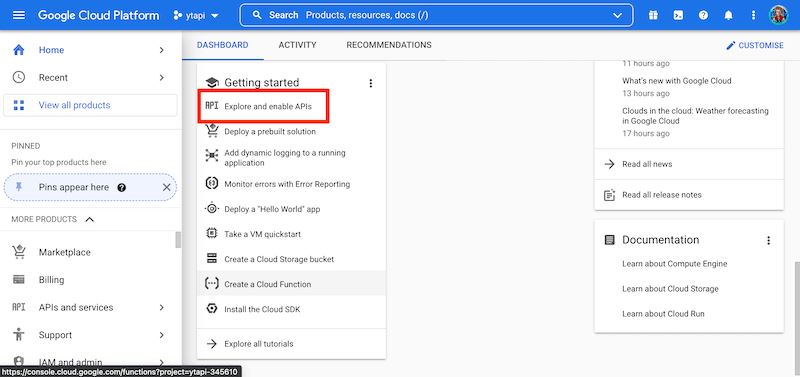
- Select Library from the left hand menu
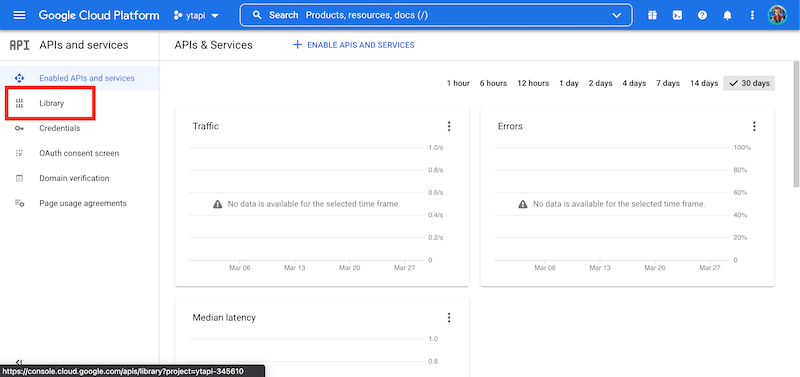
- Start typing YouTube select YouTube Data API vX
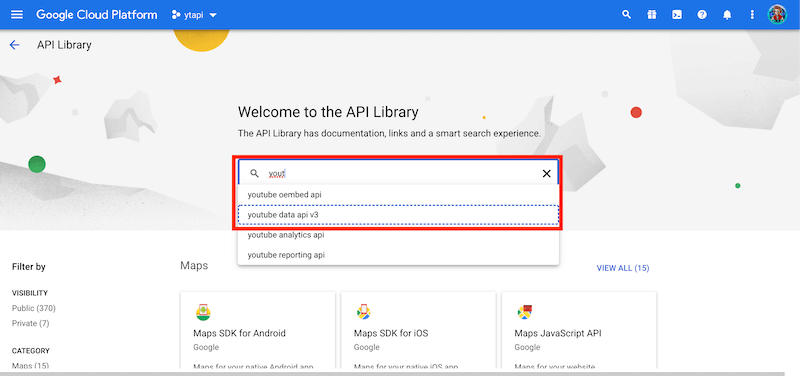
- Select the YouTube API
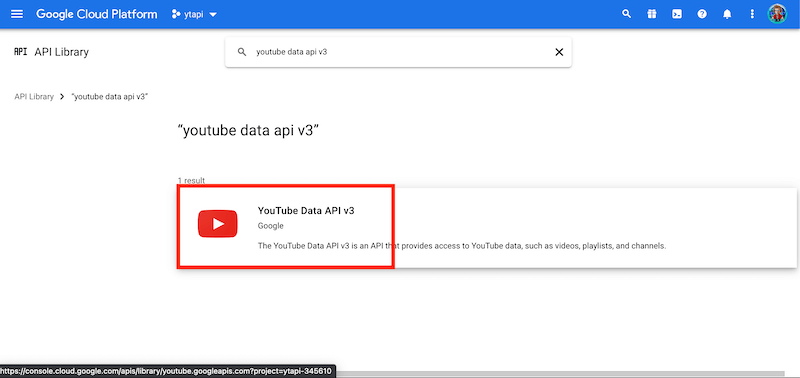
- Select Enable on the next screen
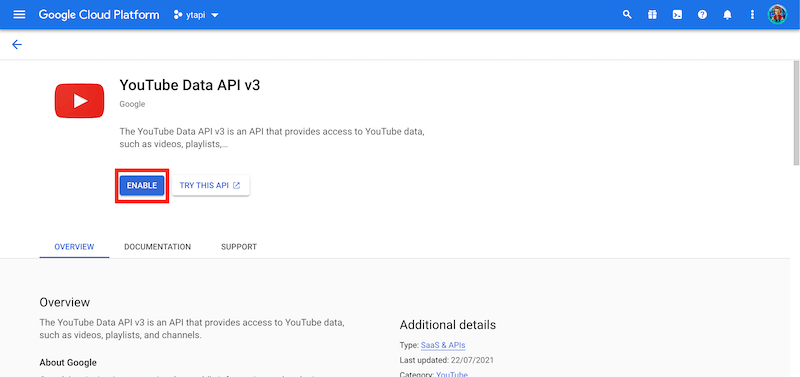
- Now select Credentials from the right hand menu
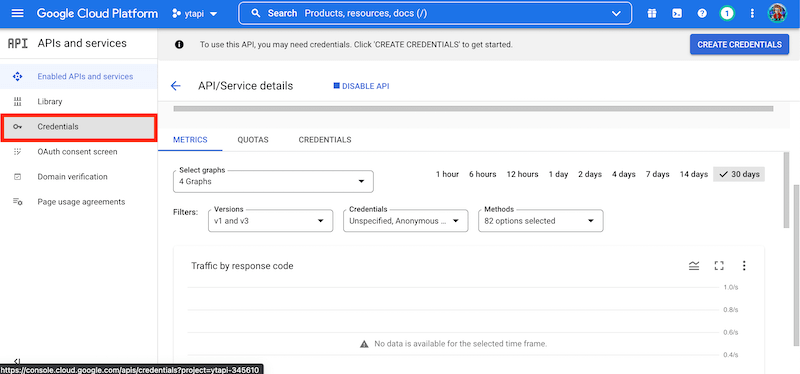
- Select Create Credentials at the top of the screen
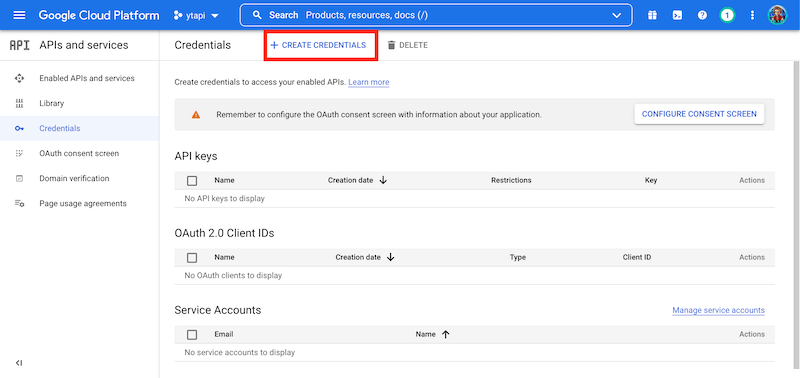
- Select API Key
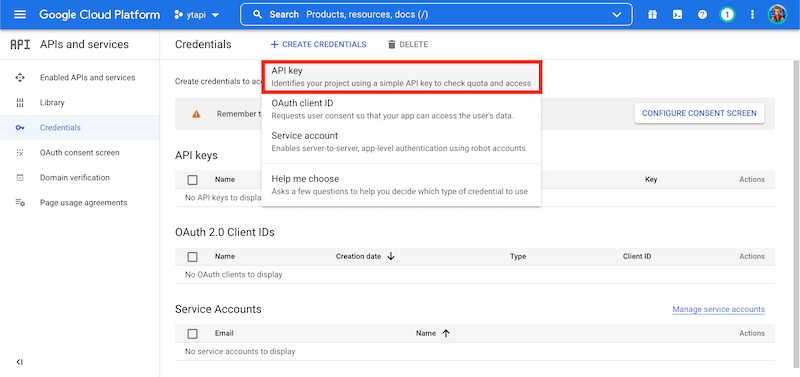
- Copy your API Key to a text file so you can easily access it when you need it later
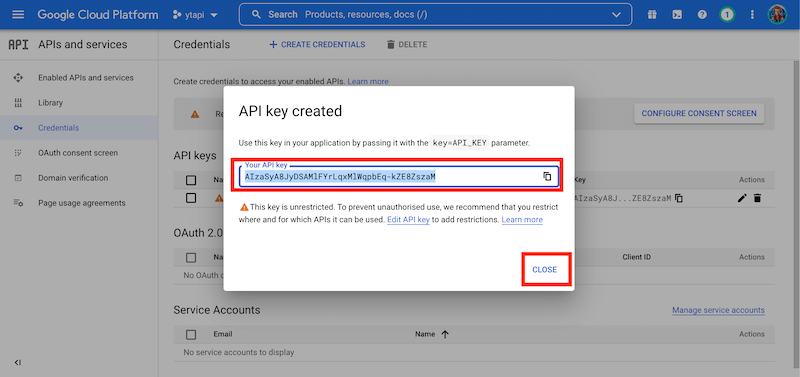
- Now select OAuth Consent Screen
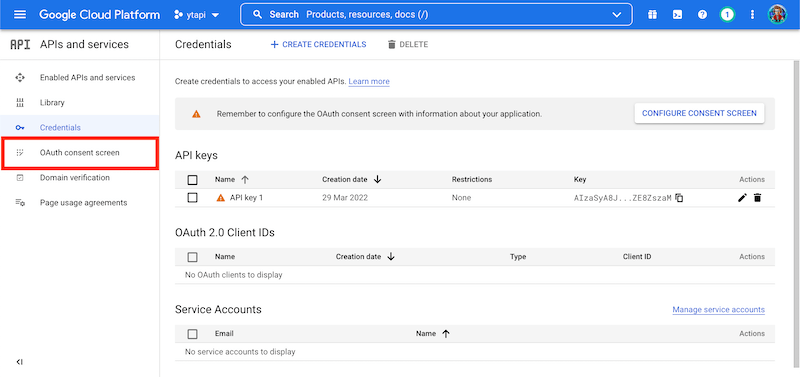
- Select External and then Create
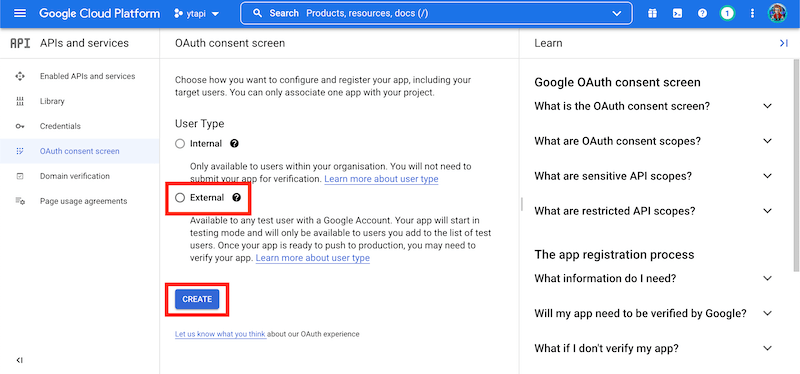
- Enter a name (just use the same name as you did at the beginning) and enter an email (clicking on the arrow icon will bring up the email associated with the logged in aaccount so just use that
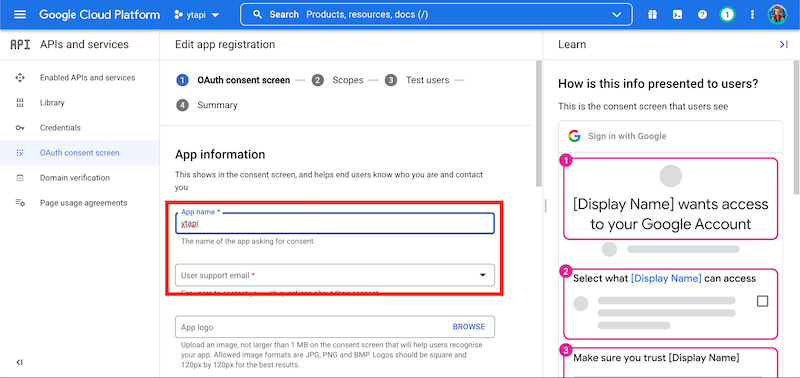
- Scroll to the bottom. Enter your email again and select SAVE AND CONTINUE
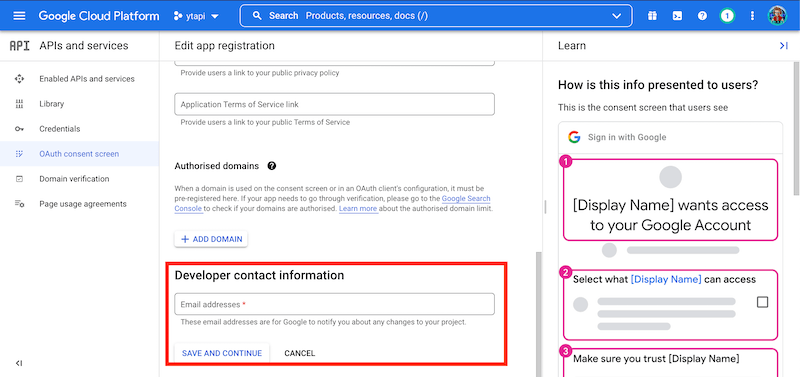
- On the next page (SCOPES) just scroll to the bottom and click on SAVE AND CONTINUE
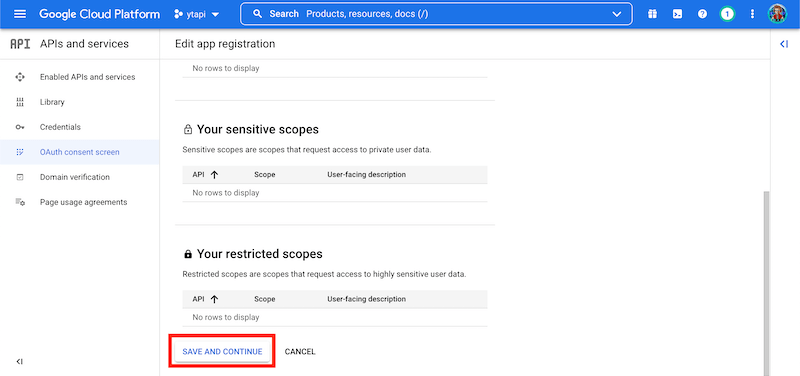
- On next page (Test Users) just scroll to the bottom and click on SAVE AND CONTINUE
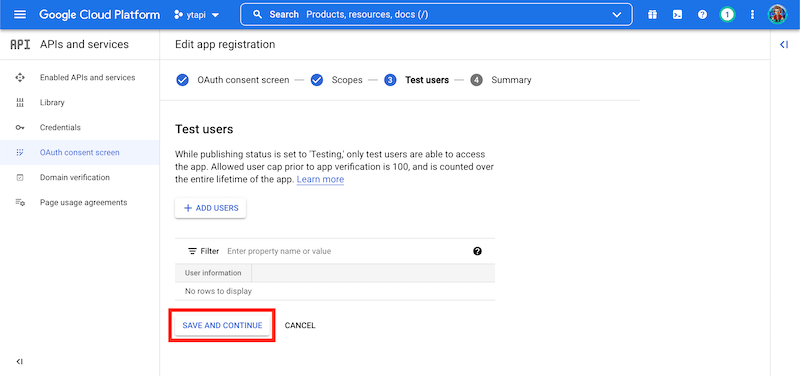
- on the final page (Summary) scroll to the bottom and select BACK TO DASHBOARD
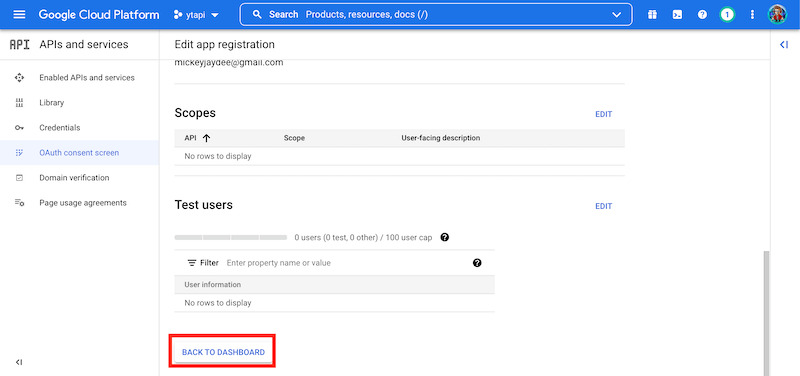
- Select Credentials from left hand menu
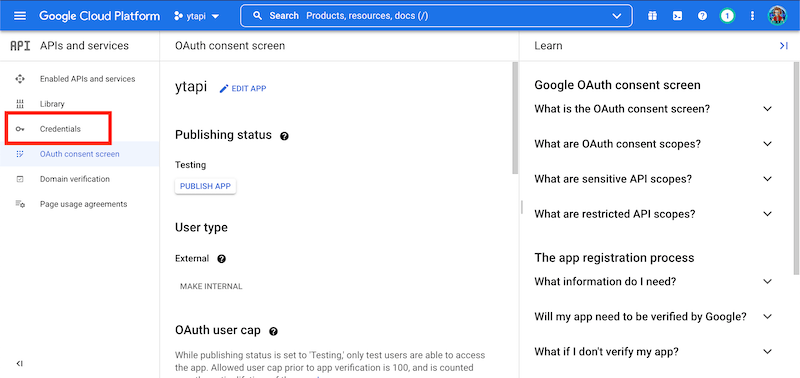
- Now click Create Credentials which is located towards the top of the screen
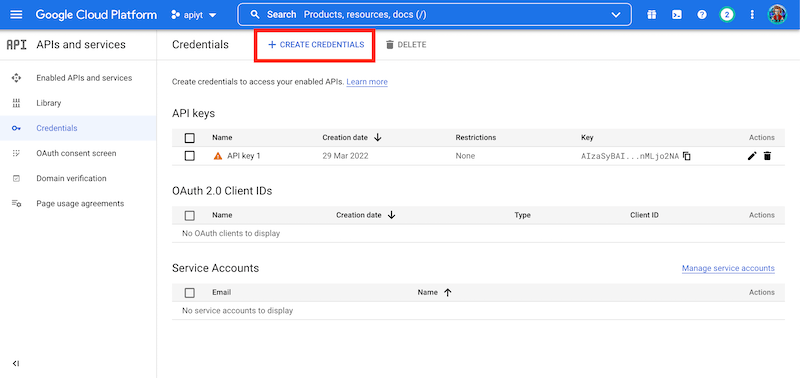
- Select OAuth Client ID from the dropdown that appears
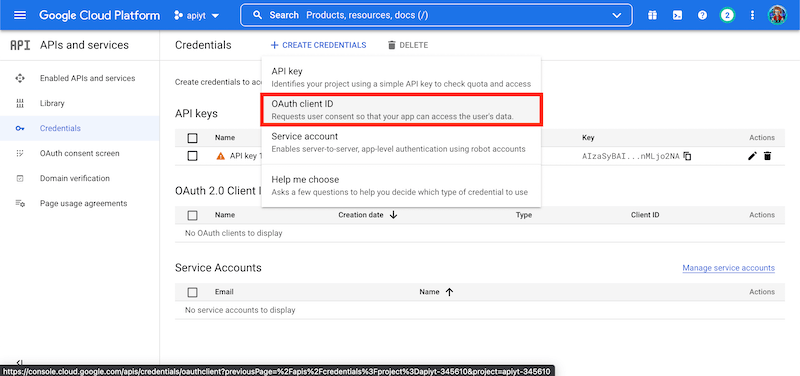
- Click on Application Type and select TVS and Limited Input Devices. You can also give this a name. I just left it as the default. Then click Create
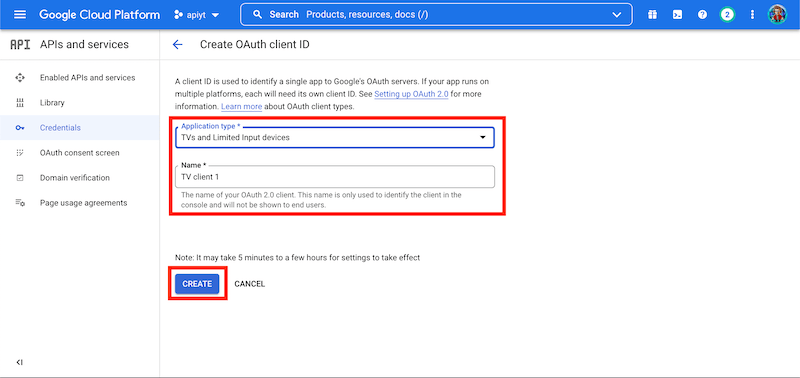
- You will now see a box with your Client ID and Secret. Copy both and add to the text file where we saved the API key before. That is the process complete. You just need to add it to YouTube on Kodi
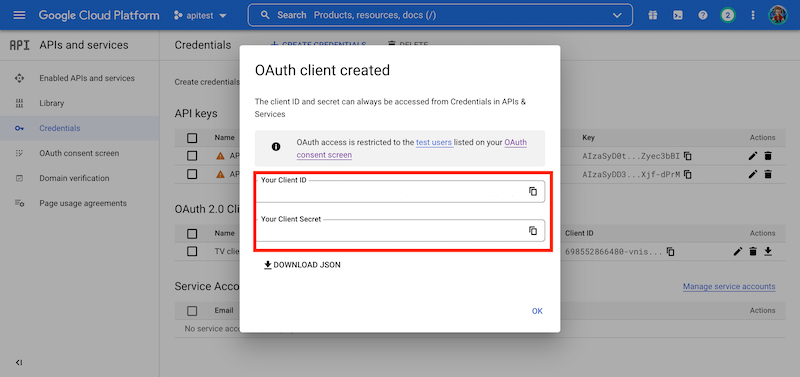
- Open YouTube on Kodi
- Scroll down to Settings
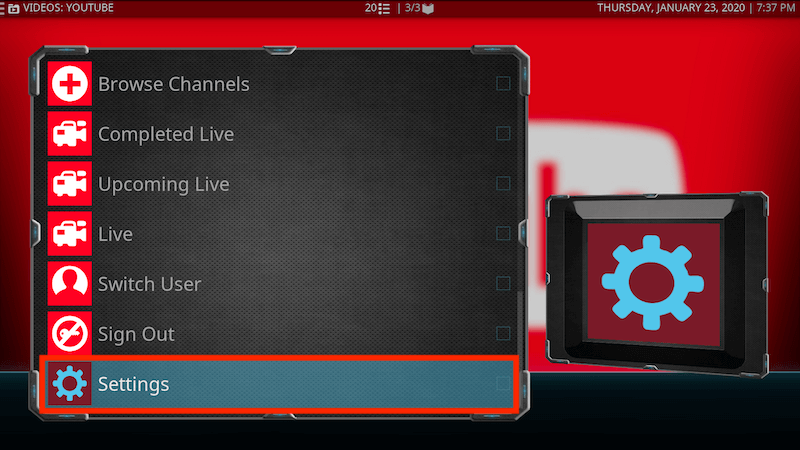
- Highlight API in the left hand menu
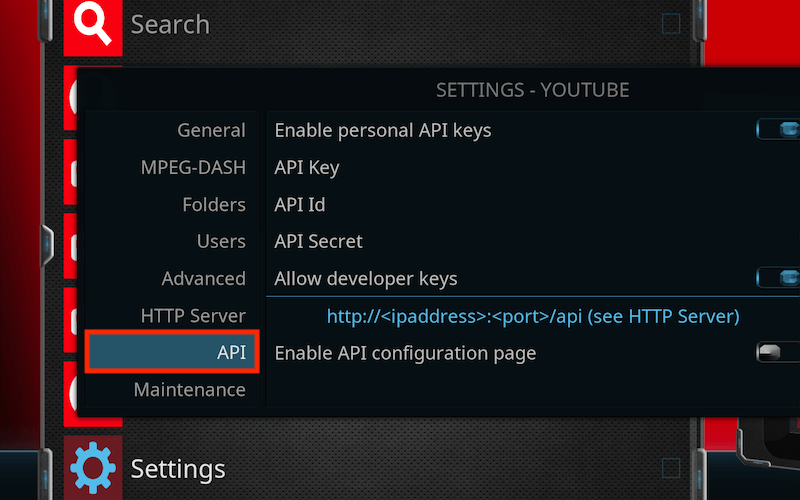
- Now paste your API, Client ID and Secret in the corresponding boxes on the right and then click OK
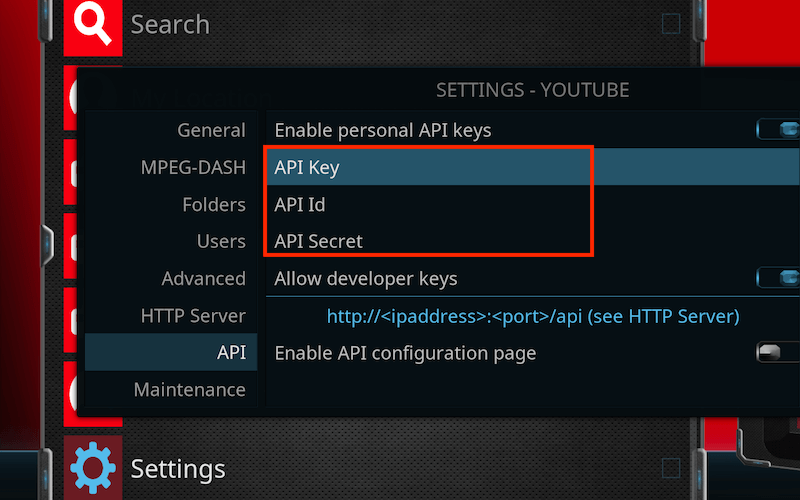
- YouTube should now no longer give you API errors

